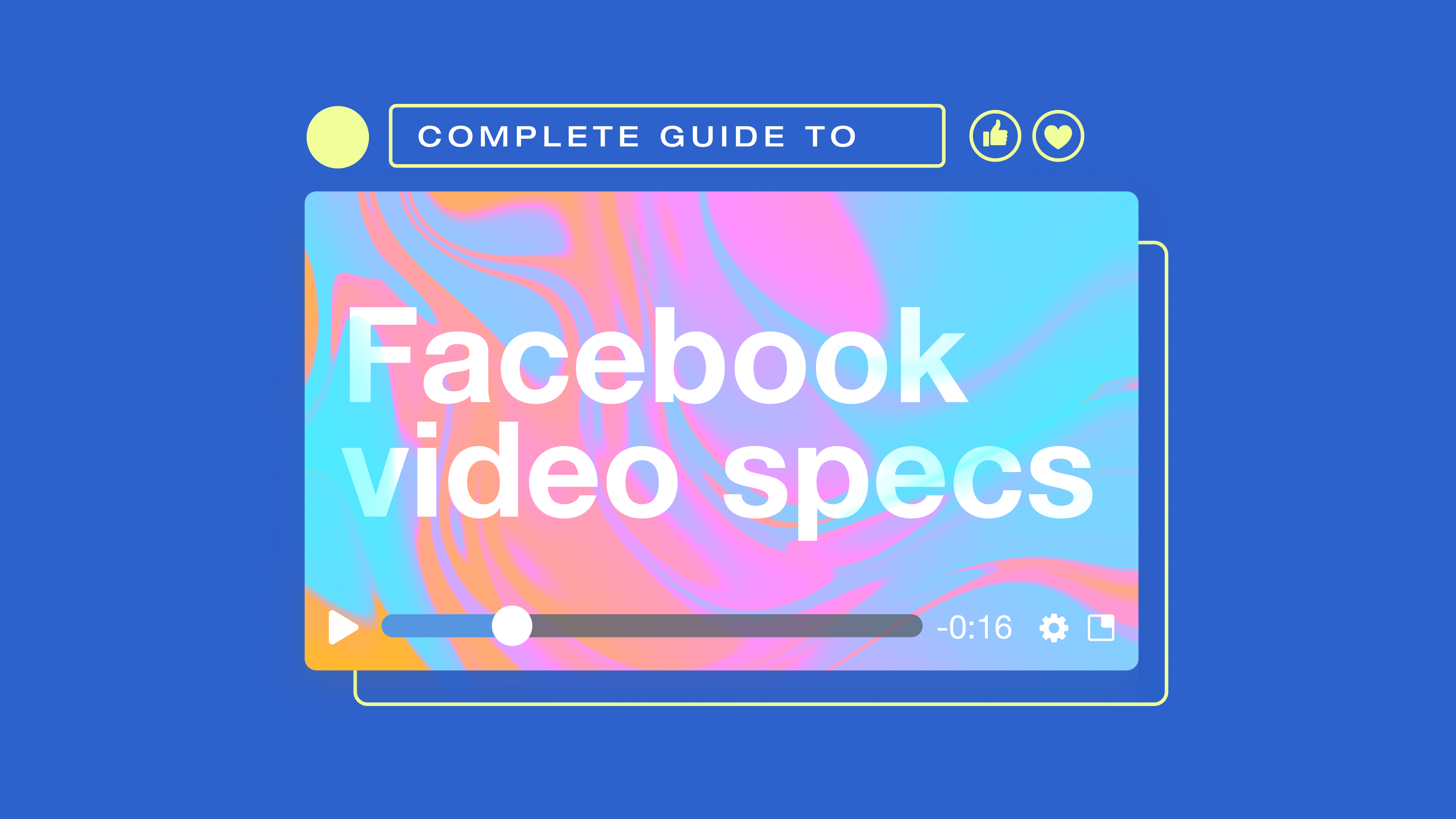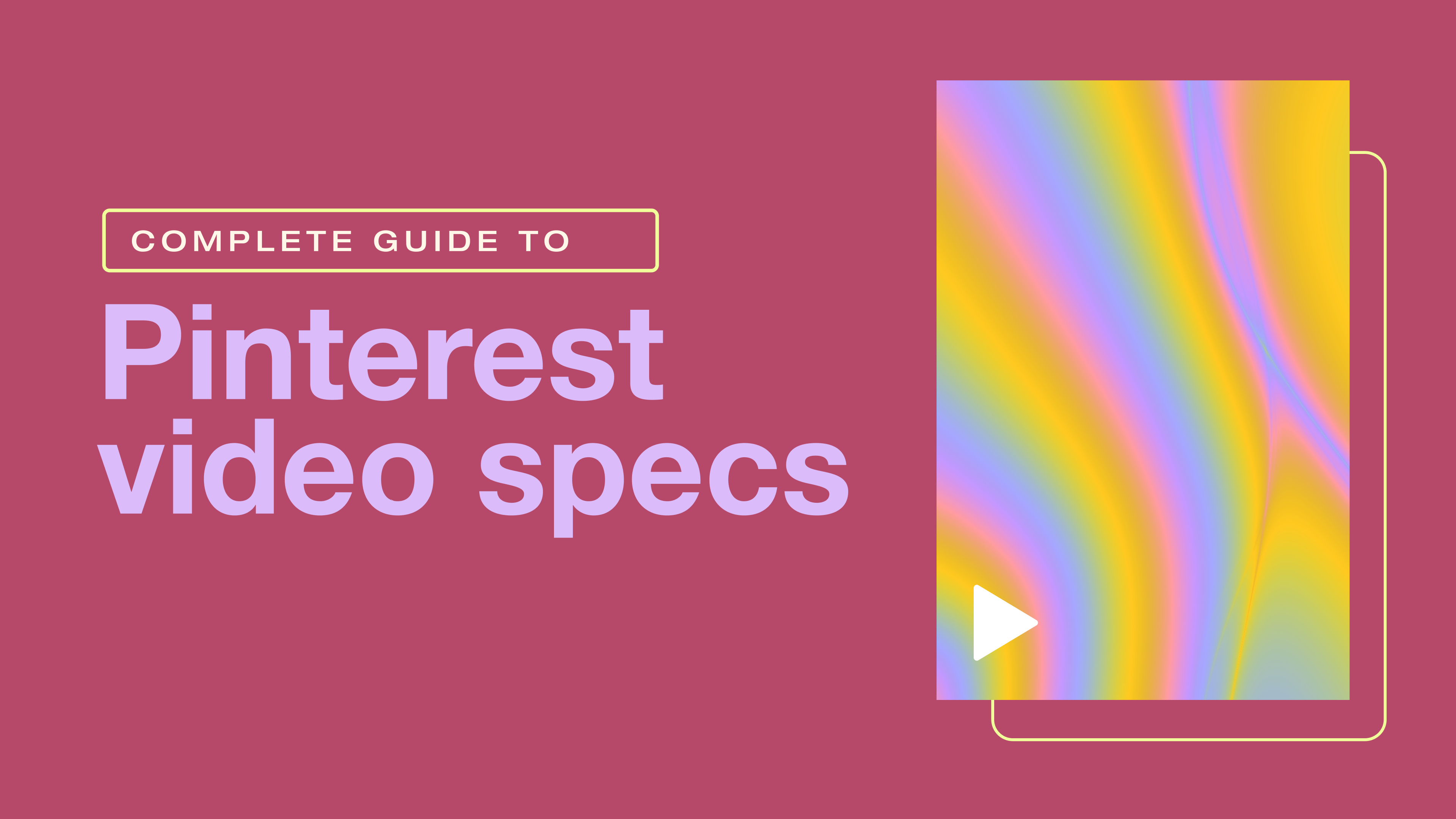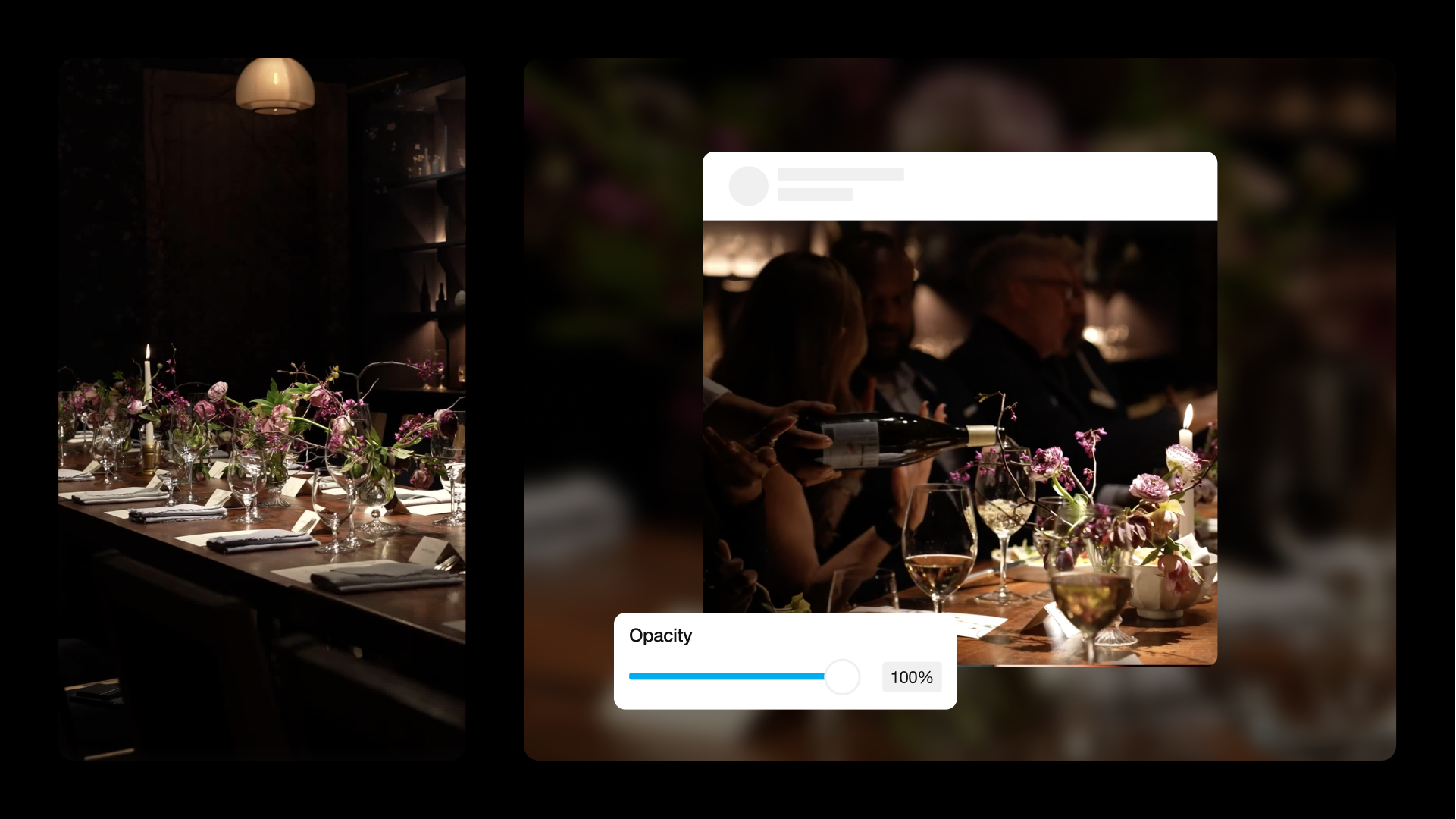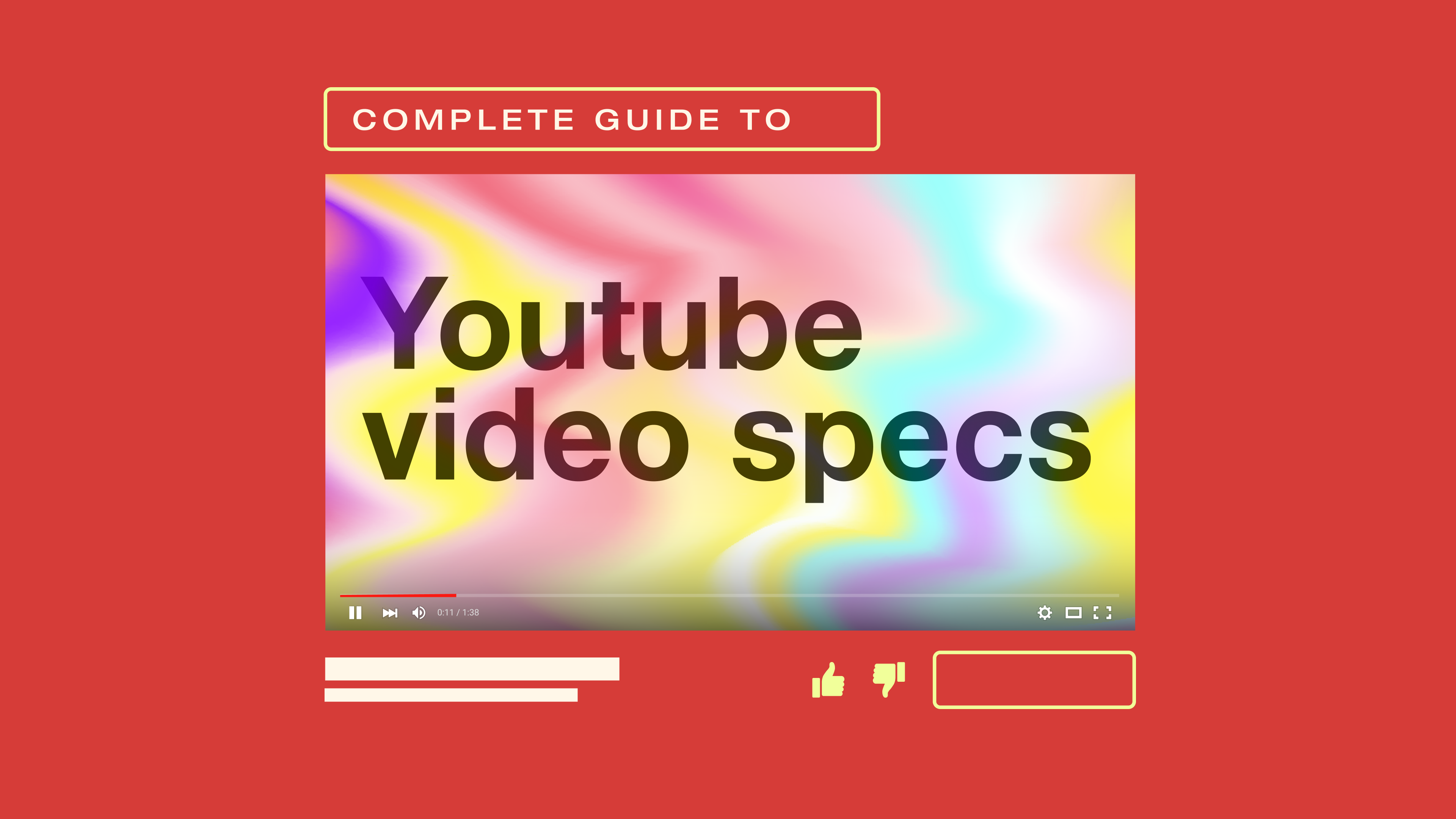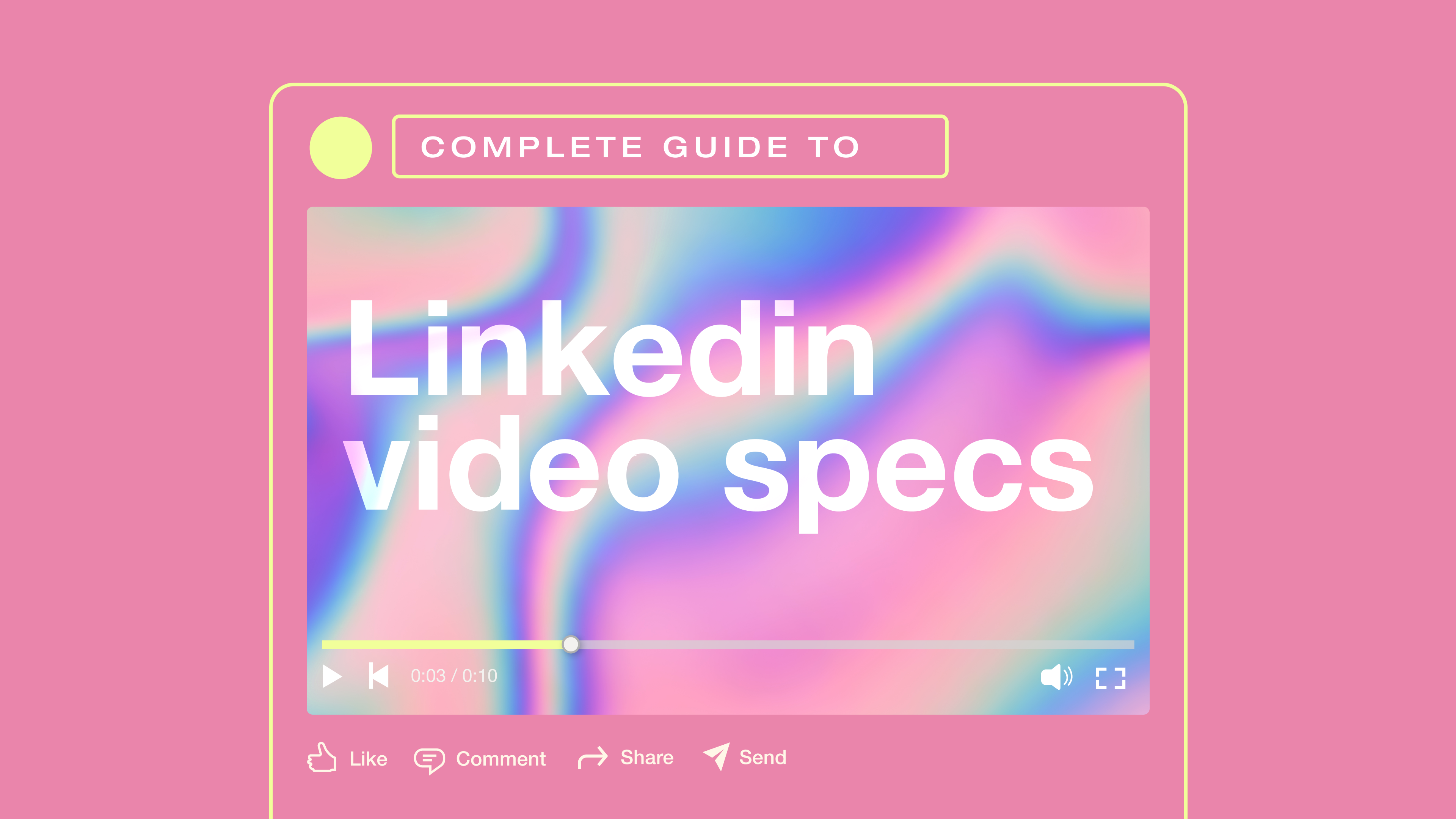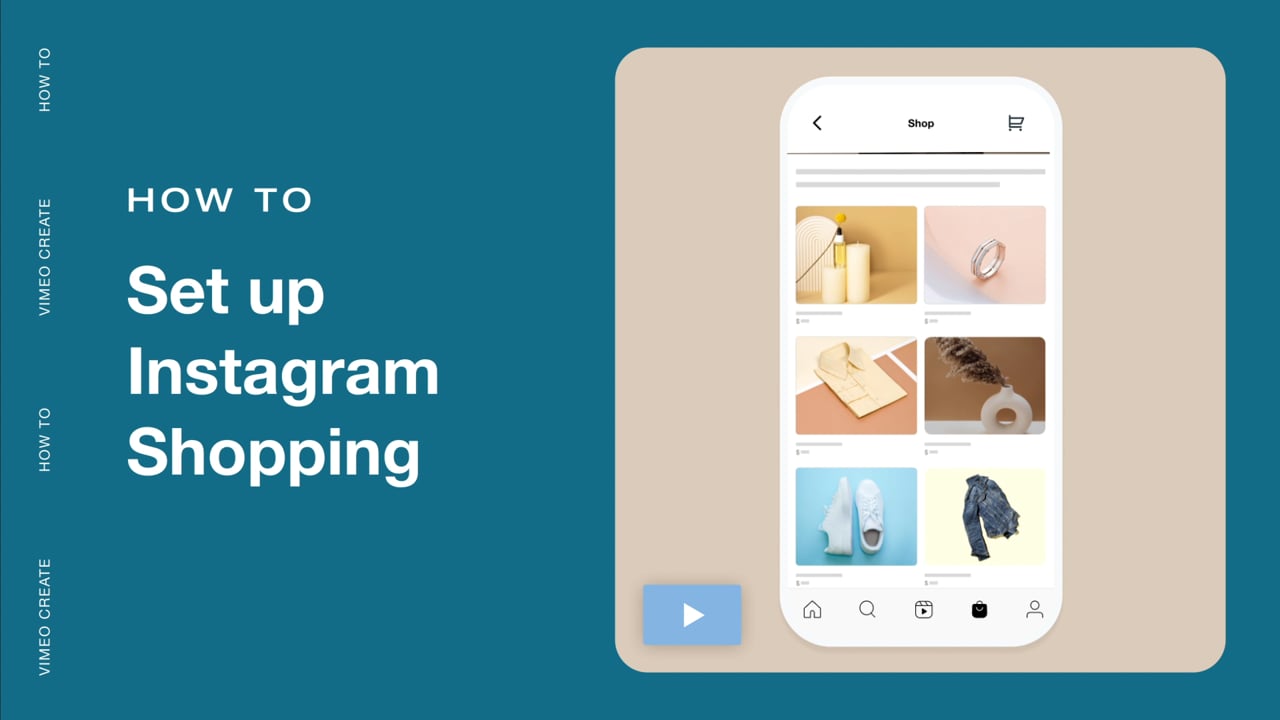Video consumption on LinkedIn is on the rise, with a 36% increase in watch time, evolving from a resume repository into a content-driven, video-forward platform. Whether you’re sharing thought leadership, a behind-the-scenes update, or a new product launch, you can use LinkedIn videos to boost visibility and engagement, in turn connecting and building trust with decision-makers.
Still, many professionals struggle with the practical steps involved in posting videos on LinkedIn, such as selecting the correct video format and optimizing for maximum reach. In this guide, we’ll break down everything you need to know, from recording and editing to best practices that drive results.
What’s a LinkedIn video?
A LinkedIn video is any video published directly on the LinkedIn platform, either as a native upload or embedded from another source. It can appear in the normal LinkedIn feed, their portrait videos feed, on a business page, or in an ad.
Here are some of the most important specifications associated with posting videos on LinkedIn:
- Minimum duration: 3 seconds
- Maximum duration: 10 minutes (native)
- Minimum resolution: 256x144 to 4096x2304
- Aspect ratio: 1:2.4 to 2.4:1
- Frame rates: 10 to 60fps
- Bitrates: Up to 25 Mbps
- Maximum file size: 5GB
- Most common supported file formats: MP4, WebM
- Most common unsupported formats: AVI, MOV (without proper codecs)
Five types of LinkedIn videos
Here are the five primary formats for video content on LinkedIn:
- Embedded videos are pulled from a third-party source like YouTube or Vimeo. These don’t autoplay and are less prioritized in the feed.
- Native LinkedIn videos are uploaded directly into a LinkedIn post. These autoplay on mute and are highly favored by the algorithm.
- LinkedIn video ads are sponsored content targeted at specific audiences, which is great for lead generation or product launches.
- LinkedIn Lives are real-time broadcasts that require third-party tools but offer high visibility and audience interaction.
- Vertical short-form videos are a newer format optimized for mobile and discovery, similar to TikTok content or Instagram Reels.
We recommend using a mix of these formats to diversify your strategy and to use a professional content creation platform like Vimeo for optimizing your content to each platform and its respective audience.
Explore Vimeo's video marketing tools →
How to record content and add it to a LinkedIn post
Whether you’re filming on a phone or editing in post, these steps will guide you through the entire process of creating videos and uploading them to LinkedIn.
How to record a LinkedIn video
You can use a variety of devices to record a video for LinkedIn, including the all-in-one Vimeo platform, where you can enjoy the added benefits of. Here’s how to do it using Vimeo:
Step 1: Capture your footage
Use a smartphone or camera with good lighting, and keep your message clear and concise so that viewers can understand the key takeaways. Framing your shot with a clean background adds to the professional feel.
Step 2: Edit with ease
Use a video editor like Vimeo to trim unnecessary sections, correct lighting, and add simple transitions or captions. Having a user-friendly editor is handy for anyone who isn’t a video production professional or expert in editing.
Step 3: Export and share your work
Choose a resolution that aligns with LinkedIn’s video specs — typically, 1080p with a 16:9 aspect ratio works well. Export in MP4 format for the best compatibility. With Vimeo’s integration with LinkedIn, you can share videos to LinkedIn with one click. Once your accounts are connected, you can use our video hosting to publish instantly on LinkedIn and track the results.
How to post a LinkedIn video
To get started, make sure you're signed into your LinkedIn account, then follow these steps to post your video from either desktop or mobile.
From desktop
- Click the “Start a post” button at the top of your feed.
- Select “Add media.”
- Click “Upload” from your computer.
- Choose your video file to upload.
- Add a custom thumbnail and captions to improve accessibility.
- Click “Post” to share your new video.
From mobile
- Tap “Post” in the navigation bar.
- Tap the “Photo/Video” icon to choose a video. (If your videos are in Vimeo, you can connect seamlessly with LinkedIn)
- Select your video and tap “Next.”
- Choose your audience by tapping the “Anyone” dropdown beside your name on the post page in your LinkedIn account.
- Tap “Post” in the upper-right corner to publish.
Manage your content in one place with Vimeo Central →
From shoot to share: Best practices for LinkedIn video campaigns
Make your content more effective by following these LinkedIn video best practices:
- Plan content that delivers value quickly: Start with a clear purpose. Whether you're showcasing a product, offering a tip, or telling a story, define what your audience should take away. Draft a script or outline to help you stay focused while recording.
- Hook the viewer in the first few seconds: Attention spans are short on LinkedIn. Open with a question, a strong visual, or a bold statement to grab attention and encourage continued viewing.
- Keep it short and concise: Videos under two minutes typically perform better than longer content. Aim to deliver your message clearly and quickly while providing enough context to drive interest.
- Use the right gear, including good lighting and a stable camera: A professional appearance builds credibility, so having the proper gear is key. Use a high-resolution phone or webcam, stabilize your shot with a tripod or stand, and ensure your lighting is even and flattering.
- Optimize for mobile viewing by using the right resolution: Since most LinkedIn users browse on mobile, use a vertical or square video format when appropriate. Always preview your content on a smaller screen to check resolution and framing.
- Add captions or subtitles to improve accessibility: Many viewers watch without sound. Adding captions makes your message accessible to a broader audience and keeps people engaged even when audio is off.
- Use relevant keywords in the post text: Add search-friendly, content-relevant phrases in your caption to increase your visibility within the LinkedIn algorithm.
- Respond to comments and reactions: Engagement doesn’t stop after posting. Interacting with your audience through replies and reactions fosters relationships and expands your reach.
- End with a clear call to action: Every video should encourage a next step. Ask viewers to visit your site, explore your product, follow your page, or share their thoughts in the comments.
- Use hashtags and track analytics: Hashtags help surface your video in relevant searches. Pair them with LinkedIn analytics to track performance and identify what’s working across your campaigns.
Here are some analytics we recommend tracking:
- Discovery — impressions and reach
- Engagement — likes, comments, and shares
- Video views and completion rates — how many people watched, and for how long
- Lifetime unique views — the number of distinct viewers over time
- Minutes viewed — the total time your video was watched
- Viewer demographics — information about your audience based on industry, location, job title, and more
Tools like Vimeo Marketing enable you to share videos across LinkedIn and other platforms from a single location, manage a branded player, and maintain consistent performance across channels.
Recommended video editing software for LinkedIn
These tools can help you polish your video and prepare it for LinkedIn:
- Vimeo's advanced platform enables you to trim, crop, and add text overlays, captions, music, and transitions without requiring any software downloads. Using Vimeo's all-in-one video content platform, you can create, edit, and post content directly to LinkedIn and other channels.
- Descript is well-suited for audio-first creators and podcasters. This platform offers video editing via transcription, but it can be limiting for visually heavy projects.
- Veed is a user-friendly online editor with templates, subtitles, and social media presets. It’s well-suited for creating videos in different formats.
- InShot is a mobile-friendly app that supports cropping, music, and various filters. It’s great for quick edits, but lacks advanced export settings for LinkedIn specs.
- Adobe Premiere Pro is a professional-level editing software with robust features but a steep learning curve. It’s best suited for advanced users and full-scale campaigns.
Create engaging videos for LinkedIn with Vimeo’s features
When used strategically, LinkedIn video content drives more than views — it builds trust, generates leads, and helps you connect impactfully with your target audience.
Take advantage of these benefits right away with Vimeo Marketing, a one-stop platform that streamlines the content planning, creation, editing, and sharing process. Upload once, distribute everywhere, and use analytics to refine your approach. Whether you're aiming to embed a single video in a LinkedIn post or launch a short-form content campaign, Vimeo gives you the tools to create professional content that delivers.