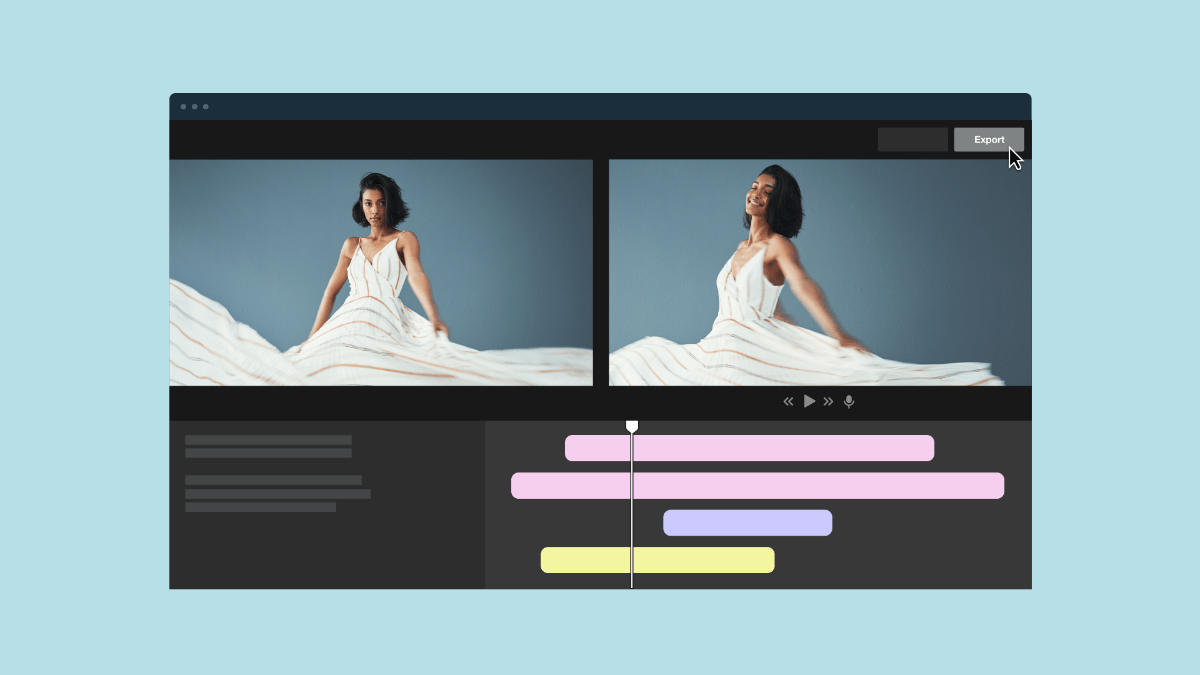The digital landscape is constantly evolving, with new platforms like Threads and Bluesky emerging and the rise of online video consumption. This makes online video creation platforms more crucial than ever for businesses, marketers, and content creators. Video remains a powerful tool for audience engagement and effective communication.
Online video makers provide video creation and editing tools that are simple to use for everyday people who lack professional video production experience or technical know-how. In this article, we’ll explore 11 of the most popular online video makers and provide some useful tips to help you choose the best video creator for your needs.
What are the advantages of using an online video maker?
Using an online video maker offers many advantages, including accessibility, user-friendliness, and a plethora of creative options. These platforms make it easy for businesses, marketers, and creators to to create professional-quality videos without requiring extensive technical skills or expensive traditional software and hardware.
With a variety of templates, stock media, and editing tools available, users can easily customize videos to suit their needs and branding. Some of today’s online video makers facilitate collaboration, which makes it possible for teams to work together in real time or communicate asynchronously, even when they’re in different time zones or on the other side of the world. Plus, video makers that offer cloud-based storage are incredibly convenient, allowing you to access and edit your video projects from any device — making it simple to create and share engaging videos in far less time compared to traditional video production methods.
Tips for choosing the right video creation platform
It’s difficult to choose the right video creation platform if you’re not sure what to look for. Here’s a breakdown of the most important features to look for and other things to consider when choosing an online video maker.
- Your use cases. Are you dipping your toes into the world of video marketing? Maybe you’re implementing video as an education tool. Or you’re an enterprise-level company looking for tools to create internal team communications. Perhaps you just want a video creator to make entertaining videos for personal use. Knowing how you want to use video will help you find a video maker that has the features and capabilities you need. If you’re only planning to use video for personal use, for example, you might not need features like advanced analytics. But for marketers, analytics are a must.
- User-friendly interface. One of the main selling points of online video creators is that you don’t need a lot of technical expertise to use them. So, look for a video solution that has an easy-to-understand interface with simple navigation and tools like a drag-and-drop editor so you can quickly and easily tweak your videos.
- Ready-to-use templates. Look for a video platform that offers lots of pre-made, professionally designed video templates in different styles, such as templates for fireside chats, panel discussions, and social media videos. Some video makers also offer templates for things like email invitations and registration confirmations, which are especially useful for marketers and those using video for other business purposes.
- Customization options. While templates are useful, they’re not one-size-fits-all, so along with pre-made video templates, look for a video creator that offers plenty of customization options and editing tools so you can create unique videos that align with your brand or personal vision.
- Export and sharing capabilities. Choose a video maker that allows you to easily export your videos in different formats, as well as direct sharing options for posting to social media platforms, on websites, and in emails to make video distribution simple. Some video makers allow you to easily embed your videos directly on your website, which helps to ensure your videos reach your audience.
- Cost and subscription plans. Pricing varies widely among online video makers, so your budget is a key consideration. Once you’ve narrowed down your options, compare pricing plans for the video platforms you’re considering. Look for a platform that offers a free trial or a free tier for basic use so you can give it a test drive before purchasing. Flexible pricing for more advanced features allows you to choose a plan that meets your needs, without spending a lot of money on features that you won’t use.
- Video analytics. Analytics allow you to track your videos’ performance, with details like views, engagement rates, and audience insights. This is especially useful if you’re using video for marketing purposes or for internal team communication.
- Cloud storage and backup. Cloud-based platforms that store your videos securely and offer easy access and editing across devices are a great option, especially for teams or long-term projects. And, it also gives you peace of mind knowing that you’ll be able to access your videos even if your computer meets an untimely end.
- Integration capabilities. Look for a video creator that integrates with other tools you’re already using. Video makers that integrate with your CRM, for instance, can sync registration emails and even video analytics, so you can continue nurturing your leads after your events, as well as track performance alongside your other marketing metrics. With cloud storage integrations like Google Drive and Dropbox, you can easily upload videos and clips to your video creation platform.
- Collaboration features. If you're working with a team, look for collaboration tools that allow multiple users to work on the same video, leave feedback, and share assets easily with link sharing or shared team folders.
- Customer support. While online video makers are designed for everyday people who don’t have tons of technical expertise, you may still encounter issues from time to time. A video creation platform that offers reliable customer support can help you navigate these issues without a hassle. Look for a video maker that offers live chat, email support, and tutorials to help you resolve minor issues on your own and get the most value from your investment.
Top video creation sites: A side-by-side comparison
In our comparison chart below, we’ve created a side-by-side look at several leading online video creation platforms so you can easily compare the cost and features to determine what video maker best meets your needs.
Feature | Vimeo | Veed | Canva | Descript | CapCut | Lumen5 |
Cost | Freemium, $0–65/mo | Freemium, $0–29/user/mo Enterprise: custom pricing | Freemium, $0–$10/mo | Freemium, $0–$40/user/mo | Basic: free Pro: $25.99/mo (billed monthly) or $20.84/mo and up (billed annually) | Freemium, $0–199/mo |
Video quality | 4K HDR (up to 8K) | 4K | 4K | 4K or 5K, depending on tier | Up to 4K | Up to 1080p |
Screen recording | Yes | Yes | Yes | Yes | Yes | No |
Video file size or recording length | Unlimited | 10 minutes (free) Unlimited (Lite plan and up) | Free plan: MP4: Up to 30 minutes GIFs: Up to 1 minute Paid plans: MP4: Up to 2 hours GIFs: Up to 2 minutes | 1 hour (Free and Hobbyist plans) 3 hours (Creator and Business plans) | Unlimited | 2 minutes (free plan) 10 minutes (paid plans) |
Live streaming | Yes | Veed Live discontinued | Yes | No | No | No |
Video templates | Yes | Yes | Yes | Yes | Yes | Yes |
Video AI | Text-based video editor Automatic transcription Video translation with automatic voice cloning AI video summary Auto caption Video highlights Ask a question Search by caption Auto-generated video titles, summaries, and chapters | AI image generator AI script generator Text-to-speech Text-to-video AI video summary Auto caption Multiple language translation Voice cloning AI voice avatars Video highlights Magic Cut | Text-based editor Video trimmer Graphic design tools like background remover and magic eraser AI avatars Beat Sync Search across folders Video highlights No auto caption No search by caption No chapter making | Text-based editor Eye contact correction Overdub and text-to-speech Auto-generated clips One-click retake removal Background removal Auto-generated podcast show notes, video descriptions, and social media posts And more | Transcript-based editing AI dubbing and language translation (some regions) AI video generator Speechto-text Subtitle translation Background generator AI video upscaler and stabilizer One-click clips and highlights And more | AI voiceover and AI voice library Talking head Create videos from photos Teleprompter Generate videos from text |
Video storage | Up to 25 videos on free plan 60, 120, or 500 videos depending on the paid plan Unlimited videos with Enterprise | Unlimited videos, with 2 GB storage cap on free plans 50 GB+ for Pro, unlimited for Enterprise | 1 TB for cloud storage | Unlimited | Up to 1 GB with CapCut Online free plan 100 GB on CapCut Pro plan 500 GB with CapCut Commerce Pro | Up to 5 videos per month on free plan Unlimited on paid plans |
Video library and team folders | Yes | Yes | Yes | Yes | Yes | Yes |
Analytics dashboard | Yes | Yes (available with Pro and Enterprise plans) | No | No | Yes (available with CapCut Commerce Pro) | Yes |
11 top online video creation platforms
We, of course, think Vimeo is one of the best online video creation platforms available, and we know a thing or two about creating video content. That said, there are numerous contenders that are also worth a look. We’ll review top online video makers and their advantages and disadvantages so you can choose the best video platform for your needs.
1. Vimeo video maker
Vimeo makes it easy for anyone to create high-quality videos with zero technical expertise required — and in a fraction of the time compared to traditional video production. Create videos on your desktop or mobile, start from scratch or choose one of our pre-designed templates, and add media like images and audio clips from our stock library. You can record your screen, webcam, or both with Vimeo, and tap into AI-powered tools like our automatic script generator and built-in teleprompter to get it all done without dozens of takes.
Vimeo also supports effective team collaboration — you can invite team members, assign them roles (admin, contributor, or viewer), and team members can leave time-stamped comments and @mention other users. And it doesn’t stop there — live streaming, comprehensive video editing tools, video distribution features, and video SEO make Vimeo the clear winner for creators, marketers, and businesses looking for an all-in-one video creation and editing platform.
Pros
- Screen recording (screen only, webcam only, or both)
- Customizable, high-quality HTML5 video player
- iOS and Android apps for making videos on the go
- Video templates built into the editor
- AI-powered script generator, teleprompter, and video summarizer
- AI voice dubbing and translation tools
- Other AI tools like automatic captions, subtitles, chapters, and descriptions
- Integrated brand kit to keep your videos on-brand
- Stock media library (video clips, soundtracks, still images, etc.)
- Basic to advanced video editing tools (trim, cut, crop, resize)
- Live streaming and virtual event capabilities
- Advanced video analytics
- Integrates with third-party platforms for easy uploading
- Add calls-to-action and contact forms
- Private link sharing (paid plans only)
- Collaborate with time-stamped notes and email/Slack notifications
- Video repurposing tools for social media, websites, and email
- Optimize videos for SEO
Cons
- Video upload limits (based on plan)
- Storage limits (based on plan)
- Some features only available on higher-tier plans
Get started with a Vimeo template →
2. YouTube video maker
YouTube Create and YouTube Studio are YouTube’s free tools for video production and editing. These tools are easy to use and allow you to create and publish videos directly to your YouTube channel, so YouTube may be a good choice for a brand or creator that uses YouTube exclusively as a distribution channel. However, it lacks more advanced capabilities like screen recording and collaboration features, and it’s only available on Android devices in select markets.
Pros
- Totally free to use
- Create and publish directly to your YouTube channel
- Add filters, effects, and transitions
- Royalty-free music
- Automatically add captions (select languages only)
- Remove unwanted background noise
Cons
- No screen recording
- No stock video clips
- Android only
- Not available in all markets
3. Adobe video maker
Adobe Express is Adobe’s video creation solution. It’s available as a stand-alone app or as part of the Adobe Creative Cloud suite, and having the other tools in the Creative Cloud is necessary to really get the most value from its online video creator. It offers video templates and add-on extensions (although they must be purchased separately), as well as limited AI capabilities through Firefly, its generative AI tool — although AI credits are required to use it.
Pros
- AI-powered image generation with Firefly (requires Generative AI credits)
- Large selection of video templates
- Community-developed add-on extensions available (purchased separately)
- Collaboration tools (e.g., real-time comments, tagging team members)
- Link sharing (for collaboration only)
Cons
- AI usage is based on credits
- Full Creative Cloud subscription needed to get the most value
- No video hosting
- Recording length limited to 30 minutes (free plan) or 2 hours (paid plans)
4. Canva video maker
Canva is a design-first platform that focuses mostly on other types of media, such as photos, images, and social media posts. However, it does offer some useful video creation and editing tools. Like Vimeo, Canva has a timeline-based editor, a library of pre-made video templates, and a large collection of stock media. It also supports collaboration and can generate videos from text, although it lacks advanced analytics and video hosting.
Pros
- Intuitive timeline-based editor
- Easy-to-use screen recorder
- Team folders for collaboration
- Add graphics and text
- Video templates
- Stock media library
- Add multiple brand kits (Canva Pro, Canva for Teams, and Canva for Education users only)
- AI-generated videos from text
- Video background removal
Cons
- No video hosting
- Limited analytics
- Text-to-video limited to 5 (free plan) and 50 (Canva Pro)
5. Veed video maker
Veed focuses mostly on video editing, although it does offer some video hosting and creation tools, such as video templates and screen recording with multiple layouts. Veed also has some unique capabilities like eye contact correction, and it automatically selects your best takes and stitches them together seamlessly. On the downside, Veed no longer offers live streaming capabilities, and video storage is limited for users on the free and lower-tier paid plans.
Pros
- Automatically selects and splices your best takes
- Eye contact correction
- Background noise removal
- Multiple screen recording layouts
- Text-to-speech and text-to-video
- AI-generated video summaries
- AI-generated captions
- Avatars and voice cloning
Cons
- Veed Live Stream has been discontinued
- Analytics limited to Pro and Enterprise users
- Limited storage on free and low-tier plans
- Collaboration tools limited to Enterprise plan users
6. Descript video maker
Like Veed, Descript is primarily a video editor, although it does provide some tools for video creation like screen recording and video templates. Plus, it offers AI-powered features like auto-generated video clips, eye contact correction, and retake and background removal tools. However, it doesn’t have a customizable video player or video analytics, and on free and lower-tier paid plans, video storage and access to more advanced features are limited.
Pros
- Screen recording with custom webcam or screen size
- Captures audio and video tracks separately for precise editing
- Captures separate tracks for each camera feed
- Studio sound enhancement
- Green screen background
- Automatic multicam ensures the speaker is featured prominently
- Video templates and stock media library
- Eye contact correction
- AI-generated clips
Cons
- No customizable video player
- No analytics
- Limited access controls (e.g., unlisted links, private workspaces)
- Limited storage on free and lower-tier paid plans
- Collaboration tools only available to Enterprise users
7. Loom video maker
Loom is primarily a screen recording tool designed for team collaboration. As such, it has the features you’d expect, such as video hosting, commenting and reactions, and a video library with the ability to organize, share, and control access with granular permission settings. It also has some AI-powered capabilities like automatic silence and filler word removal and auto-generated titles, chapters, and summaries. That said, its video editing features are basic, it doesn’t support live streaming, and videos are capped at just 5 minutes on the free plan.
Pros
- Simple screen recording
- Video library and team folders for collaboration
- Analytics dashboard
- AI-powered video editing tools (e.g., filler word removal, auto-generated chapters)
- Commenting and emoji reactions
Cons
- Limited video editing features only available on paid plans
- 5-minute recording limit on free plan
- No live streaming
- No video templates
- AI tools limited to higher-tier paid plans
8. Camtasia/Techsmith video maker
Camtasia is a TechSmith product that’s available as a stand-alone product or as part of a bundle with other TechSmith products in higher-tier plans. Many of Camtasia’s features are actually available through other bundled products, so opting for a bundled package is ideal if you really want to get the most out of your investment. That said, Camtasia does offer some powerful video creation tools, including screen recording, webcam recording, a video library with shared collections, and AI-powered tools. You can also import different types of media for video creation like video clips, camera footage, PowerPoint slides, and images. However, it lacks an analytics dashboard and does not support live streaming. Its privacy controls are also limited to access phrase protection (basically the same thing as a password), which is only available with Screencast in the Camtasia Pro plan.
Pros
- Screen and webcam recording
- Stock media library, video templates, and themes
- Video library with shared collections
- AI script generation, voice dubbing, and translation
- Automatic background, filler word, and pause removal
- Records keystrokes, clicks, and mouse movements for precise editing
- Audio balancing and editing
Cons
- Many features are only available with higher-tier plans bundled with other apps
- No live streaming
- No analytics dashboard
- Limited collaboration (25 videos) on lower-tier plans
- Limited AI tools on lowest-tier plan
- Limited privacy controls
9. CapCut video maker
CapCut is a video creation and editing platform that offers a good variety of capabilities, such as simple screen sharing, video templates, and browser-based, mobile, and desktop tools, although it does not support live streaming. It does provide some innovative AI tools, including video stabilization, the ability to create videos from text, and video upscaling, which elevates the quality of your video to 4K. It also allows you to customize parameters when exporting a video, including the resolution (720p, 1080p, 2K, 4K), format (MP4, MOV), quality, and frame rate (24, 25, 30, 50, 60fps). On the downside, CapCut once offered 15GB of free cloud storage, but this is being reduced.
Pros
- Browser-based, mobile, and desktop tools
- Create video from text
- Video templates
- Easy screen recording with custom recording options (entire screen, specific application windows, or selected regions)
- Video library with CapCut Workspaces team folders
- Video stabilization
- Generate clips and highlights with one click
- AI video upscaler to 4K
- Custom exporting (resolution, format, quality, and frame rate)
Cons
- No customizable video player
- Analytics dashboard only available to CapCut Commerce Pro users
- Free cloud storage is being reduced
10. Lumen5 video maker
Like CapCut, Lumen5 enables you to create videos from text. You can even add AI voiceovers and create a video using an AI-generated talking head and voice if you don’t want to use your own. It also has team collaboration features with access controls and permissions and an analytics dashboard to keep tabs on your videos’ performance. On the downside, it doesn’t offer mobile apps and doesn’t support mobile browsers, so you’re limited to your desktop when using this software. It also lacks live streaming, virtual events, and screen recording capabilities, and free plan users are limited to just 5 videos of 2 minutes or less.
Pros
- Analytics dashboard
- Video library with team folders
- Access controls and permissions
- Generate video from text
- AI voiceovers
- Create videos using an AI-generated voice and talking head
- Some limited AI features available to users on free plans
Cons
- No customizable video player
- No support for mobile browsers
- No mobile apps
- Does not support live streaming or virtual events
- 2-minute recording limit on free plan, 10 minutes on paid plans
- Limited to 5 videos on free plan
- No screen recording
11. Wistia video maker
Wistia’s video creation platform is tailored for those who want to create marketing video content and monitor its performance. It offers screen recording, live streaming, virtual events, and basic editing capabilities, as well as a video library with folder-based organization, tags, filters, and time-stamped comments for team collaboration. You can record your screen and webcam to create talking head videos, tutorials, webinars, podcasts, and more. On the downside, Wistia doesn’t provide video templates, and users on free and lower-tier paid plans have rather low upload limits — 25 media files on the free plan, and 100 media files on the Plus plan.
Pros
- Browser-based video platform
- Basic editing capabilities
- Embed lead capture and CTAs in videos
- Live streaming with simulcasting
- Dual-stream recording
- Customizable video player
- Video library with folders, tags, and filters
- AI video highlights, descriptions, transcripts, and captions
- Private link sharing, password protection, and admin permissions
Cons
- No video templates
- Limited video storage on lower-tier paid plans
- No domain-level privacy
Video creation FAQ:
Can you create videos online for free?
Yes, there are several online tools and platforms — like Vimeo, Canva, and Descript — that allow you to create videos for free. Many of these tools offer video templates, screen recording capabilities, editing tools, and stock footage and graphics that can be used without a subscription. However, the features available on a free plan are typically limited compared to paid plans, and there are often lower limits for video storage and the use of AI tools like text-to-video and translation.
How can you add music and sound effects to videos?
You can add music and sound effects to videos using video editing software or online video creation and editing platforms like Vimeo. Many of these platforms have built-in libraries of royalty-free music and sound effects. You can also upload your own audio files and add them to your videos.
How do I turn pictures into a video?
Whether you want to create a GIF or a longer compilation of multiple photos, turning pictures into a video is easy with online video creation tools like Vimeo. Simply upload your photos, arrange them in the order you prefer, and add transitions, filters, background music, sound effects, text, and other elements to create a customized video. When you’re done, you can download your video and share it on social media or email.
How to make easy videos for social media?
Use simple video editing apps like Vimeo, CapCut, and Veed to easily create videos for various social media platforms. Select a template or upload pre-recorded clips, then add text, music, filters, watermarks, and other elements to complement your brand style or message. You should keep videos for social media short and engaging. Keep in mind that social media platforms have various video specifications, so look for an online video creator like Vimeo that lets you compress and resize videos to optimize them for various social sites.
How do I make a video with my phone?
Making a video with your phone is easier than ever. Just open your camera app, switch to video mode, and start recording. With an online video creation tool like Vimeo, you can create screen recordings and even go live right from your mobile device. For the best results, stabilize your phone, use good lighting, and keep your subject in frame. You can then use Vimeo’s video editor or another online tool to trim, crop, combine clips, and add other effects to your video.
Conclusion: which video maker is best for you?
Choosing the right online video maker depends on your needs, goals, and budget. While each video creation platform offers unique features, Vimeo stands out as the best option for businesses, marketers, and content creators looking for an all-in-one, professional-grade solution.
With its combination of powerful video editing tools, advanced AI features, live streaming capabilities, seamless team collaboration, robust video distribution tools, and video SEO, Vimeo gives you the flexibility you need to create and manage high-quality video content at scale. Our easy-to-use interface ensures that even those without professional video production experience or technical expertise can create perfectly polished videos, while our integration options allow you to connect Vimeo with other tools to streamline your workflows.