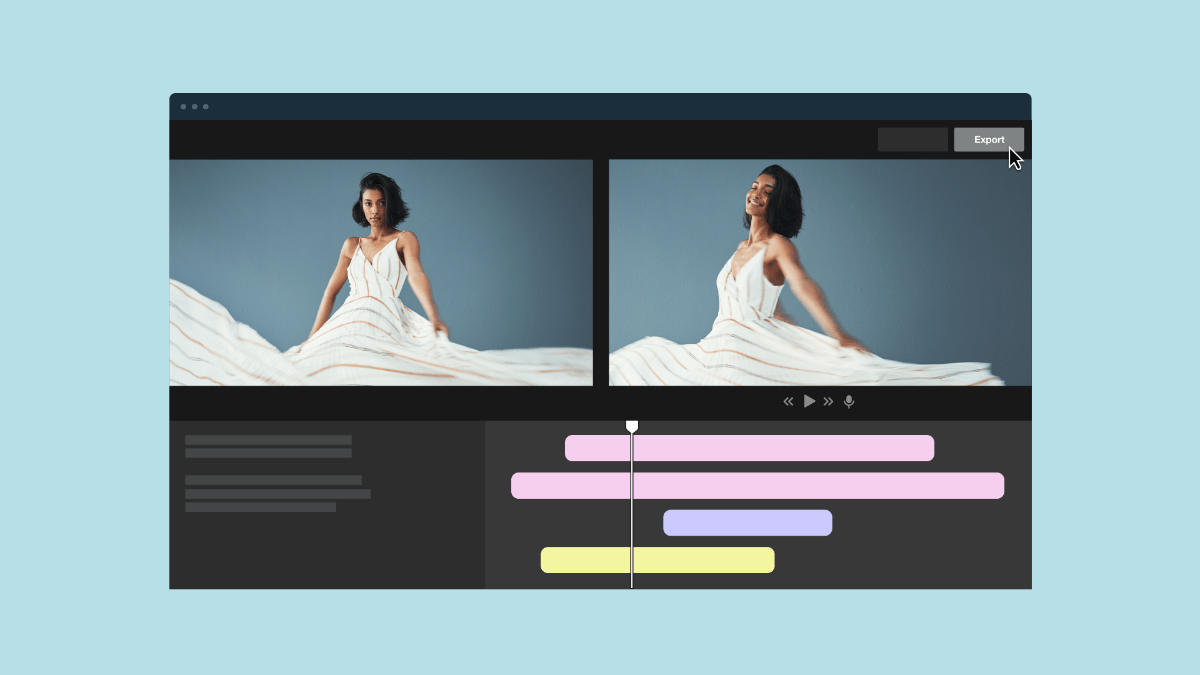Recording video clips isn’t the final step in making a video: After your clips have been filmed, they’ll need to be edited before you can share them. Online video editors are lightweight alternatives to expensive, professional-grade video editing software that often require a high-end machine to run. They provide creators with a centralized platform to polish their video content, including tools like generative AI.
In this article, you’ll find comparisons of eight of the best online video editors that offer flexibility and useful features for free or at a low cost.
Choosing the best video editor: Key considerations
Video editing programs are tailored for different types of projects, and no two offer identical features. To find the best video editing tool for your needs, think about what you’re trying to achieve with your project. Then, pick a software or website that offers the necessary features to meet that goal and fits seamlessly into your workflow.
Here are four elements to consider when picking video editing software:
- Editing capabilities: Look for video editing apps offering features that suit multiple project needs, so you can use the same platform for all your video content editing.
- Efficiency: See if the tool you’re considering can integrate with other platforms you use to import assets, collaborate, and publish videos. Cross-program integrations reduce learning curves and save time.
- Limitations for free users: If you need a simple solution for trimming or combining files, a free online video editor will probably work, but advanced projects are more likely to require a paid, professional tool.
- Extra features: The best video editors offer innovative features, such as asset generators and custom players, that inspire your creativity in new ways.
Polish your videos with Vimeo →
8 top free video editing software worth using
Most video editors specialize in a particular use case, such as professional videos or quick, easy editing. The right one for you depends on your budget and needs. While there are several free websites for video editing, you may need to pay a modest subscription fee to get all the features you need.
Here’s a side-by-side comparison of eight of the best video editing services online.
Best web-based video editor overall
Vimeo and Clipchamp are the two online video editors with the best balance of versatility and ease of use. Here’s how their free plans’ major features compare.
Feature | Vimeo | Clipchamp |
Storage limit | 1 GB | 5 GB |
Video quality | 4K, HDR, Dolby Vision | 1080p |
Watermark | ✅ | ❌ |
Templates | ✅ | ❌ |
Clip, trim, crop | ✅ | ✅ |
Graphics, text, and animations | ✅ | ✅ |
GIF maker | ✅ | ✅ |
Viewer analytics | ✅ | ❌ |
Embed videos | ✅ | ❌ |
Screen recorder | ✅ | ✅ |
1. Vimeo
Vimeo is an all-in-one video platform where you can host, edit, and share videos securely and reliably. Its drag-and-drop interface makes editing fast and beginner-friendly in both the browser-based editor and mobile app. You’ll also have a wealth of useful templates, a resource-rich stock media library, and AI tools to get a head start on any video project. And when you’re done editing, you can publish your video directly on Vimeo.
Try Vimeo's editor now →
2. Clipchamp
Clipchamp is Microsoft’s free video editing app. The app itself has mixed reviews, especially when it comes to rendering and exporting, but their free online editor is stable, intuitive, and full of useful features. Its generous 5 GB limit lets you store more videos in the cloud than other video editors, and there’s no watermark on exported videos. The biggest downside is video quality: You’re limited to 1080p resolution unless you buy into the Microsoft 365 ecosystem.
Best professional-grade video editor
Making professional-quality videos requires more granular controls and advanced tools, such as chroma keying, color correction, and more video file format options. Free online video editing tools likely won’t support everything pros need, but it’s a good place to start. Here are all the free features offered by VEED and WeVideo, two high-quality web-based professional video editing tools.
Feature | VEED | WeVideo |
Storage limit | 2 GB | 1 GB |
Video quality | 720p | 480p |
Watermark | ✅ | ✅ |
Templates | ✅ | ❌ |
Generative AI videos | 2/day | ❌ |
Clip, trim, crop | ✅ | ❌ |
Graphics, text, and animations | ✅ | ❌ |
GIF maker | ✅ | ✅ |
Screen recorder | ✅ | ✅ |
3. VEED
VEED is a comprehensive video editing solution that specializes in AI tools, like generative AI videos, dubbing, and audio cleaning. Of course, you’ll need a premium subscription to access most of those features (you’re capped at two generative AI videos a day with a free plan, for example). VEED also offers useful features at the free tier, like a screen recorder, templates, and a limited library of stock assets you can add to your videos.
Compare Vimeo and VEED →
4. WeVideo
WeVideo specializes in helping educators and business leaders create instructional content. It integrates with other tools professionals use, such as Google Classroom, ClassLink, and Vimeo, but you’ll need a premium subscription to combine programs. Free users can access its screen recorder and lightweight editing tools to make lectures and training videos.
Best easy-to-use video editor with added depth
Some projects will benefit from a little extra flair. Canva and FlexClip both offer free users access to useful AI features that can enhance videos.
Feature | Canva | FlexClip |
Storage limit | 5 GB | 12 projects |
Video quality | 1080p | 720p |
Watermark | ✅ | ✅ |
Templates | ✅ | ❌ |
Clip, trim, crop | ✅ | ✅ |
Graphics, text, and animations | ✅ | ✅ |
GIF maker | ✅ | ✅ |
Embed videos | ✅ | ✅ |
Screen recorder | ✅ | ✅ |
AI features | Text to video, text to image, SFX, animations, audio generation | Text to image, auto-editor, SFX, script generator, background remover |
5. Canva video editor
Canva is primarily a design tool used by marketers and designers, but it has a lightweight online video editor. It supports the basic features you’d expect — clipping, screen recording, templates, and so on — and you can use AI to generate short animations, videos, and sound effects to enhance your project. Access to generative AI tools with the free plan is limited, but it’s a good option if you only need to generate one or two assets for a project.
Compare Vimeo and Canva →
6. FlexClip
FlexClip’s standout features are its suite of AI-powered generation tools and premium assets you can add to your videos. The free plan gives you a taste of those features, such as the AI text-based editor, which lets you edit your video by changing its transcript text. A new account can use these features only once or twice before needing to purchase credits for more time.
Best video editor for quick edits
Sometimes you just need a tool to quickly crop, convert, or share a video file. Descript and Kapwing are both lightweight solutions for those needs.
Feature | Descript | Kapwing |
Storage limit | 5 GB | 3 projects |
Video quality | 720p | 720p |
Watermark | ✅ | ✅ |
Templates | ✅ | ✅ |
Clip, trim, crop | ✅ | ✅ |
Graphics, text, and animations | ✅ | ✅ |
GIF maker | ✅ | ✅ |
Embed videos | ✅ | ❌ |
Screen recorder | ✅ | ✅ |
Chroma keying | ❌ | ✅ |
Real-time collaboration | ✅ | ✅ |
7. Descript
Descript is a versatile platform for everything from podcast recording to video editing. It offers several AI-powered features that make swift edits to your content, which you can try for free on a limited basis. And Descript lets you collaborate with other editors in real time and embed your videos with a standalone web page or an embeddable player.
Compare Vimeo and Descript →
8. Kapwing
Kapwing’s video editor offers automated features such as subtitles, lip-syncing, and translation. As a free user, you’ll have restricted access to these tools, and you’ll need to navigate Kapwing’s minimal three-project storage limit. They’ll also store those projects for only three days, so you’ll need to edit videos and export them to Vimeo or another platform before then.
Connect Vimeo and Kapwing →
FAQ
Which platforms offer AI-powered editing tools?
AI-powered video editing has become ubiquitous among paid and free video editors, but they each have different features and focuses. For example, FlexClip and Canva offer several generative AI tools for creating videos and other assets from text prompts. Vimeo AI, on the other hand, generates scripts, transcriptions, and metadata to expand your video’s reach and drive engagement.
How easy is it to export videos from free video editors?
Exporting files from a free video editing tool is straightforward: Usually, you can download them directly from the editor. However, free video editors often limit your download’s file resolution. Even the best video editing tools won’t do you much good if you have to export in 480p. With Vimeo, you can edit and export 4K and HDR videos and embed them anywhere you publish content.
How often are free video editing platforms updated with new features?
The best video editing apps make all their latest features available to even the free tiers, if only to get more user feedback. There’s often a steady stream of new features, even if they’re available in a limited capacity. For example, Vimeo provides seasonal updates like the Summer 2025 Release that detail all the new and upcoming platform features.
Optimize every file with Vimeo’s video hosting
Choosing the best video editing tool for your project means finding one that supports the formats, resolutions, and features you need. A product placement for social media will need different features from a meeting recording for review. But for ongoing projects that may change with time, the best option is the most flexible.
Vimeo is an all-in-one, ad-free video editing platform that provides professional quality for everyone. You can host, edit, and embed your videos anywhere you’d like, and with a plethora of free video editing tools, like trimming, effects, and soundtracks, you can access everything you’d need from a paid video software directly from your browser. Then, once your video is ready, publish it directly to Vimeo and share it everywhere.