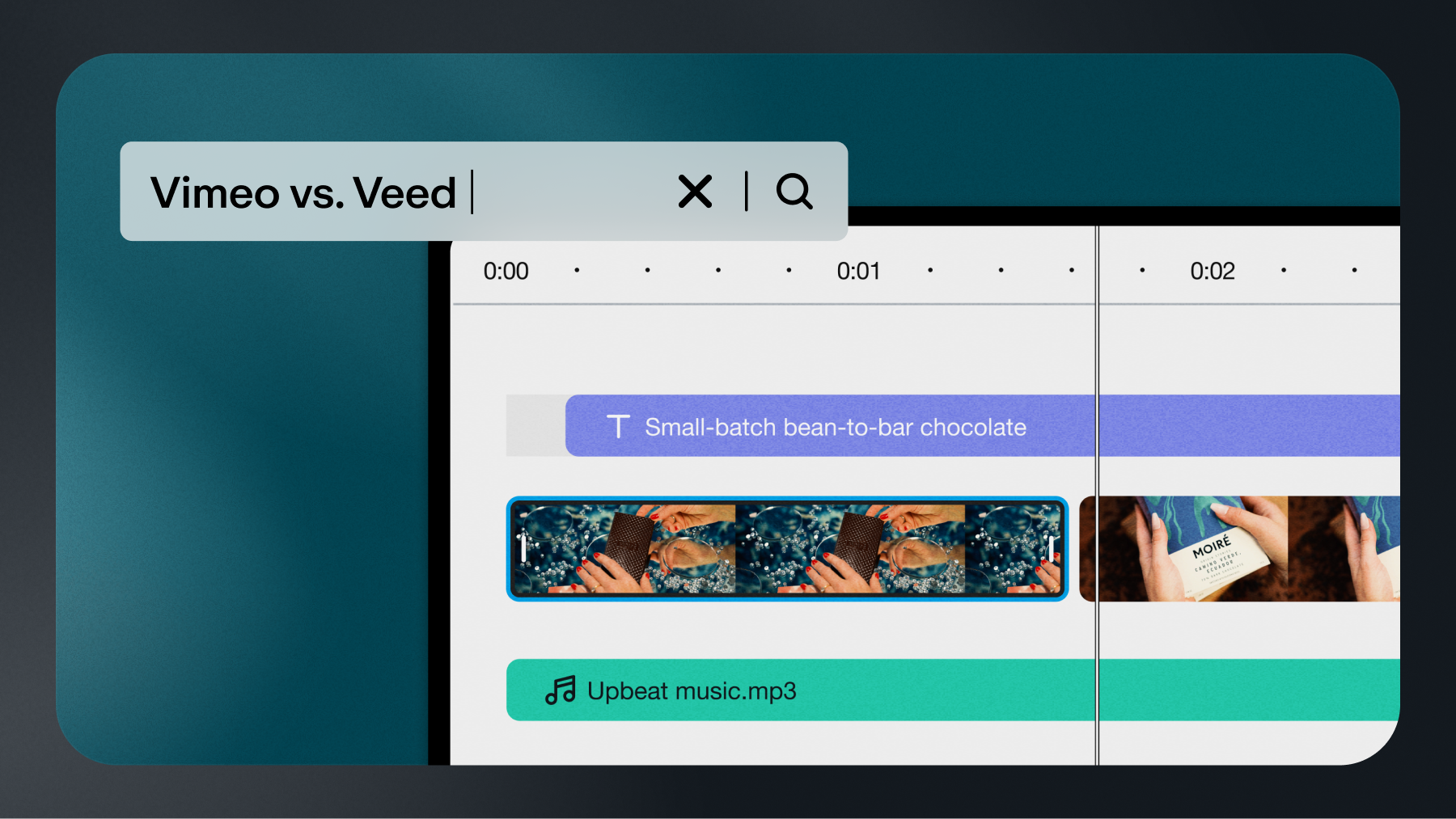A highlight video pulls the most impactful moments of a recording into a short, engaging reel. These videos are ideal for sports recaps, event promotions, and product launches — anything that needs to grab an audience’s attention quickly. But without a clear narrative, a highlight video can feel scattered or fail to capture the right attention.
This article walks through how to make a highlight video from start to finish. Learn how to trim and polish clips and use the best tools for a visually cohesive video highlight.
How to create highlight videos in 4 easy steps
Highlight videos are short compilations featuring the best moments from longer recordings. They’re a popular way for athletes to showcase their talents, and are also widely used by businesses and creators to spotlight events, products, services, and more.
It only takes four steps to make a highlight reel from raw footage.
1. Import video clips or select stock
Start by importing your raw footage into your video editing software. Choose the highest-quality clips that feature your best moments, and consider mixing in stock footage for smoother transitions or added flair. Our quick video uploader will let you import files or choose from a vast stock library to quickly kick things off.
2. Trim the media to suit the highlight video length
Most highlight videos perform best when they’re under two minutes, so trim each clip to focus only on standout moments. Cut out long intros, pauses, and repetitive segments. Text-based video editing tools make it easy to cut out pesky um’s and pauses. Keep pacing tight so the viewer stays engaged. A timeline editor can really help to make quick work of trimming a video.
How long should a highlight video be?
Aim for 30–90 seconds for social media, or up to two minutes for presentations or promotional reels.
3. Remove any gaps between video clips
Use transitions or overlays to smooth cuts and keep a steady flow between scenes. If the video feels disjointed, consider adjusting the pacing or rearranging the sequence of clips to improve continuity.
When using Vimeo for your highlight edits, remove pauses after rearranging or removing clips by selecting the “Delete gap” button while hovering over the space.
4. Preview and save the highlight video
Watch the full edit before you export it. Check the audio levels, on-screen text and captions, and transitions. Then, save the file in a high-resolution format (1080p is standard) for publishing or sharing videos. If you plan to create more highlight videos, save the project as a new template for easy editing in the future.
How to make a highlight reel for Instagram
Vimeo has preset tools that make creating an Instagram-friendly highlight video quick and easy:
- Select an Instagram Reel template
- Add a pre-arranged video with text, overlays, and effects
- Drag and drop to replace template assets with new clips
- Customize fonts, colors, music, and transitions
- Preview and export your Instagram Reel
Instagram’s vertical format for Reels uses a 9:16 ratio, so be ready to crop or resize your clips as needed.
7 video editing tools to help make engaging highlight videos
Choosing the right video editing tool means working faster and maintaining high production quality to tailor your highlight video to your audience. Whether you're just starting out or need professional-grade features, these tools make it easy to turn raw footage into polished video highlights.
Vimeo
Vimeo is a powerful all-in-one video solution for content creators and businesses. With Vimeo’s free video creator and editor, you can edit videos within the timeline editor or assemble a highlight reel with ready-made video templates that make content creation fast and intuitive. With the Standard plan and above, you’ll also gain access to a suite of professional tools like custom branding and team collaboration.
Vimeo also hosts videos, so you can publish clips straight from the video creator without having to flip between apps. Due to its versatility, Vimeo is one of the best apps to create highlight videos for businesses and content creators looking to scale their video strategy.
Upload and edit your own highlight reel now →
How to create a highlight reel with Vimeo AI
Did you know that Enterprise users can use Vimeo AI to generate a video highlight reel automatically? Here’s how to use Vimeo AI to generate a highlight video:
1. Select the Vimeo AI sparkles button, which you can find on the right-hand side of your video.
2. Select Generate Highlights or type “generate highlights” into the Ask Vimeo AI search bar.
3. An overall recap video as well as shorter clips of moments from your video will be generated, with different highlight reels to select from.
4. Once saved, recaps or moments can be further customized using Vimeo’s video editor.
Explore what’s possible with Vimeo AI →
CapCut
CapCut is a mobile-friendly editing software designed for social media platforms like TikTok and Instagram that need fast turnarounds. It includes advanced features like auto-captions, background remover, speed control, and effects that make it easy to produce dynamic highlight reels on the go. However, unlike Vimeo, CapCut doesn’t offer any hosting services, so you’ll need to go somewhere else to post your highlight reel.
Compare Vimeo and CapCut →
Descript
Descript isn’t a video editor, but it can be useful for transcript-based projects. The platform’s strong suits are repurposing podcast footage, editing interviews, and adding narration to highlight videos.
Descript also includes AI-powered features like voice cloning and filler word detection, making it an excellent choice for voiceover-driven content creators who want to edit quickly without sacrificing quality.
Compare Vimeo and Descript →
Veed
With Veed’s online video editor, you can add subtitles, transitions, music, and text effects to clips, making it a strong option for vloggers, marketers, and teams building highlights for multiple platforms. You don’t need to download any software to use Veed, which makes it accessible for quick edits or collaborative projects.
Compare Vimeo and Veed →
Adobe Premiere Pro
A go-to program for editing and design professionals, Adobe Premiere Pro offers high-end tools for advanced editing workflows. Perfect your video with multicam sequences, layered audio, motion graphics, and more. While Adobe’s learning curve is steep, it’s one of the most powerful tools for creating highlight videos that require a little more elbow grease.
iMovie
iMovie is a built-in video editing tool for macOS and iOS users that's perfect for beginners. It comes with basic templates, transitions, and soundtrack options, making professional-looking video highlights easy to produce without getting bogged down in complex features. Its ease of use and polish make iMovie especially useful for creating recruiting videos and branded social media clips.
Clipchamp
Owned by Microsoft, Clipchamp is a web-based editor with simple drag-and-drop mechanisms. It offers built-in video templates, transitions, and stock media so users making quick highlight videos have the basics on hand. Its timeline editor supports a few extra features, like text animations and music syncing, that make it an accessible option for short promotional videos or event recaps. Clipchamp is friendly to beginners or small businesses looking to enhance their video marketing, especially those already familiar with Microsoft’s UI.
Make a highlight video today →
Examples of effective highlight videos
The best highlight videos pique a viewer’s interest and convince them to check out the full video or product campaign. Some best uses of highlight videos to effectively draw in your audience, depending on your industry, include:
- Event content: Capture the energy of live shows, conferences, or product launches.
- Gaming videos: Show off wins, walkthroughs, and the biggest thrills from live streams.
- Travel videos: Summarize the best moments of a trip or destination.
- Branding videos: Share your company’s story in 90 seconds or less.
- Sports videos: Create a highlight reel or recruiting video.
- Social campaigns: Turn user-generated content into bite-sized promos.
- Training videos: Recap key takeaways from longer educational content.
Adding special effects to your highlight videos: 5 best practices
Once you’ve trimmed your clips, enhance the video with effects like these to add polish without overcomplicating your edit:
- Add royalty-free music and sound effects for energy
- Use video transitions to smooth out scene changes
- Generate and add subtitles for accessibility and reach
- Remove background noise with AI tools
- Create AI voiceovers for narration or branding
Even simple visual enhancements like title cards, filters, or animated text can elevate the final product.
Create stunning highlight videos that drive engagement with Vimeo
The best way to make a highlight video takes more than cutting clips together: It’s about telling a story that resonates. Choose the best clips, then structure them thoughtfully and use editing tools to clarify your message, to create a video that engages and converts.
With Vimeo's free video creator, you can quickly build professional-looking highlight videos, whether you’re recapping a conference, promoting a product, or sharing a sports moment. Tools like AI script writing and one-click editing make Vimeo one of the best apps for creating highlight videos for creators of any skill level.