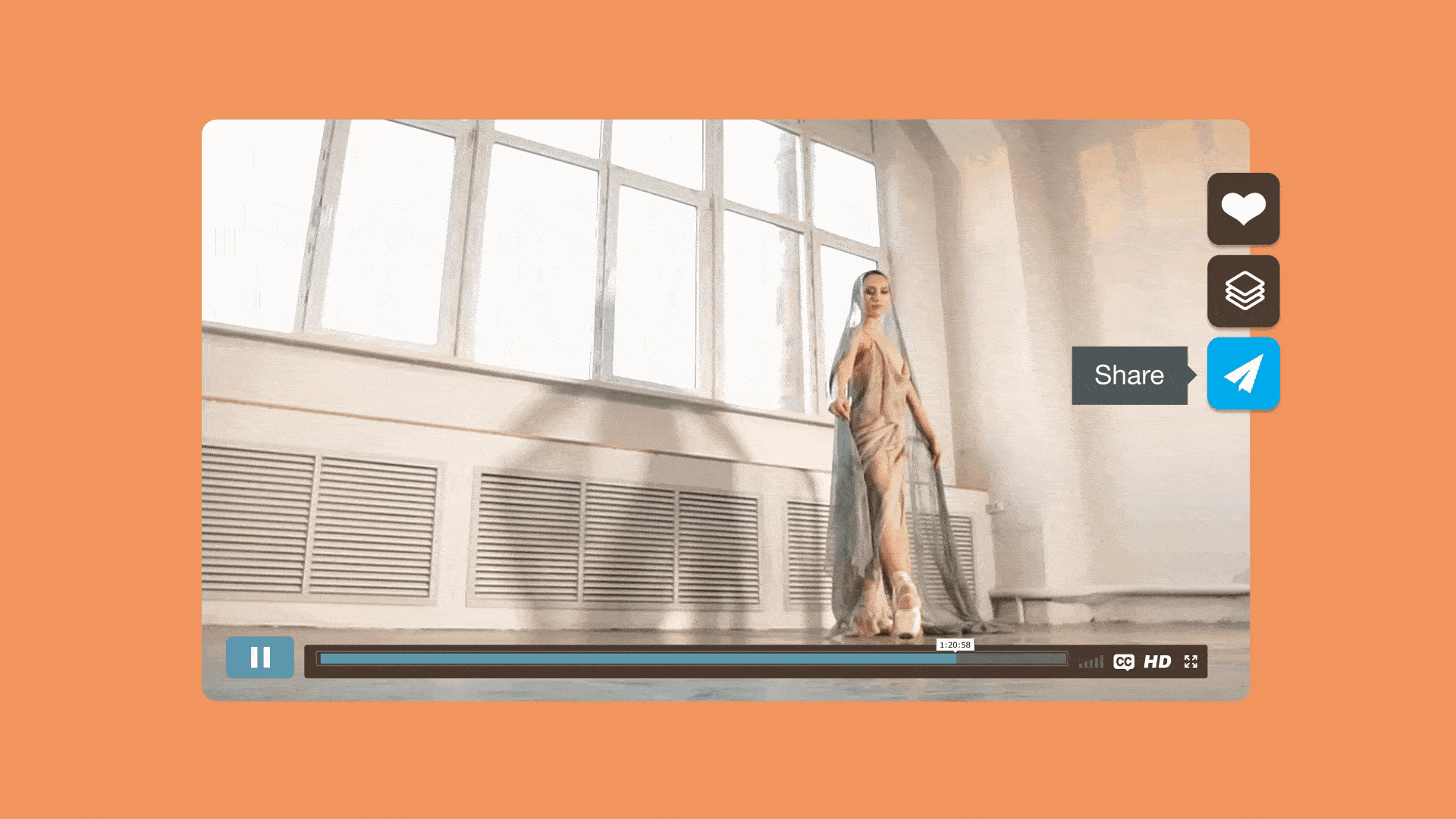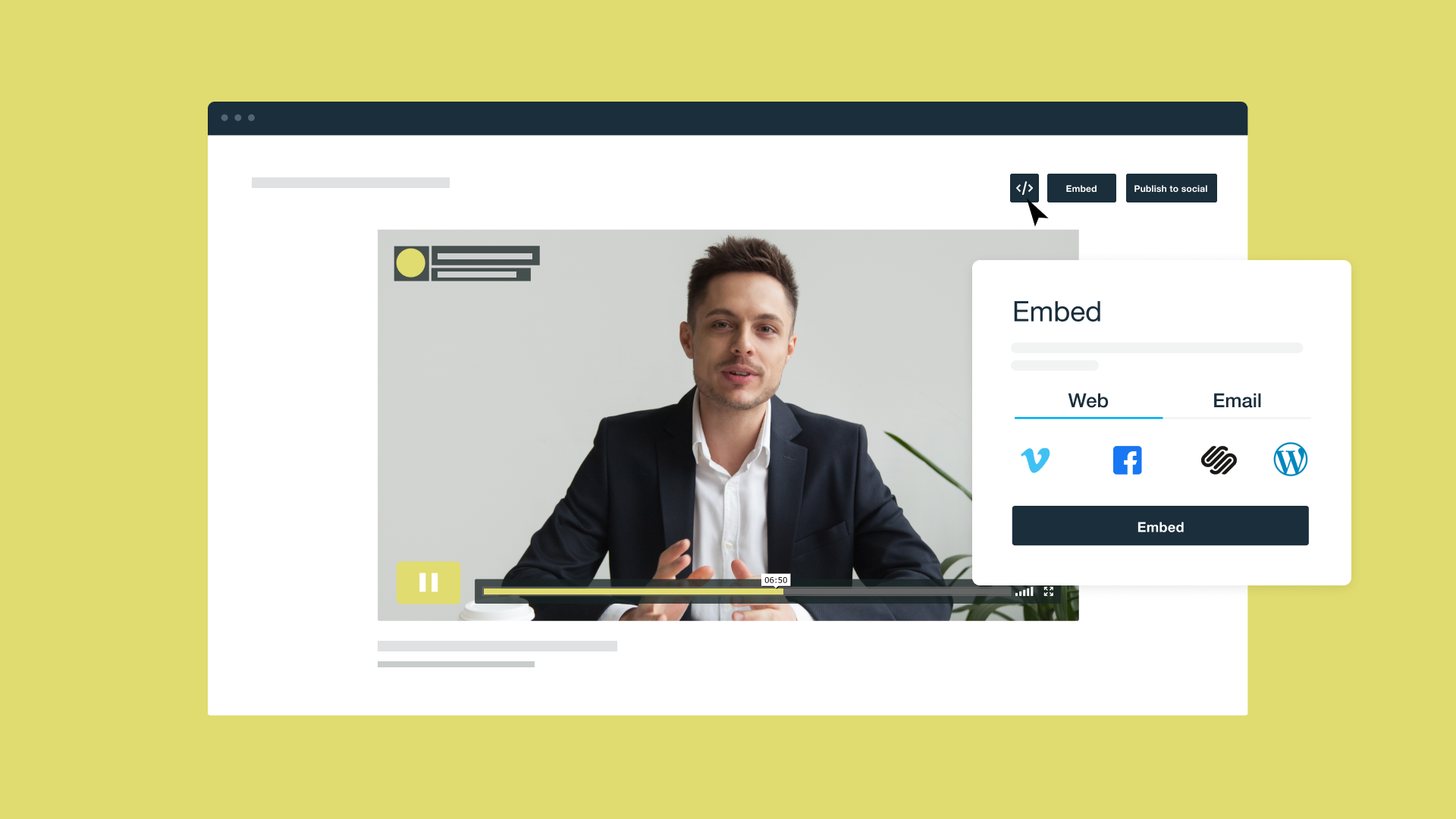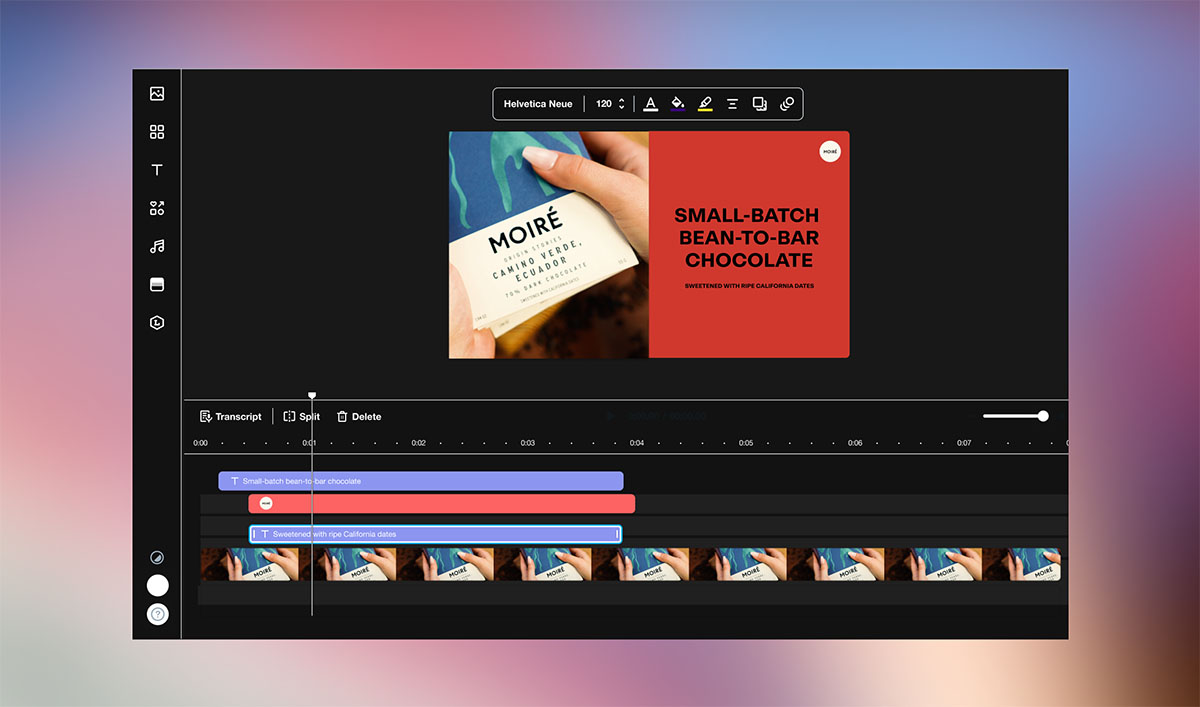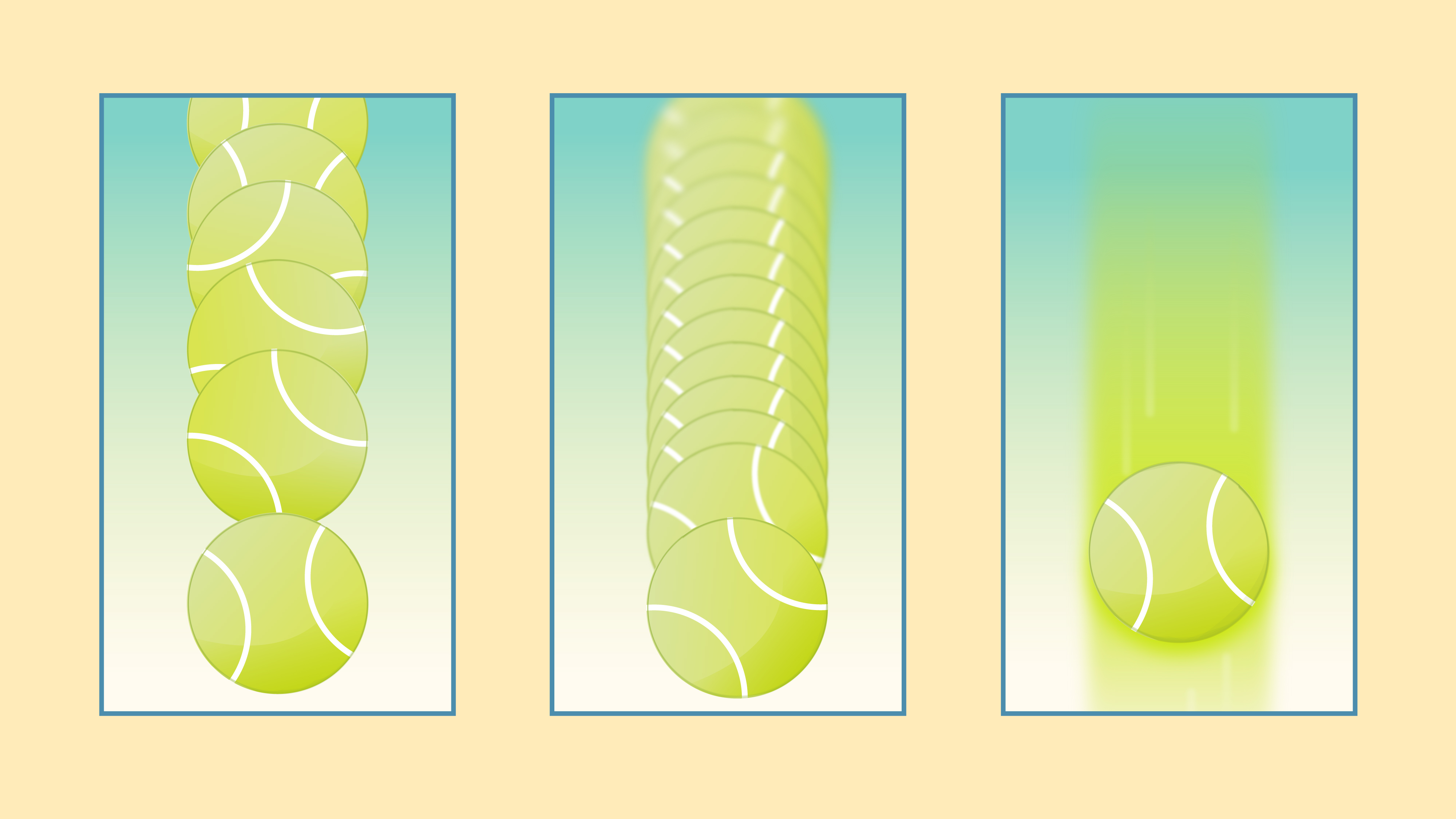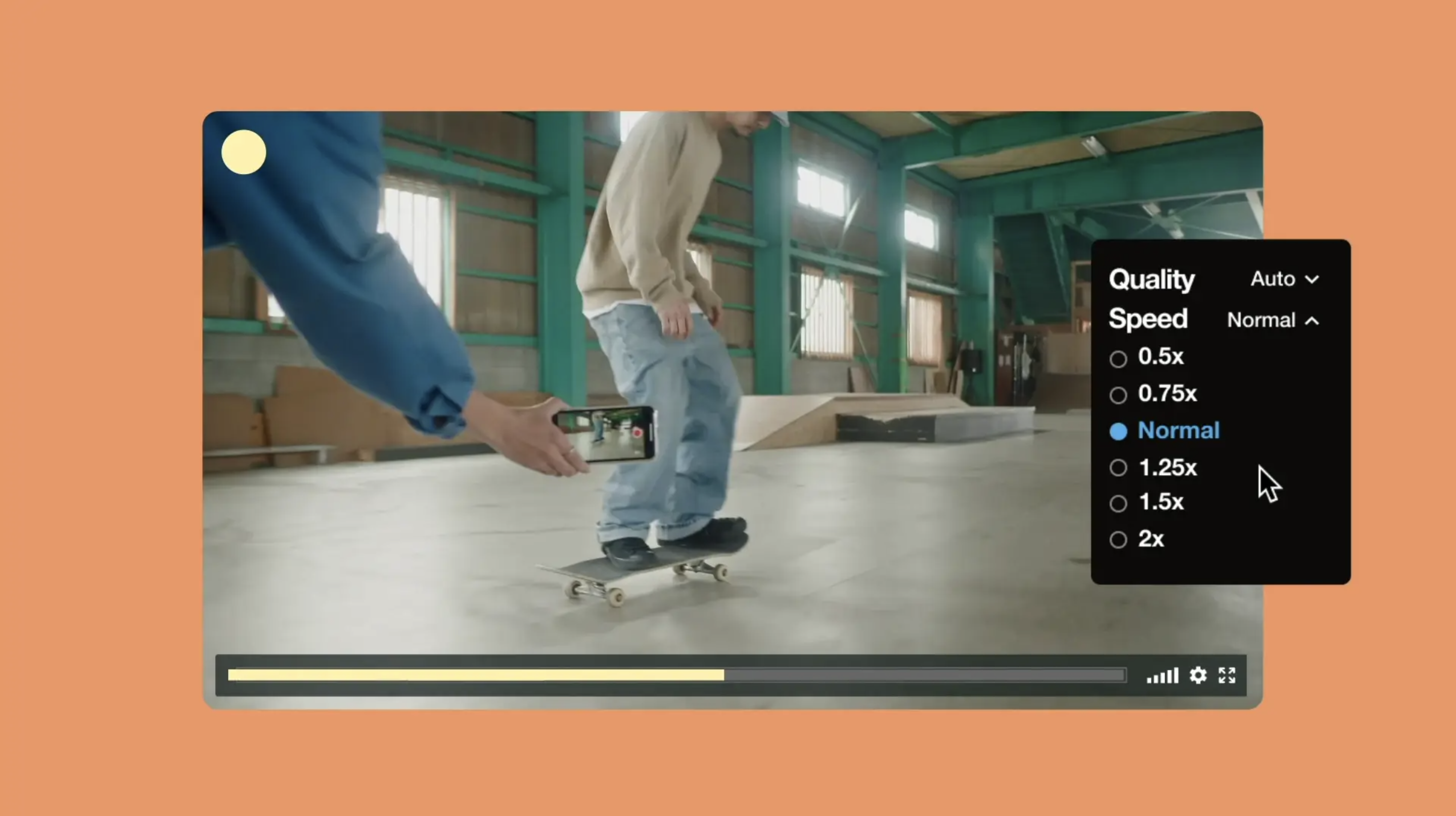
As our community continues to grow across industries and use cases, we want to empower every creator to deliver the best experience possible to their viewers. That’s why we’re proud to support one of our most valuable player customization features: playback speed control.
With speed controls, every Vimeo customer can keep their people engaged and in control — whether viewers need to slow it down to follow a tutorial, or speed it up to review high-level takeaways.
All Vimeo members can enable speed controls for their embedded videos, and give viewers the power to choose from five different playback speeds, including: .5x, .75x, 1.25x, 1.5x, or even 2x the normal speed. And don’t worry about warped sound: we optimized the audio pitch for all speeds to make sure all viewers have an optimal viewing (and auditory) experience.
Oh, and did we mention speed controls are available to viewers on iOS, too? It's never been easier to customize playback on the go.
How to change your video playback speed
To change playback speed, head to the video of your choice (or upload one!), then hit the gear icon in your video play bar to explore all of your video speed control options. From there, just toggle to select the speed you’d like. It’s that easy!
If you don't see your speed control gear on your video play bar, don't despair! Just hit “Advanced” from your video settings page, then select “Embed” from the left-hand toolbar. From there, you can toggle speed controls on (and off!) easily.
PS — to remove speed controls from your video, just do the same! Hit “Advanced” from your video settings page, and select “Embed” from the left-hand toolbar. Then tweak your settings to your heart's content!*
Before your video gets to the Vimeo video player, you can also leverage Vimeo's editing tools like the video trimmer, video merger, video compressor, video cropping tool, GIF maker, and more.