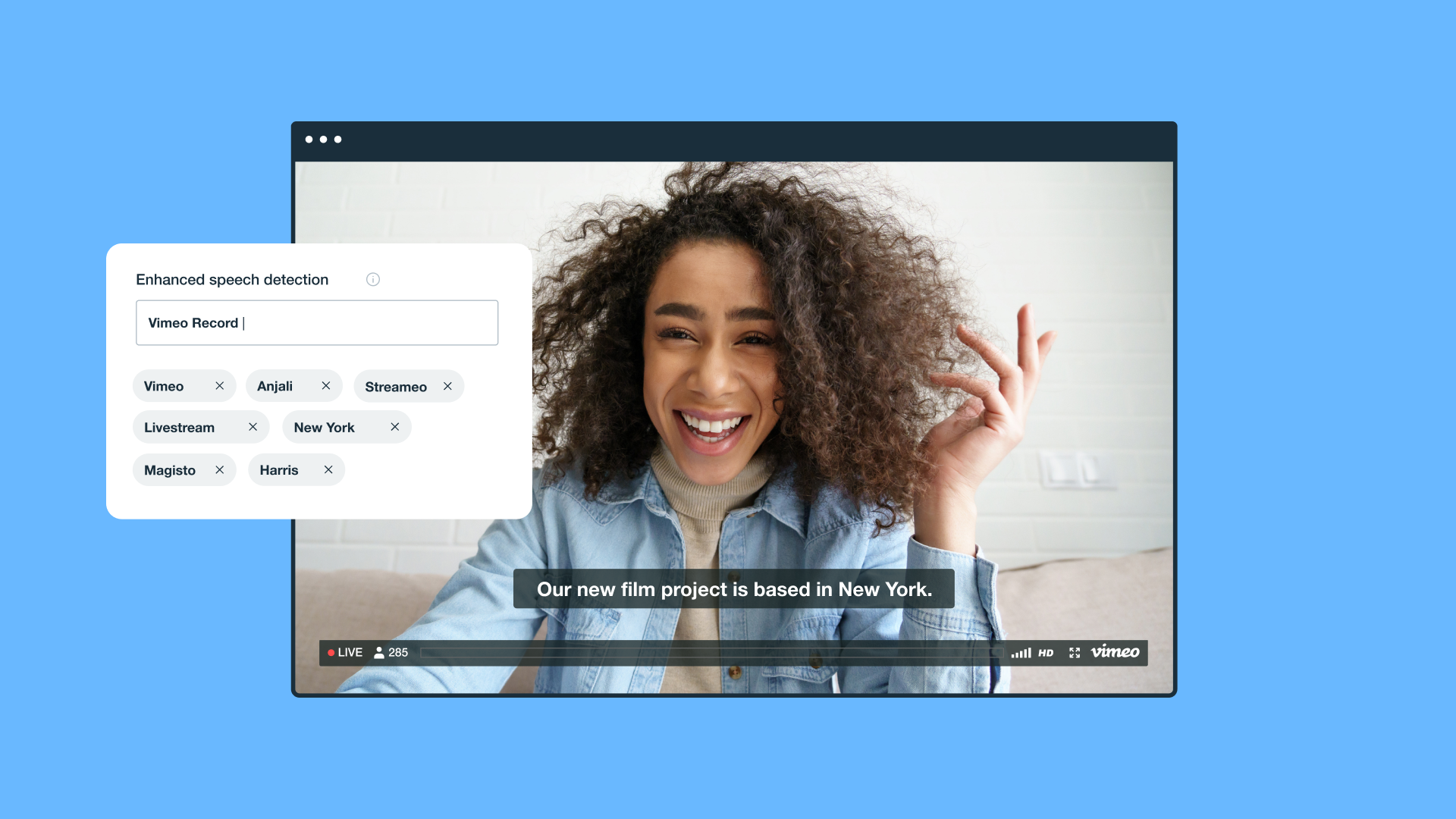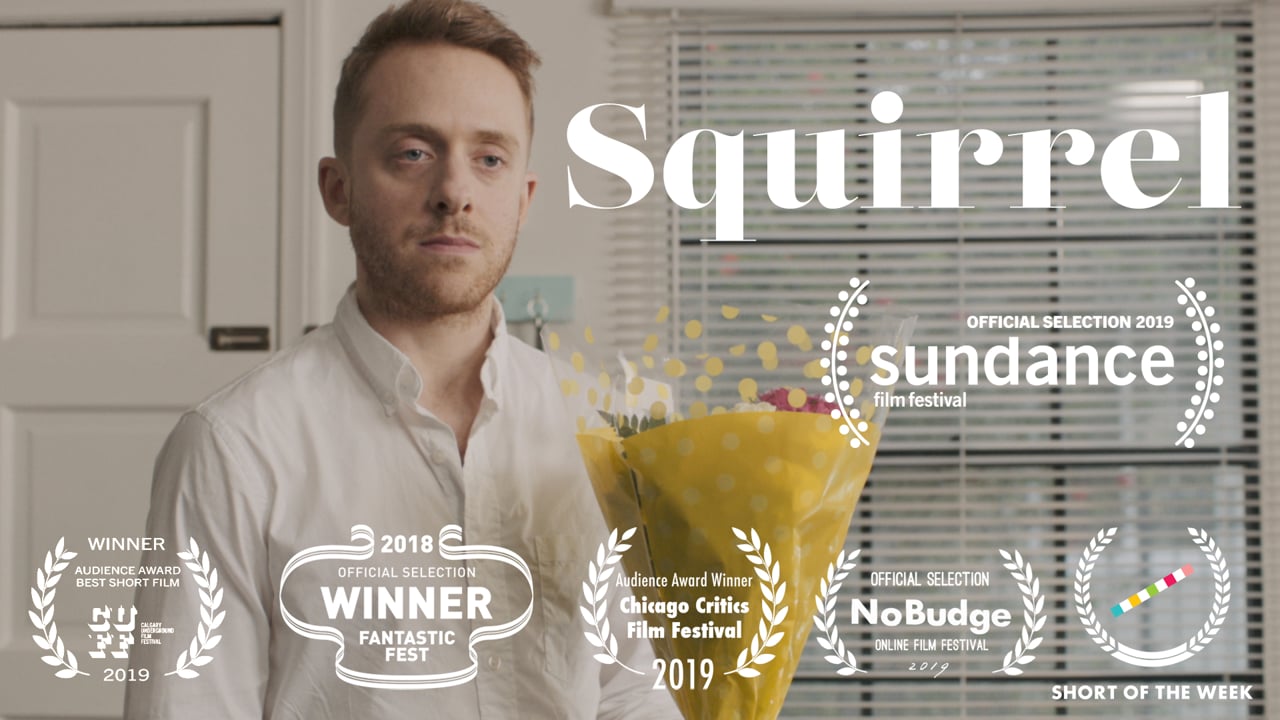Metadata adds information such as titles, authors, creation dates, and technical details to your video files. This information helps search engines index your videos and show them to relevant viewers. Plus, it streamlines the process of organizing and using your media library.
This might sound complicated, but with the right tools, it’s easy to edit and view metadata. This article will give you the definitions and advice you need to leverage video metadata for better content management.
What’s video metadata, and why does it matter?
Metadata is a list of properties about a file. Metadata for video files may include copyright information and descriptive details, while photo metadata might list the shutter speed and GPS location.
Some of this is embedded automatically, typically in EXIF format, and you can edit it if you know where to look. You can also add your own metadata; we’ll cover this later on.
Most metadata fields fall into three categories:
- Descriptive metadata labels a file’s contents, so you can quickly find it in a search for specific authors or keywords.
- Structural metadata describes technical details about a file, such as its type, video codec, and audio bitrate.
- Administrative metadata provides information on how the file should be managed, including its copyright details and privacy policies.
Metadata is an important SEO tool. Search engine bots can’t “read” a video like they can with text. Metadata tells those bots what the video is and how it relates to your other content, so they can more effectively index it and promote it on relevant results pages.
Additionally, these details make it easier to utilize your video library and enhance the viewing experience. For example, Vimeo’s API can read metadata from videos to support automated organization or add custom chapter markers.
What tools can manage video metadata?
Adding metadata can become cumbersome when you have lots of videos to manage. It helps to have tools that simplify the process. Here are three platforms that offer useful functionality.
Vimeo
Vimeo is a comprehensive platform for hosting and managing video content. Among other features, it allows you to add and edit metadata for each video, individually or in bulk.
The advanced AI tools will automatically generate metadata for you, further streamlining video management. Once your metadata is in place, Vimeo’s API can use that information to organize your entire content library automatically. You can also add viewer-friendly features to your videos, such as chapters and highlights.
Plus, the embedded Vimeo player automatically generates metadata in your embed codes to optimize them for search engines. You don’t need to customize the HTML manually, which can easily result in broken or ineffective data. Embed codes that Vimeo refines show up in search results directly, encouraging more traffic to your content.
Manage your video library with Vimeo →
VLC Media Player
VLC Media Player lets you edit the EXIF data that accompanies video files. You’ll need to open the file in VLC and navigate to “Tools” > “Media information.” From there, you can open the “General” or “Metadata” tabs to edit fields like “Title,” “Artist,” and “Copyright.”
Keep in mind that this edits the video’s metadata directly, so your changes may get lost if you upload the file elsewhere. Still, VLC is a lightweight solution that works well if you’re storing a small number of videos locally.
tinyMediaManager
TinyMediaManager is a widely compatible software that can automatically find and add metadata to your third-party videos. It explores databases like IMDb to find key details, such as cast and crew names and release dates. Then it updates your videos’ EXIF data with accurate information.
After that, you can quickly search your entire video library based on specific categories. However, this tool is less helpful in organizing and optimizing in-house video content.
3 ways to add metadata to video files
The way you add metadata to your videos depends on how you publish them and where they’re hosted.
1. From your desktop
If your videos are downloaded to your computer, rather than stored in the cloud, you can interact with their metadata in limited ways. To do so:
- Open your file explorer and navigate to the video.
- Select the file and access its details page. On PC, you’ll right-click on the file and choose “Properties” to open the “Details” tab. On Mac, you’ll right-click on the file and select “Get Info.”
- Select the metadata fields you want to edit, and enter the new information.
With this method, you can only alter a few details, and you can’t add new types of metadata. Additionally, there’s no guarantee that the changes you make here will be retained if you upload the video elsewhere. Some tools automatically remove or replace metadata to optimize for speed and video SEO.
2. From your Vimeo library
When you store videos in the cloud, you’ll typically have easier ways to add metadata. If your content is hosted with Vimeo, for example, you can just select a video and scroll down to find all the fields you can edit.
These fields focus on the types of metadata that have the greatest impact on SEO and organization. This includes the video’s title, description, categories, tags, and copyright details.
If you have a Vimeo Advanced subscription, you can use Vimeo AI to generate some metadata fields automatically, such as titles and descriptions. This saves time and ensures consistency in an extensive video library. Plus, the generative AI creates optimized titles and descriptions that maximize your video’s visibility on Vimeo and search engine results pages.
3. From the Vimeo OTT admin panel
If your videos appear on a custom streaming platform, you’ll likely want more granular control over their metadata. This allows you to include the details you care about, such as cast and crew names, release dates, and Media IDs, for organizing your video content.
You can do this in the Vimeo OTT admin panel:
- Open “Content” > “Videos” and select the video you want.
- Open the “Discovery” tab, and fill in or edit any of the metadata fields.
- Select the “+” icon to apply metadata, and hit “Save” when you’re done.
If you’re unsure what to add, Vimeo provides suggestions in the form of drop-down menus with standardized options.
Stream your videos with Vimeo →
How to optimize common types of metadata for SEO
To maximize your visibility in search engines, you need to give bots the cues they’re looking for. Here are some tips for optimizing your video metadata:
- Video titles should be 60 characters or less, so they can fit in a search result without being truncated. They should also feature words that indicate search intent.
- Video descriptions should be less than 155 characters. They should accurately describe the video content, using phrases and keywords relevant searchers might use.
- Video tags should offer a curated list of relevant terms that help search engines categorize your video. You can use a tool like Semrush or Ahrefs to discover relevant tags with high search volumes.
- Embedded URLs should use lowercase letters, numbers, and hyphens instead of spaces. The “slug,” which is the part at the end of the URL, should be short and include a primary keyword.
FAQ
How do I view a video’s metadata?
How you find and edit metadata for a video depends on where it’s stored. If the video is downloaded to your device, you can view some of its metadata by opening its details window. If it’s stored in the cloud, you’ll have to open the video in your online library, where you can typically see more metadata fields.
What’s the difference between embedded and external metadata?
Embedded metadata exists within the video or image file it describes, typically as EXIF data. External metadata is associated with your files, but not directly embedded. Instead, online video libraries like Vimeo use external metadata to keep information in a separate database. That way, the relevant metadata can be easily added to auto-generated embed codes.
Enhance your video management with optimized metadata
Metadata might seem like a back-end function for developers, but it’s actually a very important factor for anyone who manages video content. By optimizing your metadata, you can drive more traffic to your videos, give viewers a better experience, and keep your entire library better organized.
When you know what metadata to track and how to update it, you unlock a higher return on investment for all the time and energy you invest in creating videos. To maximize your content’s value even further, check out Vimeo’s AI-powered video tools. Automated SEO metadata and customizable embeds help your team streamline video production and boost engagement.