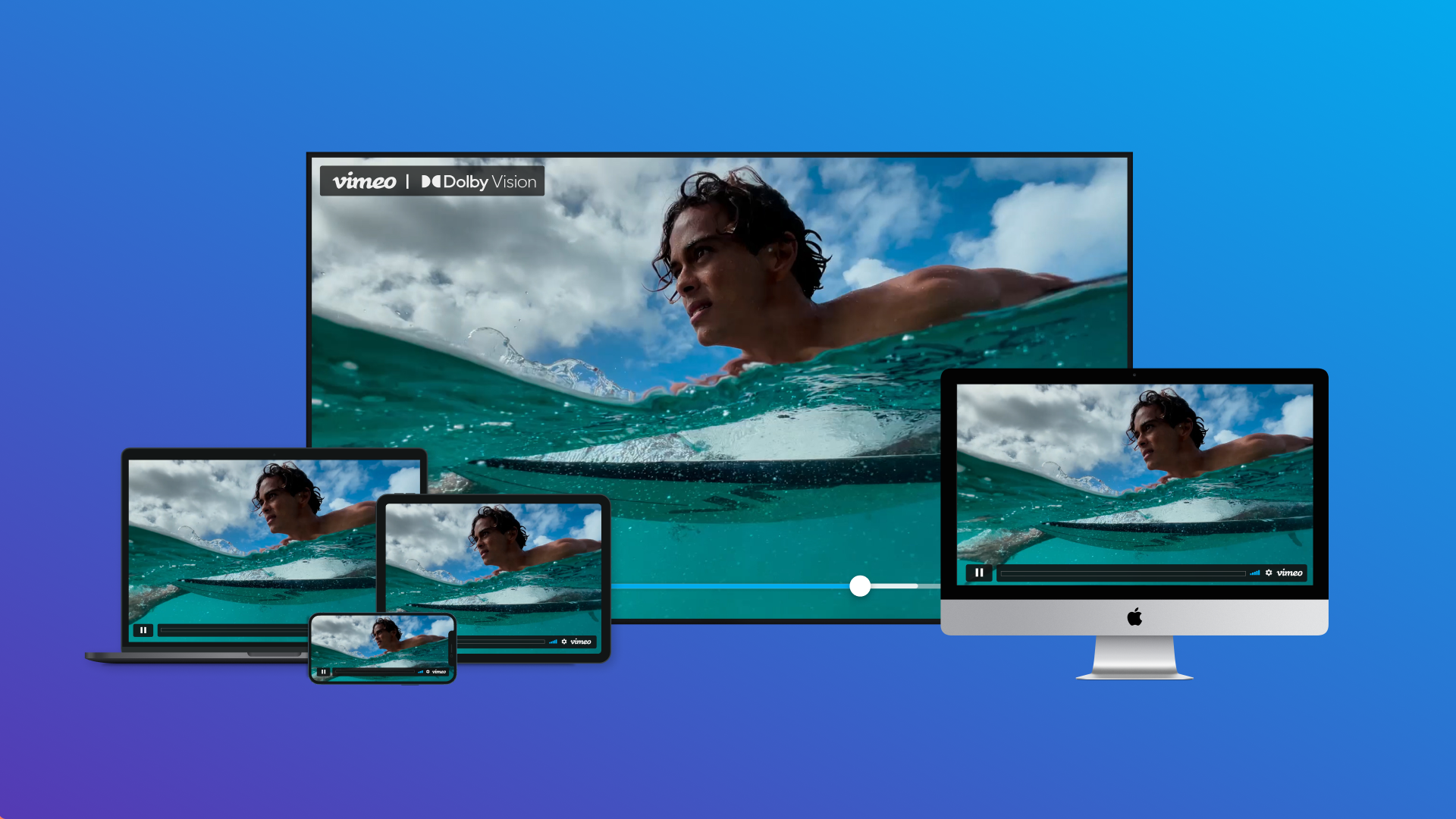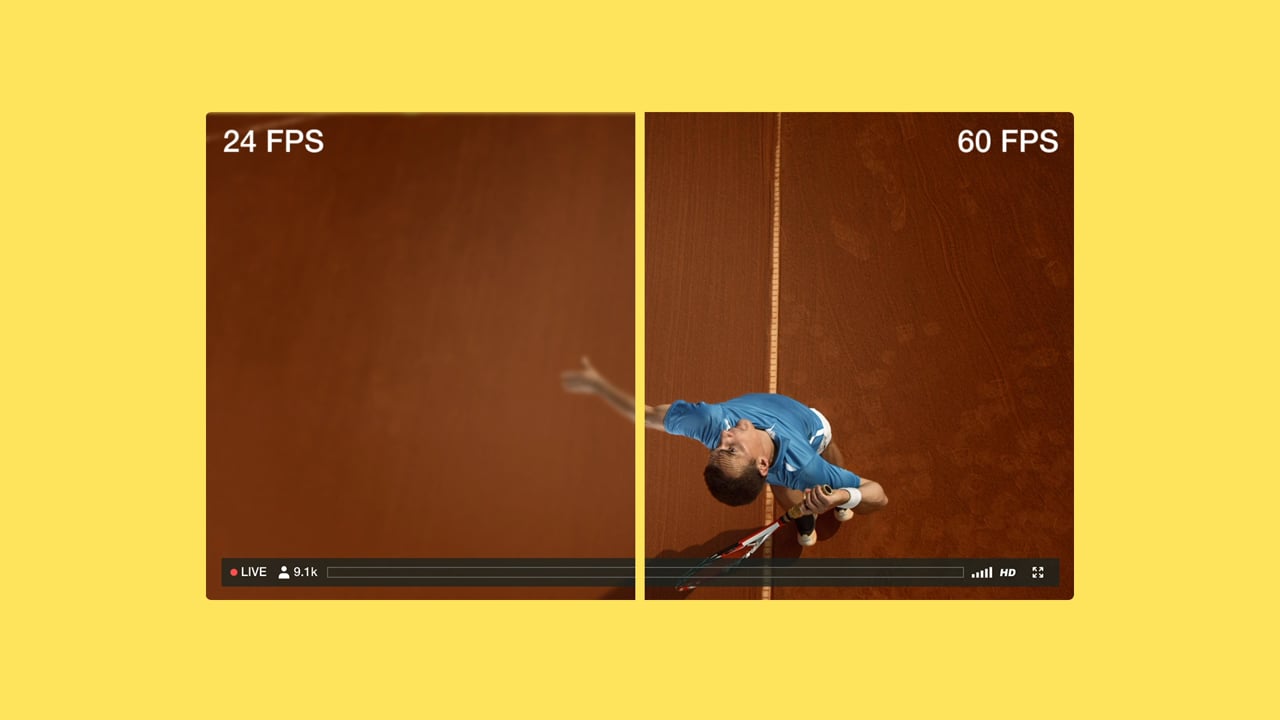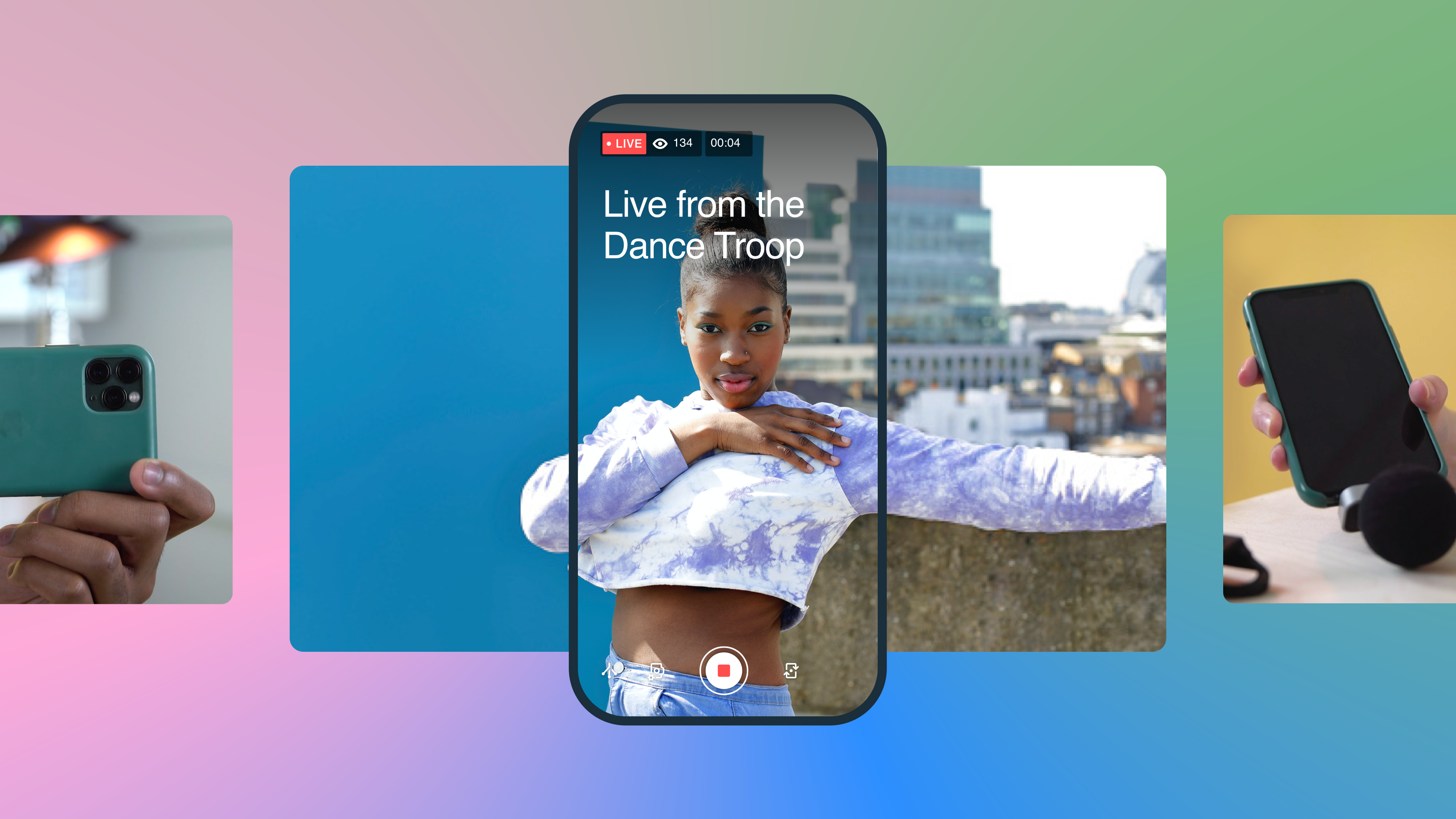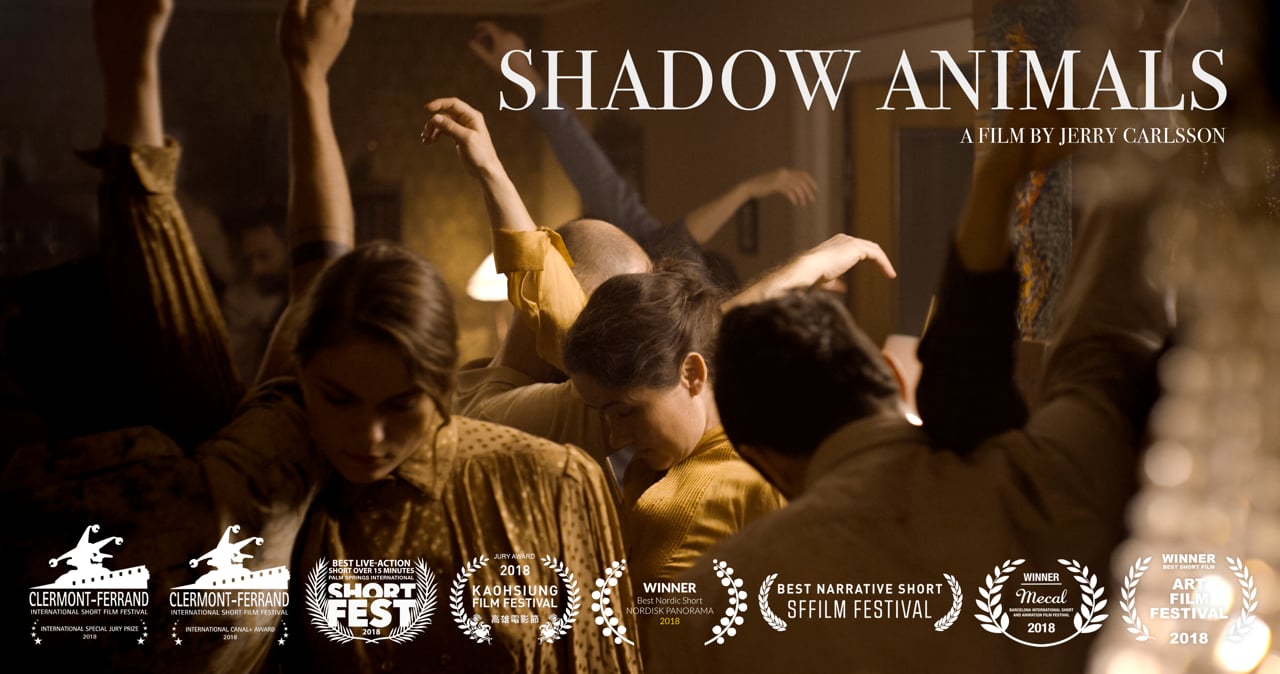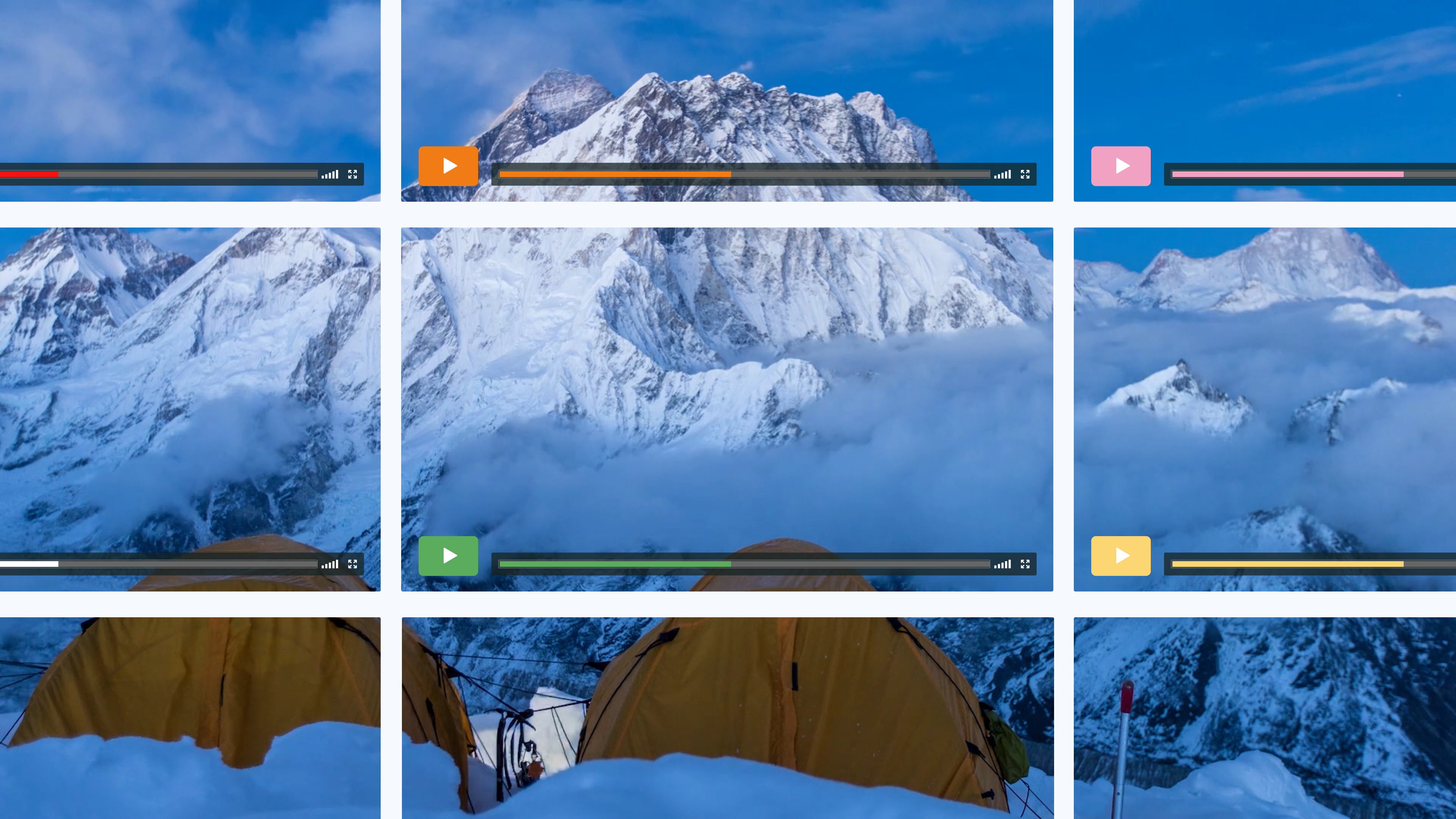Video meetings now shape how we work and learn. Many teams need more than just a place to talk – they want tools that make meetings more efficient and productive. While Google Meet is user-friendly, it’s a relatively simple and limited platform.
Google Meet extensions and integrations expand that core functionality. Various tools can automate notetaking, improve video quality, streamline follow-ups, and connect Google Meet with other popular apps. The result is smoother collaboration and more productive meetings.
In this article, you’ll learn why extensions and integrations matter. Then we’ll explore seven of the best tools available. We’ll even see how Vimeo’s Google Meet integration transforms your post-meeting workflows into high-quality, reusable video content.
What do Google Meet extensions and integrations offer?
While Google Meet provides reliable video conferencing, it doesn’t cover every need for most professionals. Extensions and integrations are vital tools for solving common pain points, like connecting meetings with key workplace tools.
For example, Google’s own Gemini AI now integrates with Meet. It summarizes conversations, captures action items, and eliminates other time-consuming tasks from your plate. Participants can focus on the discussion, instead of scrambling to document every detail.
You can install this and many other tools right from the Chrome Web Store. The result is a more flexible, customized video-conferencing experience.
What’s the difference between integrations and extensions?
Google Meet Chrome extensions (sometimes referred to as Google Meet plugins or add-ons) are lightweight pieces of software that enhance the platform’s interface and functionality. They often add specific features, such as push-to-talk, grid views, or transcription options.
Integrations, on the other hand, connect Google Meet to external platforms like Vimeo. When your favorite tools work together, you unlock advanced workflows. These allow you to automatically archive recordings or link meeting assets directly to design projects.
The bottom line: Extensions make your Google Meet calls smoother and more effective, while integrations help teams derive more value from every meeting.
7 Google Meet integrations and extensions to elevate your workflow
Here are seven of the best Google Meet extensions and integrations available in the Chrome Web Store. Each can enhance productivity, collaboration, or video meeting quality in just a few steps.
1. Vimeo
Vimeo’s Google Meet integration makes it easy to turn meetings into reusable video content. Recorded meetings automatically sync to Vimeo, where they’re hosted in a secure, high-quality player.
From there, you can edit recordings, add captions, control privacy, and share videos internally or externally. Every video uploaded to Vimeo can be automatically transcribed, and you can translate the results or even dub them into different languages (with AI-powered audio). This is a great way to share training sessions or company ‘all-hands’ meetings with global teams.
To install, link your Vimeo account to Google Meet through the Vimeo integrations page and select the team and folder you want your recordings to upload. Recordings will begin to appear in your Vimeo library automatically.
Best for: Teams that want to repurpose meetings into training materials, client recaps, or searchable archives.
Pricing: Vimeo’s Google Meet integration is included with Standard plans and above, starting at $25 per month.
Transform your Google Meet recordings with Vimeo →
2. HubSpot
HubSpot’s integration with Google Meet is useful for sales and marketing teams. It automatically logs meeting activity into HubSpot’s CRM, so calls and notes are tracked without the need for manual updates. This helps align client conversations with deal pipelines and campaign tracking.
How to install: Connect your Google Calendar and your HubSpot account. Google Meet links are added automatically to HubSpot, and meeting activity is synced to the CRM.
Best for: Sales and marketing teams that want better visibility into customer interactions.
Pricing: HubSpot offers free and paid plans, starting at $20 per month for basic sales features.
Connect Vimeo and HubSpot CRM →
3. Figma
Design teams can link Google Meet and Figma to collaborate on visuals during live calls. You can share Figma files directly in Meet via real-time previews, allowing stakeholders to review and annotate designs without needing to switch platforms. This reduces feedback cycles and keeps everyone aligned.
How to install: Use the Figma widget for Google Meet, available in the Google Workspace Marketplace. Once installed, you can open Figma files directly in your Google Meet calls.
Best suited for: Creative and product teams working on design assets that require live feedback and rapid iteration.
Pricing: Figma offers a free starter plan, with professional plans starting at $12 per editor per month.
Connect Vimeo and Figma →
4. Fireflies.ai
Fireflies.ai automatically records and transcribes Google Meet calls, then gives you meeting summaries. Meeting notes are searchable and can be easily shared with teammates.
How to install: Add Fireflies.ai from the Chrome Web Store, then connect your Google Calendar with its AI assistant. Fireflies will auto-join meetings as a ‘participant’.
Best for: Teams that want accurate and searchable meeting transcripts without the need for manual note-taking.
Pricing: A free plan is available, while paid plans start at $18 per seat per month.
5. Noota
Noota’s extension is an AI-powered note-taking assistant. It generates summaries, transcripts, and action items directly from Google Meet. It offers a user-friendly interface and a simple setup process.
How to install: Simply add Noota from the Chrome Web Store and enable it during your Google Meet calls.
Best for: Educators and remote workers who want to centralize meeting knowledge and improve follow-ups.
Pricing: A free plan is available, with premium options starting at $19 per month.
6. Meet Enhancement Suite
The Meet Enhancement Suite extension improves the Google Meet interface. It adds useful features like push-to-talk, auto-join, and quick access to breakout rooms.
How to install: Install the extension from the Chrome Web Store. You can then activate its features directly in your Google Meet settings.
Best for: Frequent Google Meet users who want more control and customization options.
Pricing: You can try the free version or upgrade to the Pro plan, starting at $7 per month.
7. Tactiq
Tactiq captures meeting transcripts in real time and syncs them with platforms like Notion, Slack, and Google Docs. This ensures that records are consistent across tools.
How to install: Download for free from the Chrome Web Store, then enable the extension in your Google Meet settings.
Best for: Teams that rely on detailed documentation and want transcripts saved in their existing workflows.
Pricing: You can choose from the free plan or opt for premium features starting at $12 per month.
FAQ
How do I add an extension to Google Meet?
To add an extension to Google Meet, search for it in the Chrome Web Store. When you find the extension you want, select “Add to Chrome,” and it will automatically activate in your next Google Meet call.
How do I add an integration to Google Meet?
Integrations connect Google Meet with external platforms. The installation method can vary, so check the documentation for each platform for specific instructions. For example, to use Vimeo’s Google Meet integration, you’ll link your account in Vimeo and enable auto-archive. Then, the recordings will automatically appear in your Vimeo library.
Will Google Meet extensions slow down my browser?
Most Google Meet extensions are lightweight, but installing too many can impact your browser’s performance. It’s best to choose tools you’ll use regularly and that offer a range of features.
Can I use Google Meet extensions on any browser?
Most extensions are designed for Chrome, but some may work with Chromium-based browsers like Edge. Firefox and Safari are generally unsupported.
Take your video meetings further with Vimeo
Choosing the right mix of Google Meet extensions and integrations can transform how you work. Vimeo’s Google Meet integration helps your team turn everyday video meetings into high-quality repurposed content that supports training, offers client recaps, and streamlines internal communication.
Vimeo makes it easy to align your team by centralizing meetings and recordings in one secure hub. Thanks to 320 kbps playback, your recordings maintain crystal-clear audio quality. Vimeo’s customizable, privacy-first video player lets you control exactly how your content is shared. If you're concerned about discoverability, smart indexing via VideoObject schema improves SEO.
Create a free Vimeo account or upgrade to a paid plan to unlock advanced integrations, analytics, and collaboration tools. If you lead a large organization, Vimeo has you covered with enterprise plans tailored for global workflows.