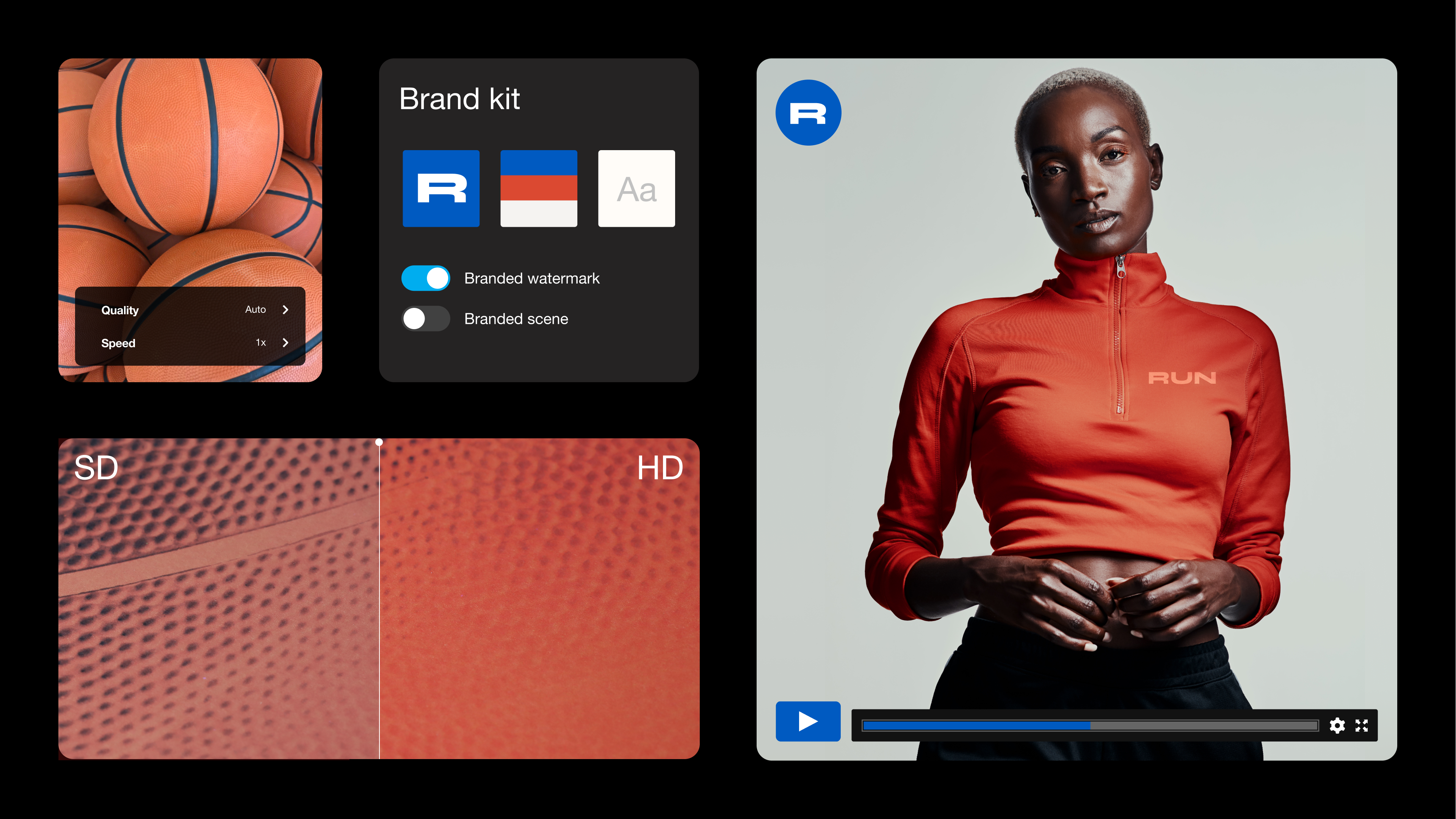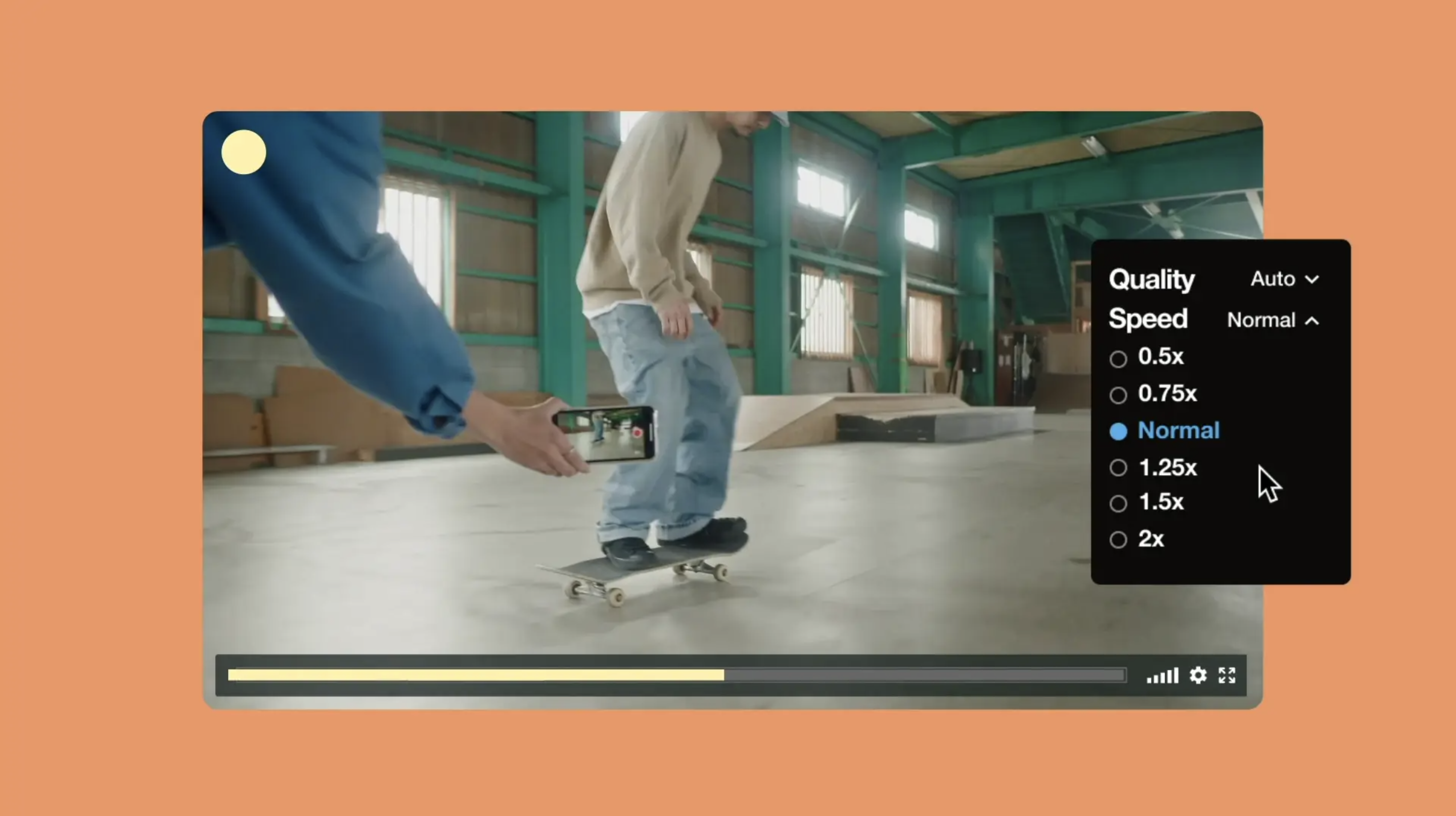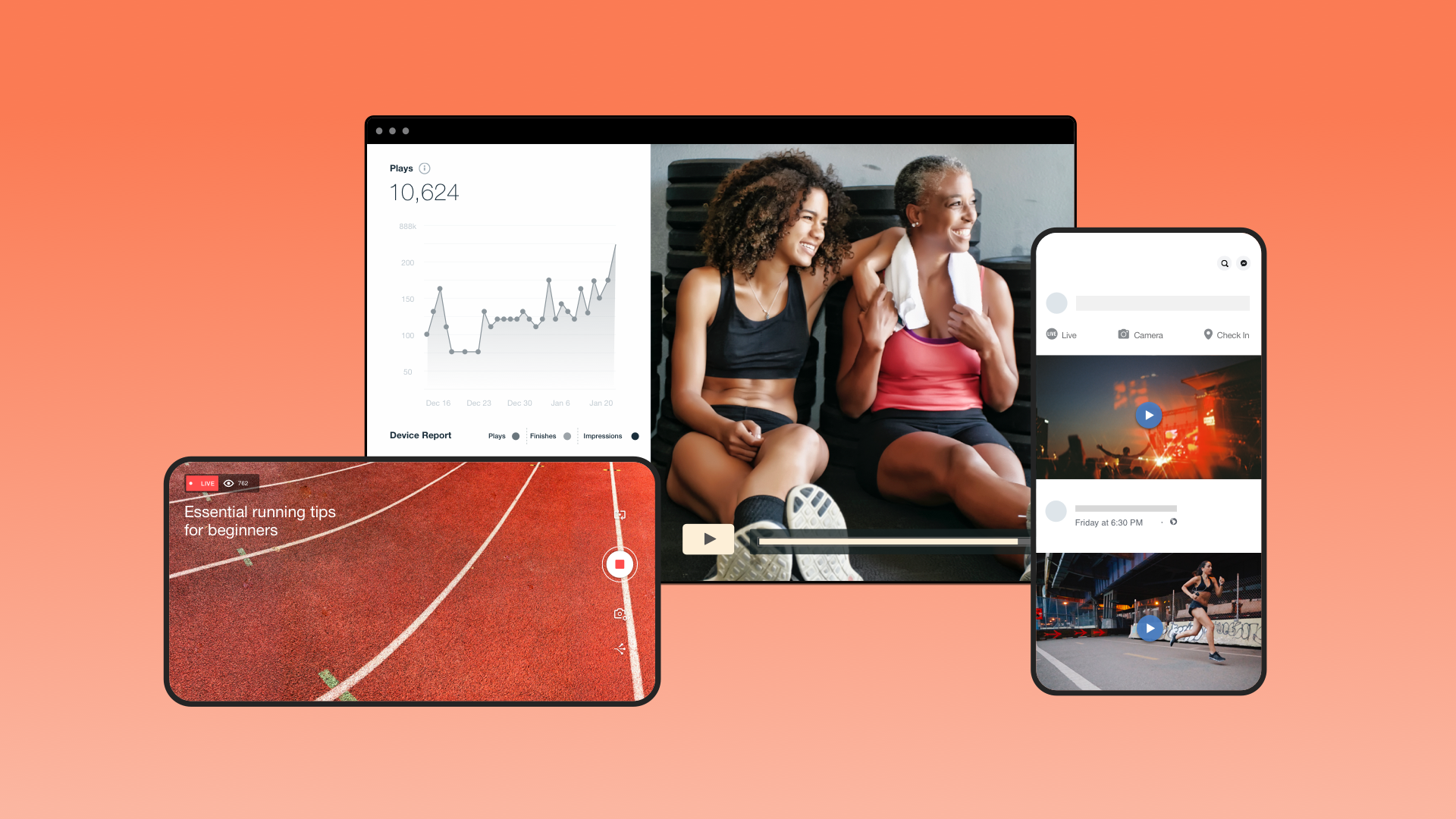What happens when your video finishes playing? That precious final screen not only makes a lasting impression, but also helps determine where your viewers click next. That’s why we’re thrilled about these end screens for Vimeo members.
From cool CTAs to custom background images, it’s easier than ever to drive conversions and get more control over the look and feel of your video experience.
To try Vimeo's end screens for yourself, head to your Embed settings. There, you’ll find the eight new options below your player preferences. Need a visual? We’re walking through a few of the ways you can put them to use, below.
Drive conversion with CTAs
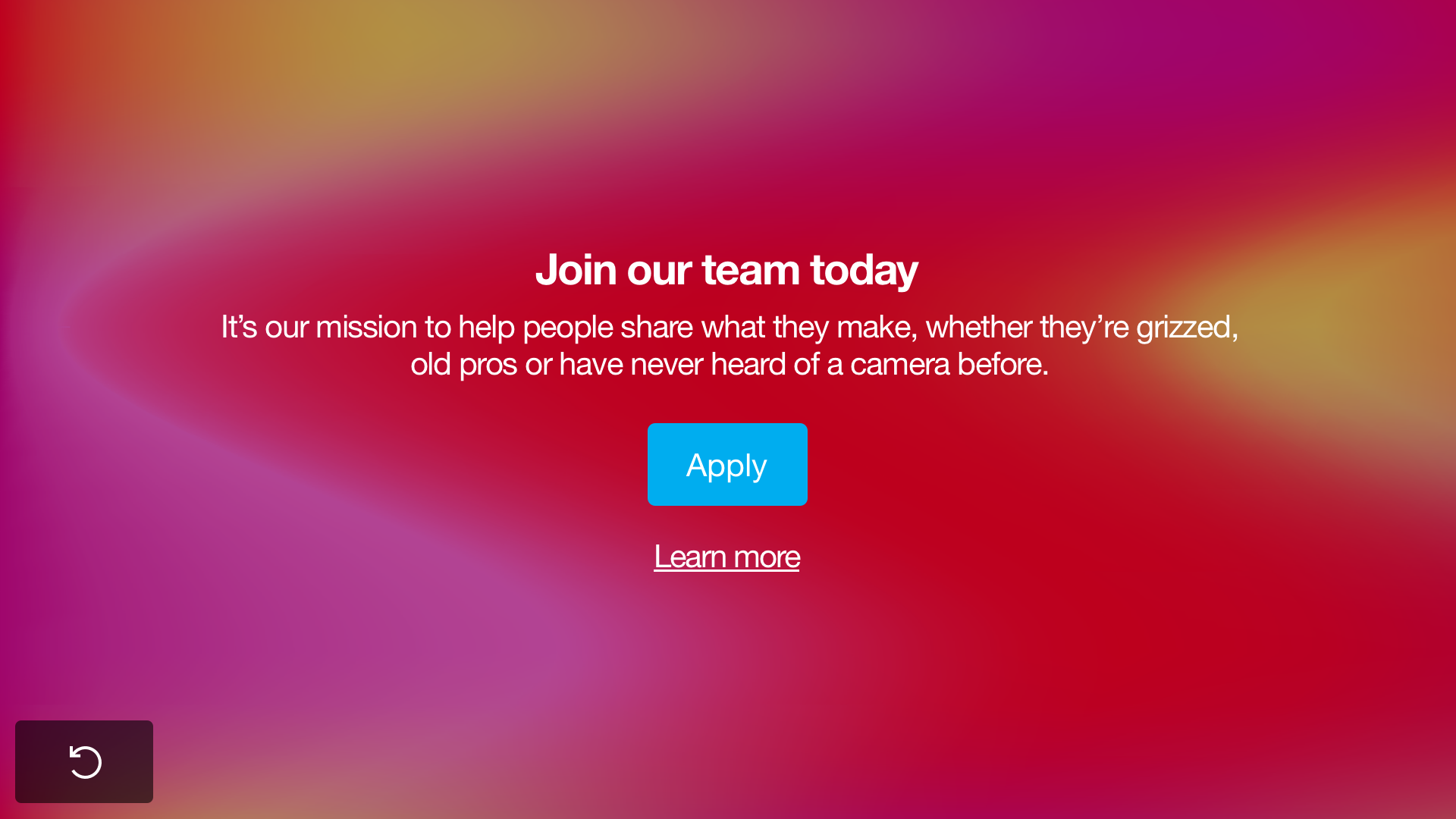
Seamlessly direct viewers straight to your site, product page, or anywhere else you want them to go once your video’s complete. With the “Call to Action” end screen, you’ll be able to add an optional title, description, button, and second custom link. If you’re using custom colors for your player, you can customize the button so it matches, too.
Leave a lasting impression with a photo

Whether it’s an image from your video, a graphic from your landing page, or just a top-converting pic from your site, you can use it as a sleek end screen as shown above.
Give viewers direct links to share on social
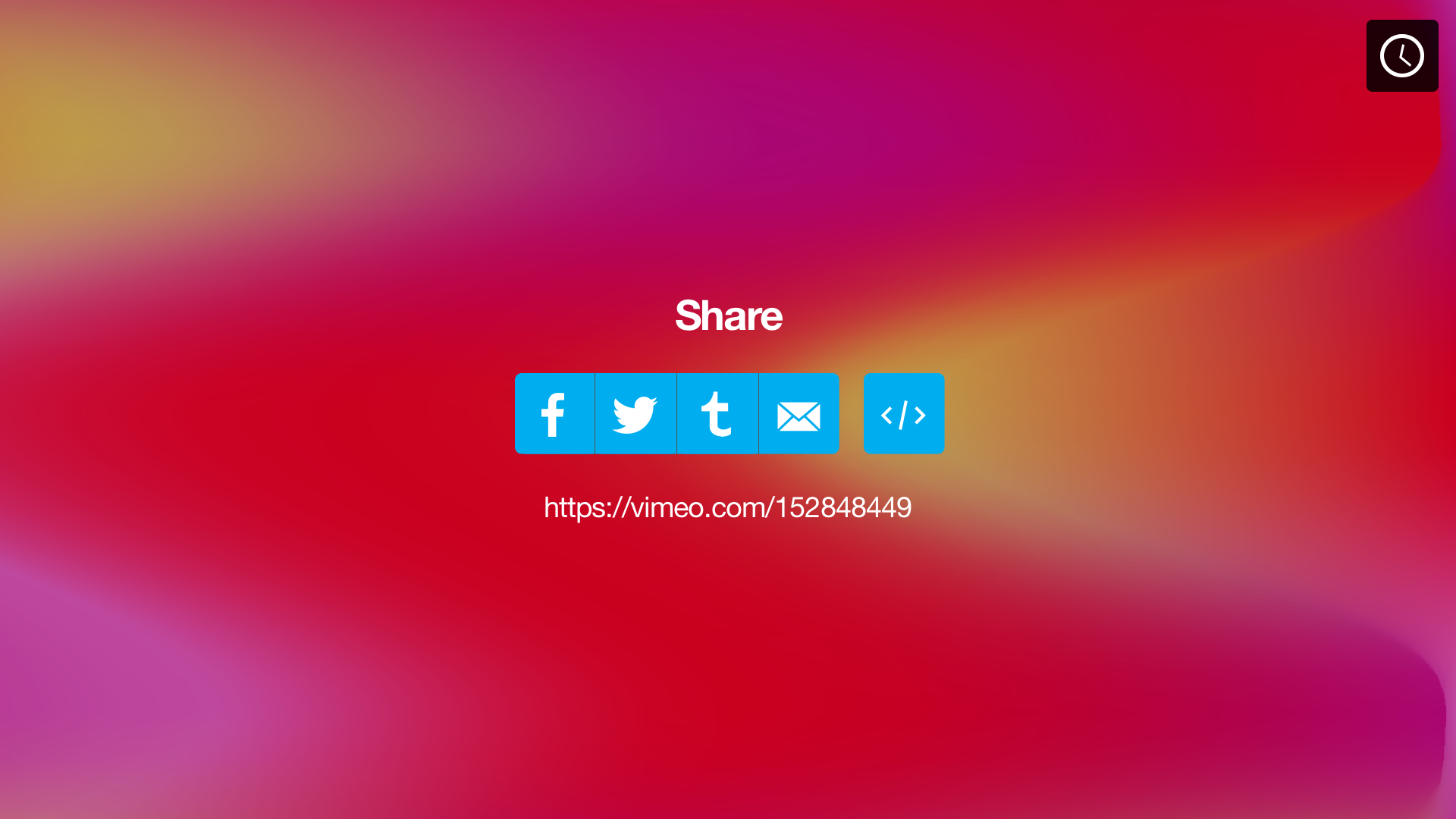
When you use our new share icon end screen, people can spread your video far and wide — easy peasy.
With eight new end screen options total, you can (literally) put the finishing touches on your videos as you see fit. You can even choose to keep your video playing on an eternal loop each time it finishes with the “Loop” option. As always, Vimeo Enterprise members can also add email capture to their player to generate leads and drive conversions. Now that’s an extra powerful end screen.
Try end screens | Upgrade now
Discover how Vimeo supports creators beyond new options for end screens. Create, distribute, and organize content with tools like screen capture, a video teleprompter, and advanced analytics.