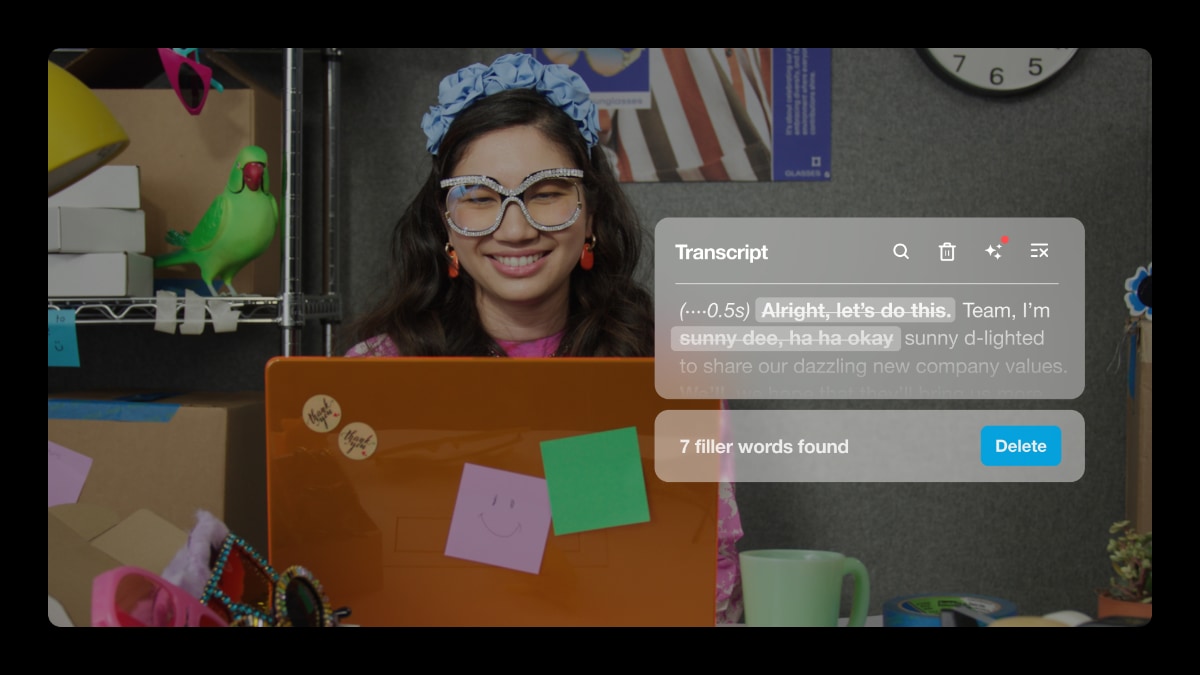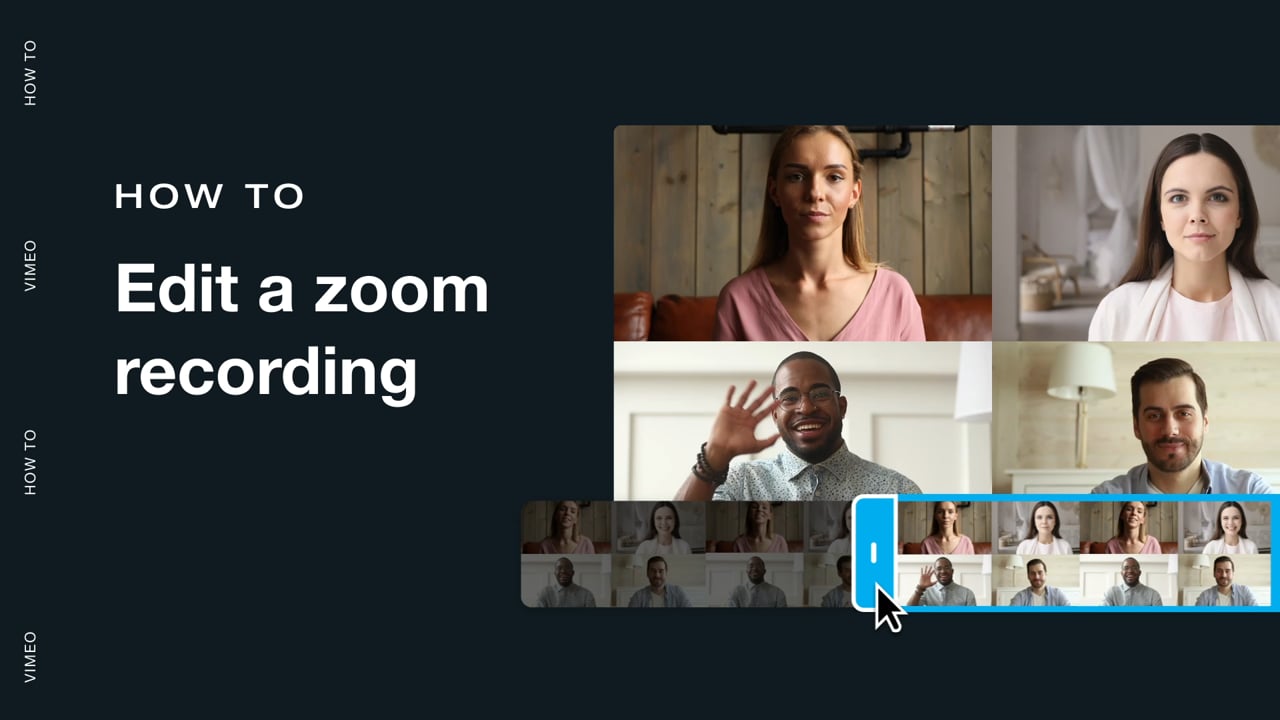
If you’ve been recording and saving your Zoom meetings, it doesn’t take long to amass a library of bulky video files. To save space and ensure your recordings are concise and useful, you’ll want to trim your videos to capture the best parts.
This guide will explain how to edit Zoom recordings in-app or by using professional-grade tools from Vimeo, so that you’ll be ready to trim, crop, and clip recordings in just a few clicks.
Connect Zoom and Vimeo to get started →
Where to find Zoom recordings
Zoom recordings are saved locally to your device by default. However, if you have a Workplace Pro account, you can upload them to the Zoom Cloud. To change where your recording files go, navigate to the app's settings and then to Recordings. There, you can adjust the folder or enable cloud saving.
From this menu, you can also toggle several other helpful features:
- Choose a location for recorded files when the meeting ends: Enable this option so that every time you finish a Zoom meeting, the file goes to the proper folder.
- Record a separate audio file of each participant: Keeping audio separated makes it easier to touch up the sound balance for individual members who were too quiet or loud in the recording, and allows you to isolate any other audio issues.
- Optimize for third-party video editors: Leave this option enabled to save Zoom video files in a common file format that you can upload, edit, and playback elsewhere.
- Record video during screen sharing: Enabling this option ensures that your camera still records while you’re screen sharing.
How to edit a Zoom Cloud recording
Zoom offers some lightweight video editing tools that let you trim your recordings to remove superfluous interactions not related to the meeting itself, like when people are greeting each other or winding down. As long as you have a Zoom Workplace Pro account, you can access these tools from the Zoom Cloud portal where your recordings are stored.
To cut a Zoom recording, open the video you want to edit and click the scissor icon to open the trimming tool. You can then move the blue sliders to indicate where you want the new file to begin and end. When you’re satisfied with it, click “Trim” and accept the edits in the confirmation window that appears. If you realize later that you trimmed too much, you can restore the file from the Cloud Recordings tab.
Connect Zoom and Vimeo to edit your video →
How to edit Zoom recordings on a computer for free
While Zoom’s video editing tools offer a few helpful features, they’re quite basic compared to Vimeo. You'll need professional-grade video editing software if you want to add transitions, clean up the audio, or insert effects. You could use an application like iMovie or Adobe Premiere, but with Vimeo’s Zoom integration, you can automatically upload recordings to your Vimeo Library and edit them using Vimeo’s browser-based editor.
Upload your videos to Vimeo →
Step 1. To get started, head to your App Settings and enable the Zoom to Vimeo integration.
Step 2. Sign into your Zoom account and click “Allow” on the app permissions page that appears.
Step 3. Choose a default folder where Zoom recordings will be stored in your Vimeo video library.
Step 4. When you’ve found a recording in that folder you want to edit, open it in Vimeo and click the scissor icon in the sidebar to select the video editor.
With the video editor, you can trim videos, add graphics and transitions, and generate automatic transcripts and captions. You can also customize the video player and use templates to give all your Zoom meeting recordings a custom, branded look.
Check out Vimeo’s editing tools →
How to edit Zoom recordings on a phone
Step 1. The Vimeo mobile app allows you to edit Zoom recordings on your smartphone, too. After installing the app from the Google Play Store or iOS App Store, open it and sign into your Vimeo account.
Step 2. Navigate to the folder where you save your Zoom videos and select a video you want to edit.
Step 3. Click the scissor icon in the toast window under the video.
Step 4. From the mobile editor, you can trim videos, drag and drop stickers and effects, and adjust the format. When you’re satisfied with your edits, click the play button at the top right to finalize them and select a folder to save your video to.
FAQ
Can I edit a Zoom recording for free?
Yes. To edit your Zoom videos for free, find where they’re stored on your device and open them in free video editing software like iMovie and OpenShot, or upload them to Vimeo. With Vimeo’s browser-based video editor, you can trim, crop, and caption all your videos from a central online platform that streamlines sharing and content management.
How do I manage my Zoom recordings?
That depends on your subscription. If you have a higher-tier plan, you could save them all to the Zoom Cloud and manage them there. You can also enable the Zoom to Vimeo integration so that all your Zoom meeting recordings automatically get imported to your Vimeo library. From there, you can access privacy controls, clip and edit videos, and organize them into team folders.
How do I edit Zoom recordings on Windows?
To edit your Zoom recordings on a PC, you must open the file in Microsoft’s newest video editing software: Clipchamp. It’s a fairly comprehensive drag-and-drop video editor you can use to trim, clip, and touch up video files before exporting them in various formats. You'll have to sign up for their Premium plan to add custom branding, filters, and 4K support.
How do I edit Zoom recordings on Mac?
To edit Zoom recordings on Mac, you can open them in iMovie, a reliable standby in video editing software that’s been around since 1999. It’s a fully comprehensive video editing tool offering everything from audio editing to video trimming, effects, and audio transcripts. It’s completely free, which helps, given the price tag of Apple devices.
Seamlessly edit Zoom videos in the Vimeo video editor
Vimeo’s video editing software enables you to import and edit Zoom recordings on the fly to keep them organized and optimized in just a few clicks. Meanwhile, the customizable video player and logo help you turn your Zoom meetings into recognizable content to provide the best brand experience for your team.
For more tips about using video recording software, stay tuned to our blog, where you’ll find helpful guides on everything from the best integrations to how to look good on camera.
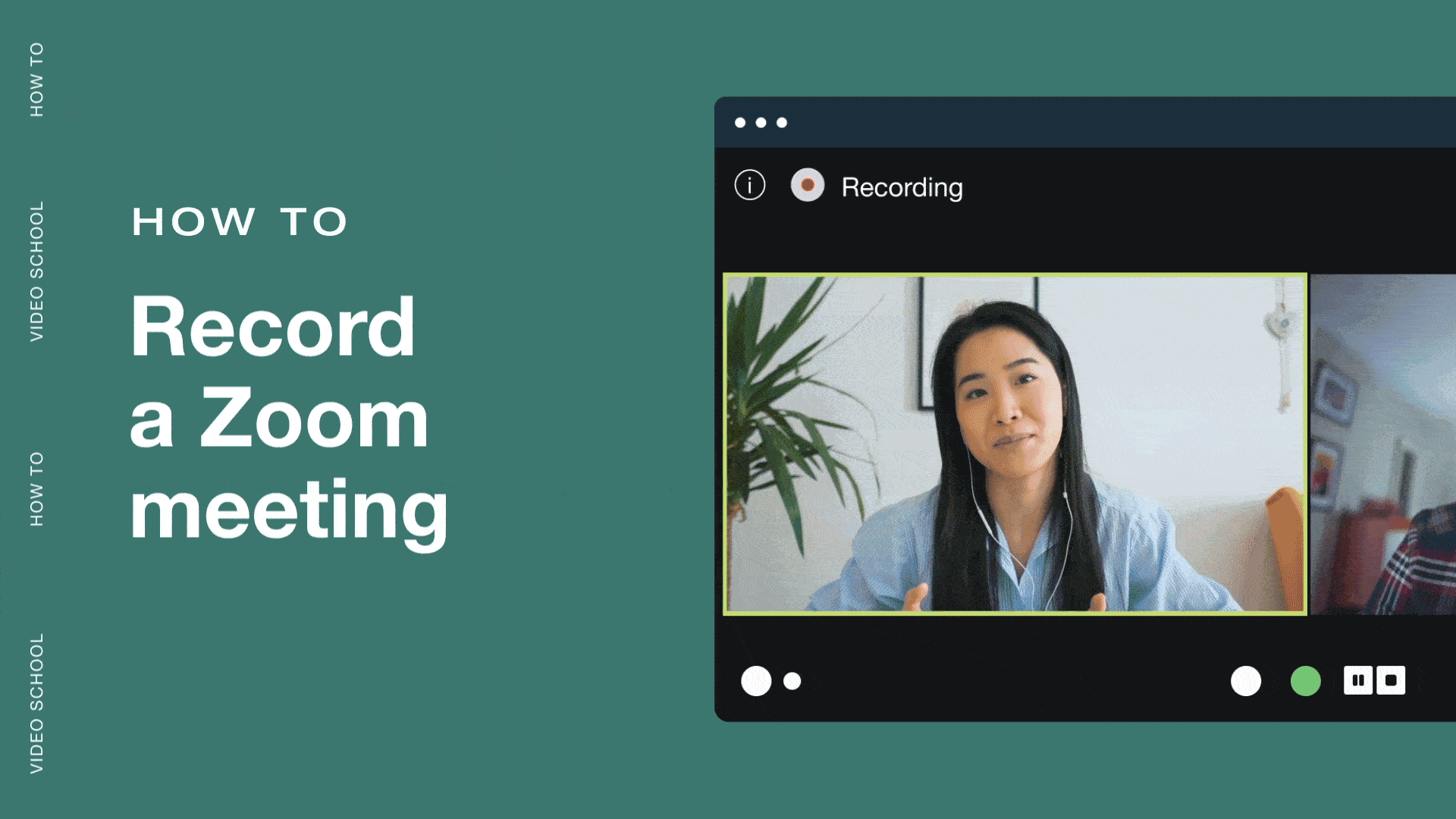
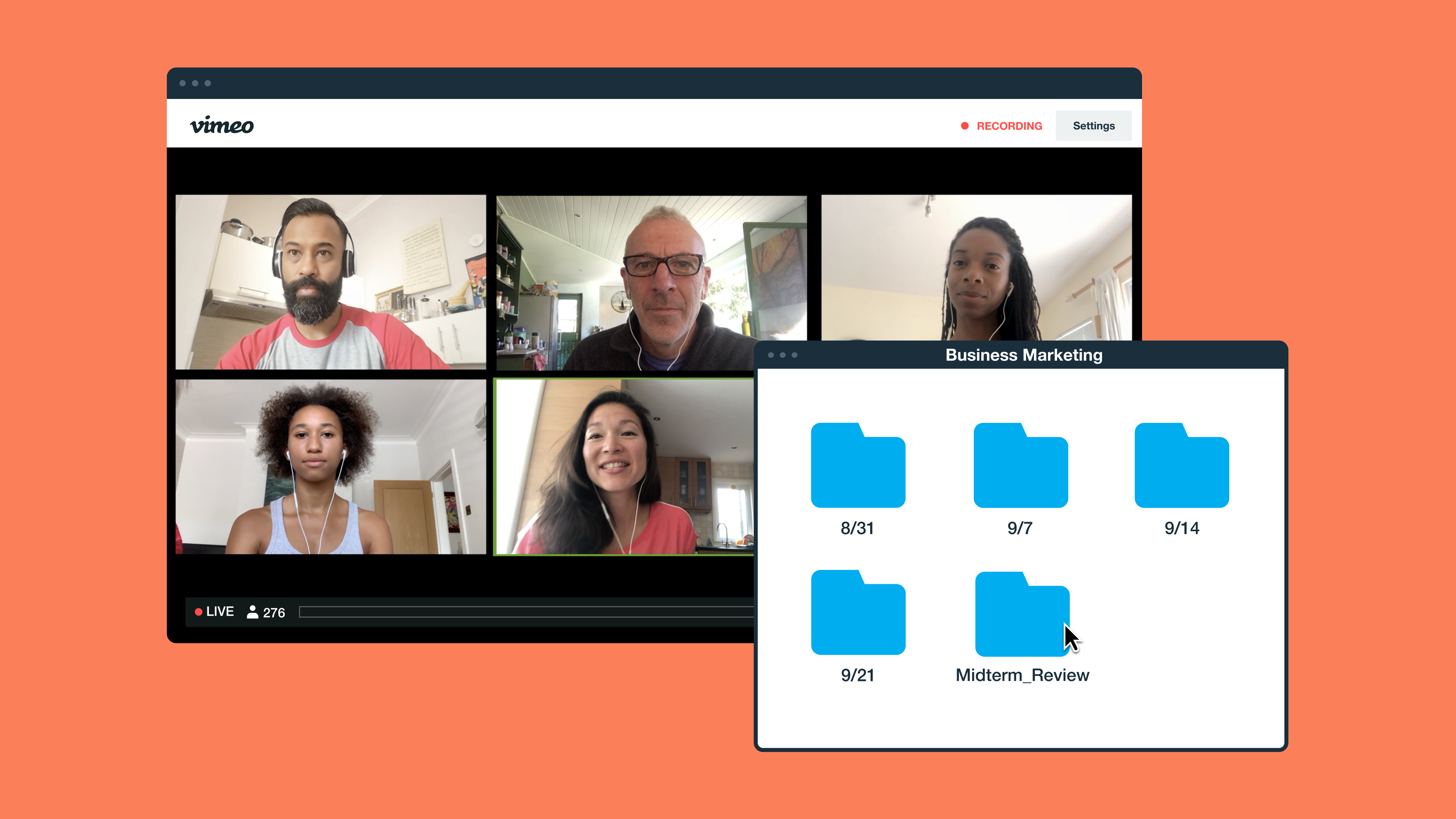
![How to record a Webex meeting [a step-by-step guide] Master Webex meeting recordings with our easy-to-follow guide. Learn how to record meetings across all devices and plan types.](https://f.vimeocdn.com/cms-images/2023/08/vimeo-webex.png?w=1024?w=800)