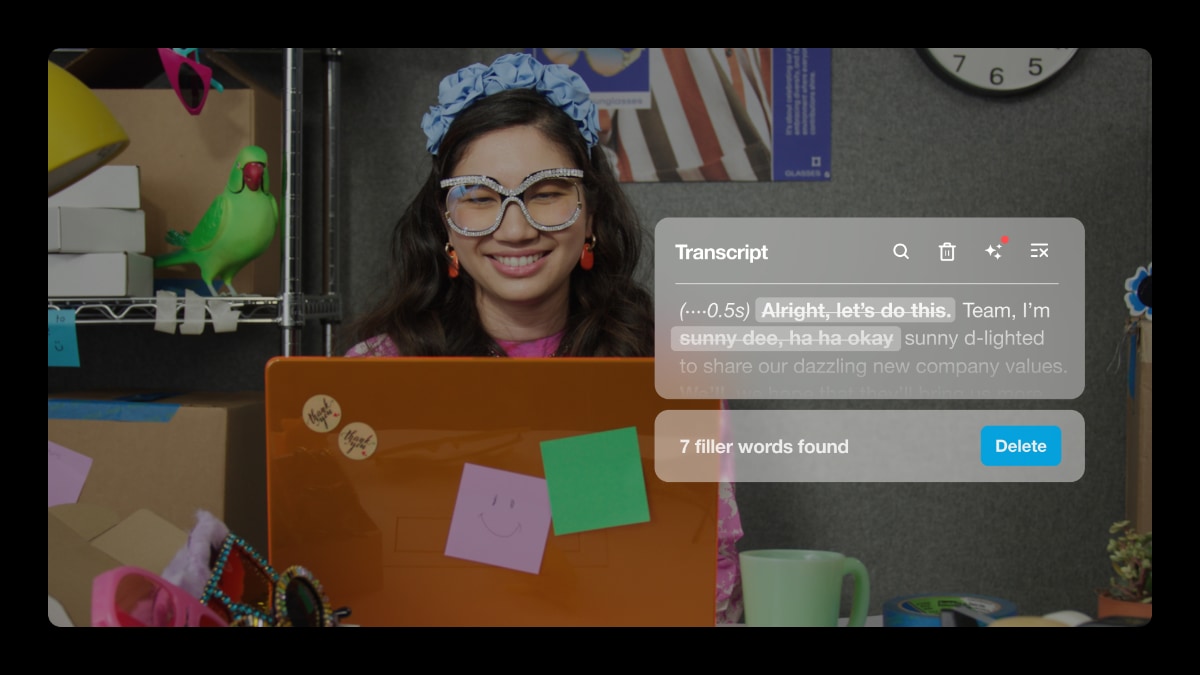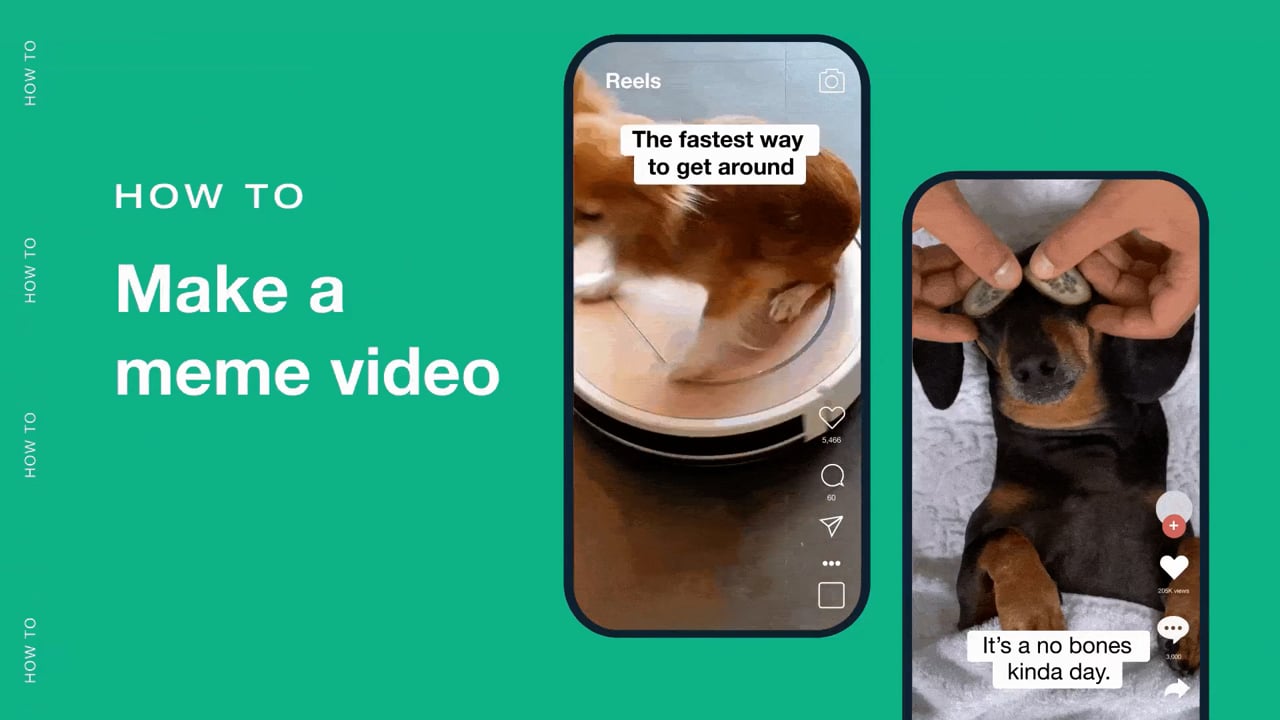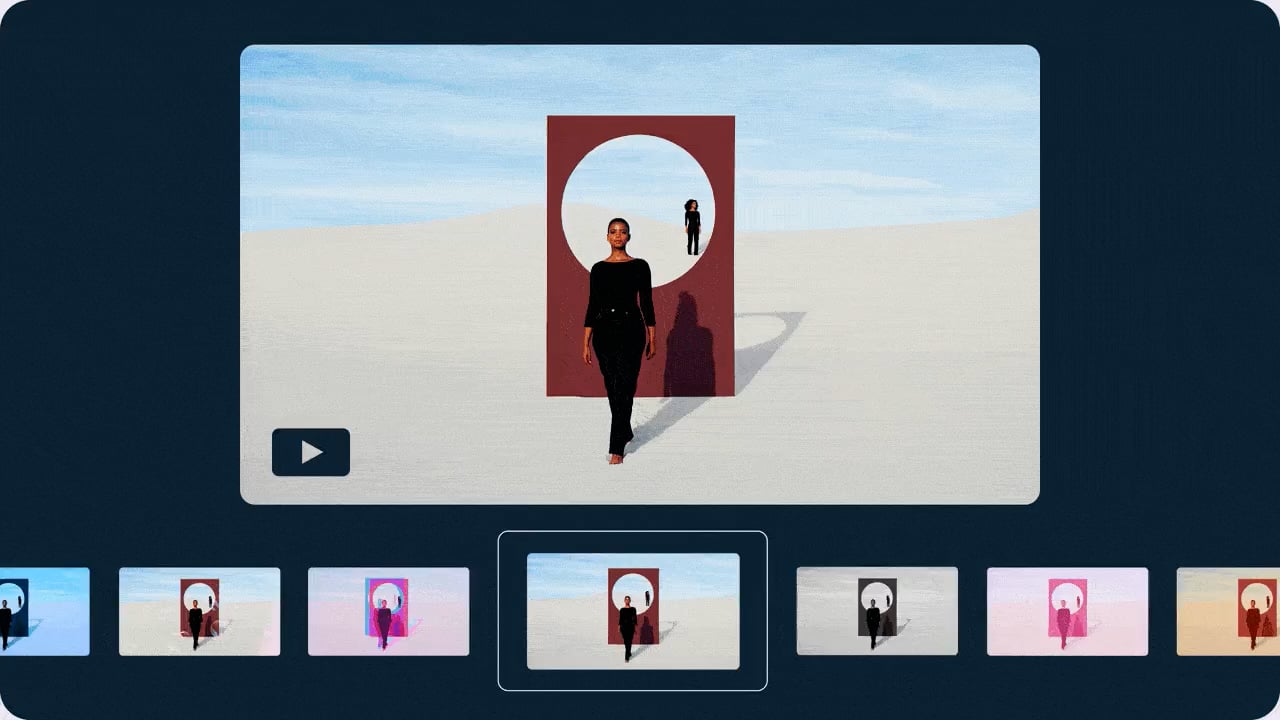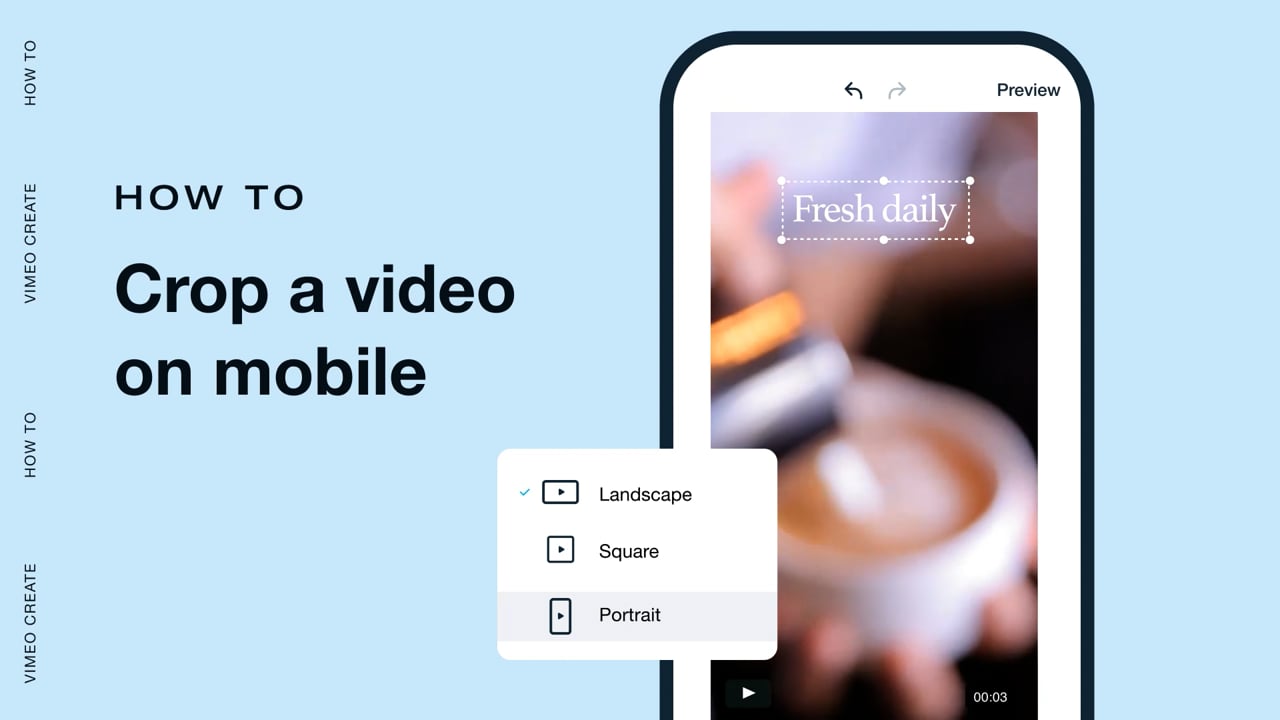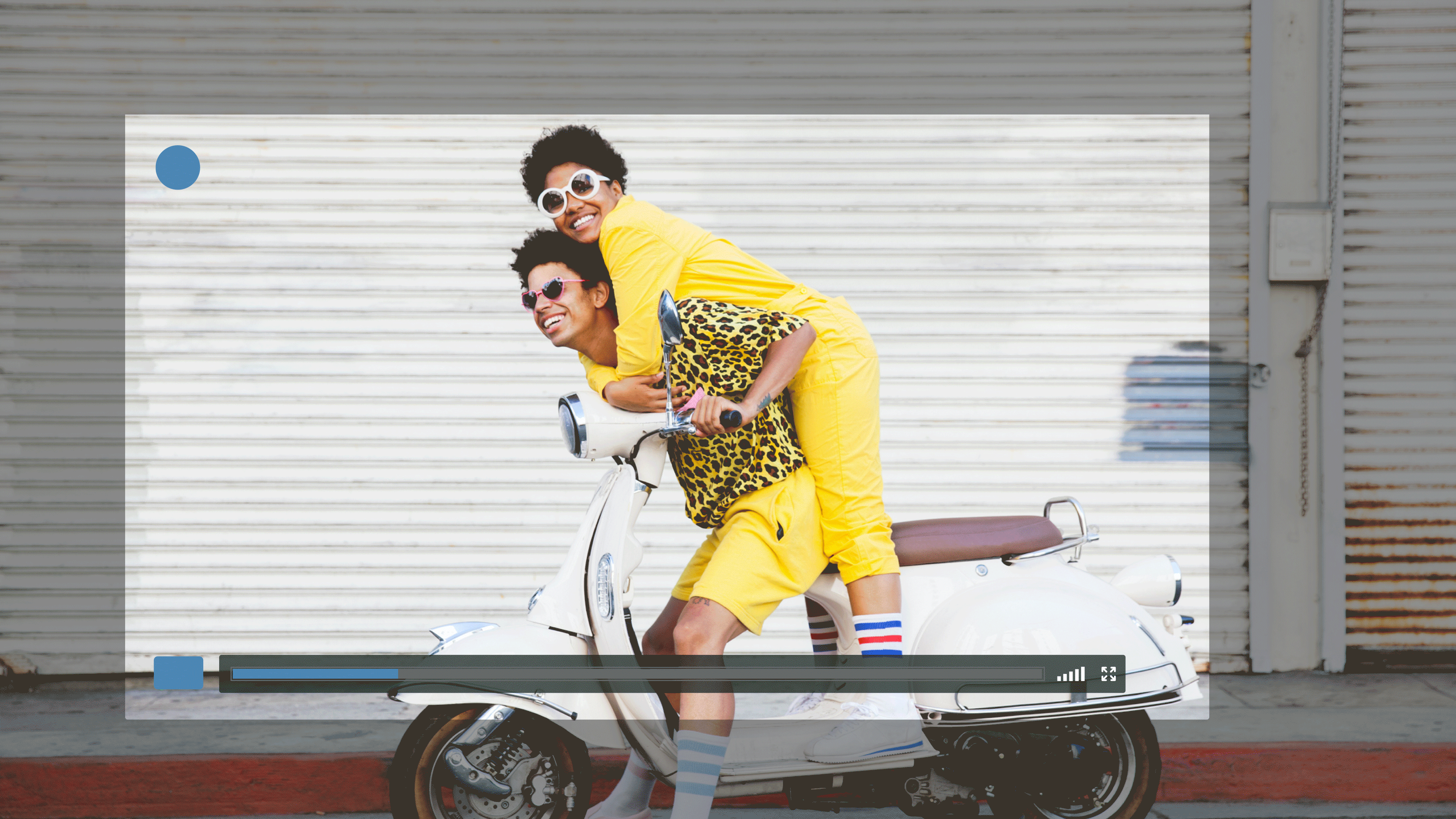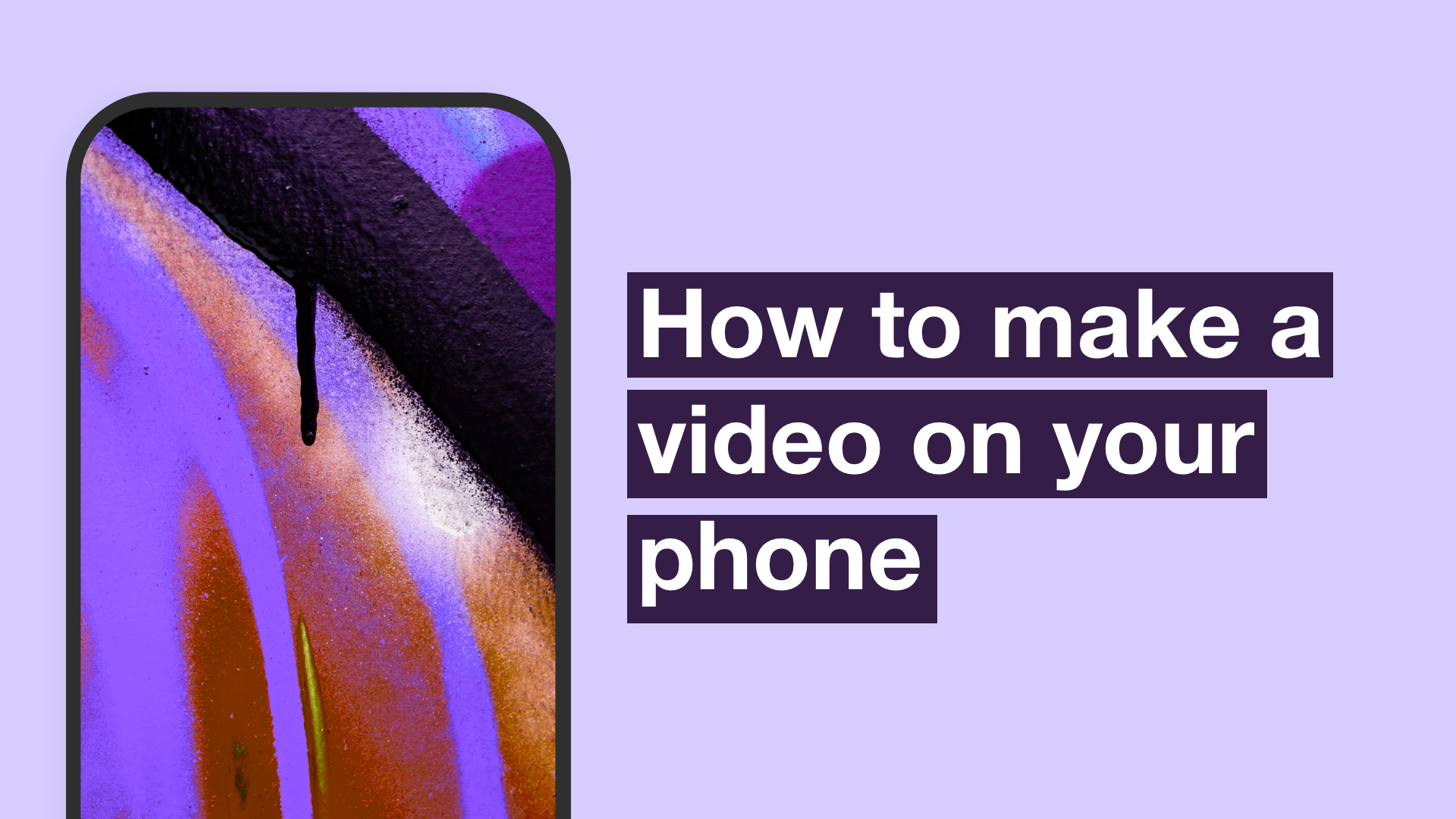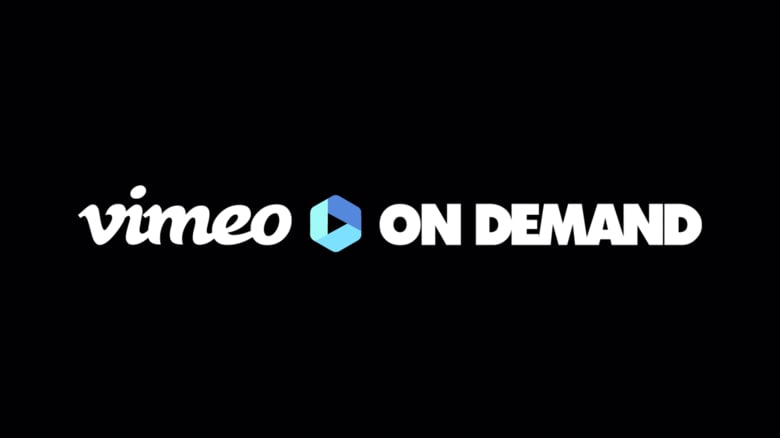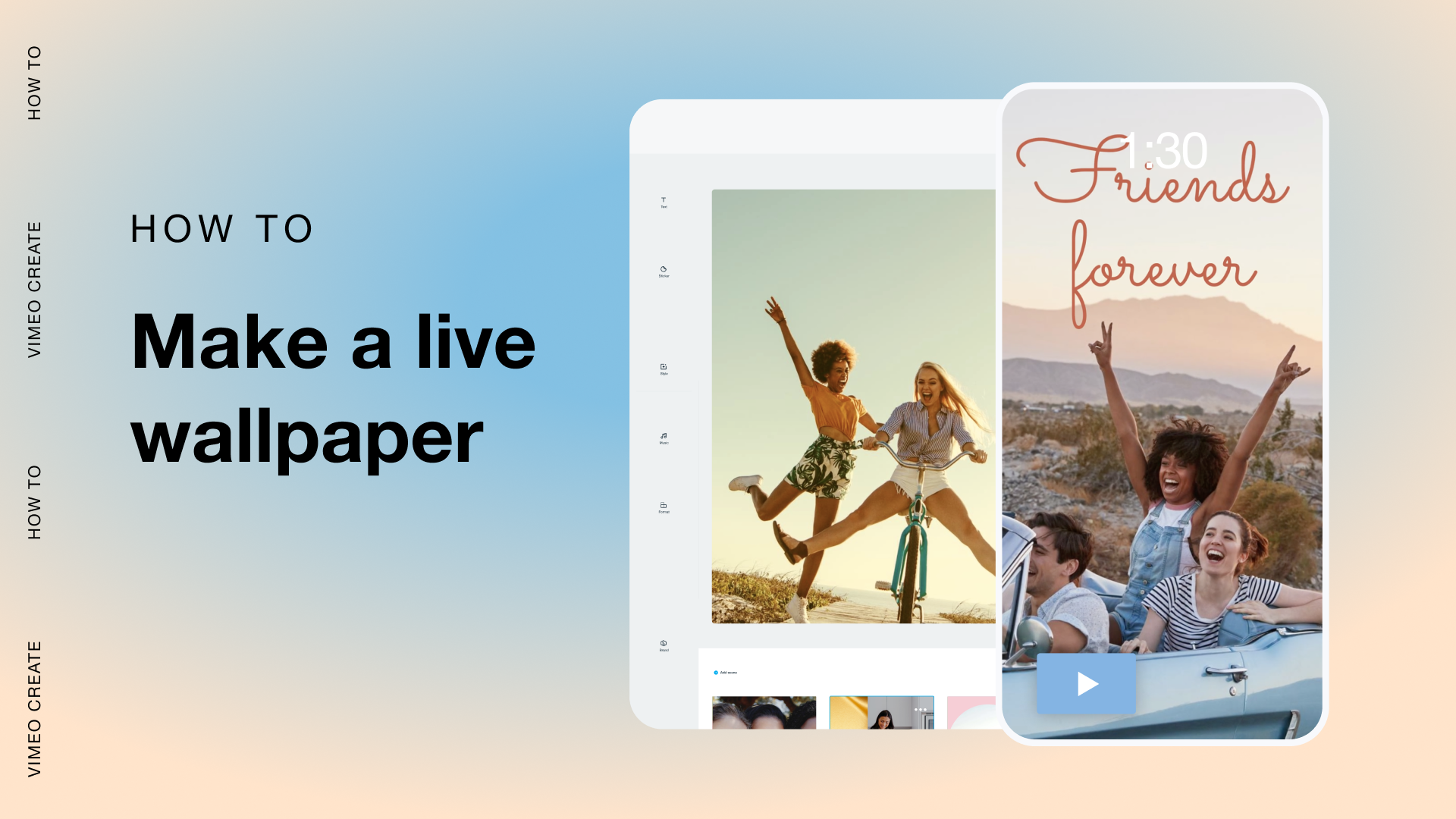
Do you know how many times a day you unlock your phone? Studies show that Gen Z and Millennials unlock their devices between 63 and 79 times per day. That’s a lot of chances to peek at your boring, static lock screen.
Meet live wallpapers, the TikTok trend designed to make your digital life cooler and your phone lockscreen way more memorable.
The options are endless with live wallpapers. Want to watch a highlight reel of you and your friends (or your sweetheart) every time you unlock your phone, or caution unwanted snoopers to step away from your device? There’s a video lockscreen for you.
The future is now. Here’s exactly how to make a cool live wallpaper for your phone.
So what is a live wallpaper, anyway?
Live wallpapers, well, liven up your phone lockscreen, moving like a GIF when you simply tap and hold the screen. You might also call them video lockscreens or moving wallpaper. Because the trend originated on TikTok, people are even coining these “TikTok wallpapers.” Well, whatever floats your boat.
Where can I find cool live wallpaper?
You don’t have to reinvent the wheel looking for animated wallpaper templates. You can turn pretty much any Live Photo or video in your camera roll into a beautiful video lockscreen. Or, if you really want a lockscreen that outshines the rest, you can create a slideshow video and convert it into a live photo.
7 video lockscreen templates we love
Lockscreens to show your love
Friends forever
Nothing is sweeter than friendship. Have a ready-made montage of your favorite memories at the ready with a video lockscreen that shows off you and your BFFs over the years. Every time you look at your phone, you’ll feel like you’re in a buddy rom-com.
Or, splice together your favorite still images of you and your friends with this tongue-in-cheek “Can’t take them anywhere” lockscreen template.
Celebrate romance
Keep a forever highlight reel of your favorite moments with your love — from unforgettable vacation memories to silly selfies together.
Me and you
Send this template to your sweetheart for a nostalgic moment of appreciation and admiration. Whenever you’re missing your person, you’ll be reminded they’re always with you.
Don’t touch my phone wallpapers
This phone will self-destruct
Okay spoiler alert: your phone won’t self-destruct if you use this animated wallpaper. But it sure is fun. 5, 4, 3, 2...
Stay back!
It doesn’t have to be spooky season to keep your phone off-limits to sneaky snoopers. Tell them to get away with the help of this witchy template.
Want to peek inside?
Getting into your phone is mission impossible with this “No Peeking” template.
Don't know your TikTok specs?
How do I set up a live wallpaper on an iPhone?
Setting up a video lockscreen on iPhone requires a couple of steps, but it’s totally worth it — we promise. There are two ways to do this.
First, you can simply make a Live Photo your lockscreen, which isn’t as fun, but hey, it still moves.
How to make a Live Photo your iPhone lockscreen
- Poke around your Live Photos in your iPhone’s Photo Library and choose one that you love. You could also choose a GIF
- Tap on the “Share” icon to the far left at the bottom of the screen and tap “Use as Wallpaper.” You’ll see your image appear as your lockscreen alongside the text “Press on the screen to see this wallpaper animate”
- Then, move and scale your Live Photo to your liking, then select “Set.” Make sure to choose “Set Lock Screen,” as your home screen won’t accommodate motion
- Enjoy your beautiful animated lockscreen!
How to make a video your wallpaper on iPhone
- First, you’ll need a video! You can create your own slideshow in Vimeo Create using one of our customizable templates, or use a video that’s already in your Camera Roll. Download a third-party app from the App Store, like “Live Wallpapers” or “Live Wallpapers Forever.”
- Once you’ve converted your video into a Live Photo with a converter app, save the Live Photo to your Camera Roll
- Follow the remaining four steps above to finish making a Live Photo your animated wallpaper
How do I set up a live wallpaper on an Android?
Making your Android lockscreen a live wallpaper is pretty straightforward. You’ll need to download an app from the Google Play store (like this “Video to Wallpaper” app). Then, follow these four easy steps:
- Once you’ve downloaded an app to convert your video into a wallpaper, choose a video to convert into an animated wallpaper. Tap “OK” to confirm your clip
- Tap on the “Apply” button to proceed to the next step. A menu of options will apply. Select “Video to Wallpaper”
- Preview your animated wallpaper to make sure it looks how you imagined
- Another menu called “Set Wallpaper” will appear with the options “Home Screen” or “Home Screen and Lock Screen.” Click on “Set” and voila! Your wallpaper is ready
How do I make my own video lockscreen?
Start with an easy-to-customize Vimeo Create lockscreen template. Add in your own photos or videos from your camera roll, then save and download your video. Here are a few tips for an awesome animated wallpaper:
- Keep videos under 30 seconds. Trim or compress the video if necessary. They'll be easier to convert into a live photo that way
- Give your chosen clips or images a consistent look and feel with filters and styles. Within Vimeo Create, you can choose styles like classic black-and-white and vibrant aqua, or go retro and rustic
- Choose images and videos that you really love. Consider looking through your “Favorites” folder and go for the images that make you smile the biggest. That way, you’ll be armed with an instant pick-me-up on the tough days
Frequently asked questions about live wallpapers
- Are live wallpapers free?
- If you’re using your own photos or footage, yes!
- How do I get live wallpapers?
- Use your favorite gifs, videos, or photos from your Camera Roll to create your own custom live wallpaper! Of course, if you’re not feeling creative, there are also websites out there with video lockscreen ideas that you can simply download. Or, you can always choose from a variety of free Vimeo Create templates.
- Do animated wallpapers drain your battery?
- To keep CPU usage to a minimum, keep your phone’s brightness displays on the darker side. Brighter displays can drain the battery more quickly. Another way to minimize battery drain with an animated wallpaper is to make sure your phone locks back up quickly — within a few minutes.
Putting it all together
A video wallpaper adds just a bit of fun to your every day, and they’re relatively easy to create in a handful of steps.
Are you ready to make a live wallpaper? We want to see your creations, so share your lovely animated lockscreens when you tag #vimeocreate on Instagram or TikTok.
Before you upload a video for live wallpaper lock screen, consider using Vimeo's video editing suite to improve it.
Make a fun, custom video lockscreen in minutes with Vimeo Create
Prior to uploading your content to the Vimeo player, leverage Vimeo’s editor tools to trim videos, merge clips, compress files, crop, or generate GIFs.