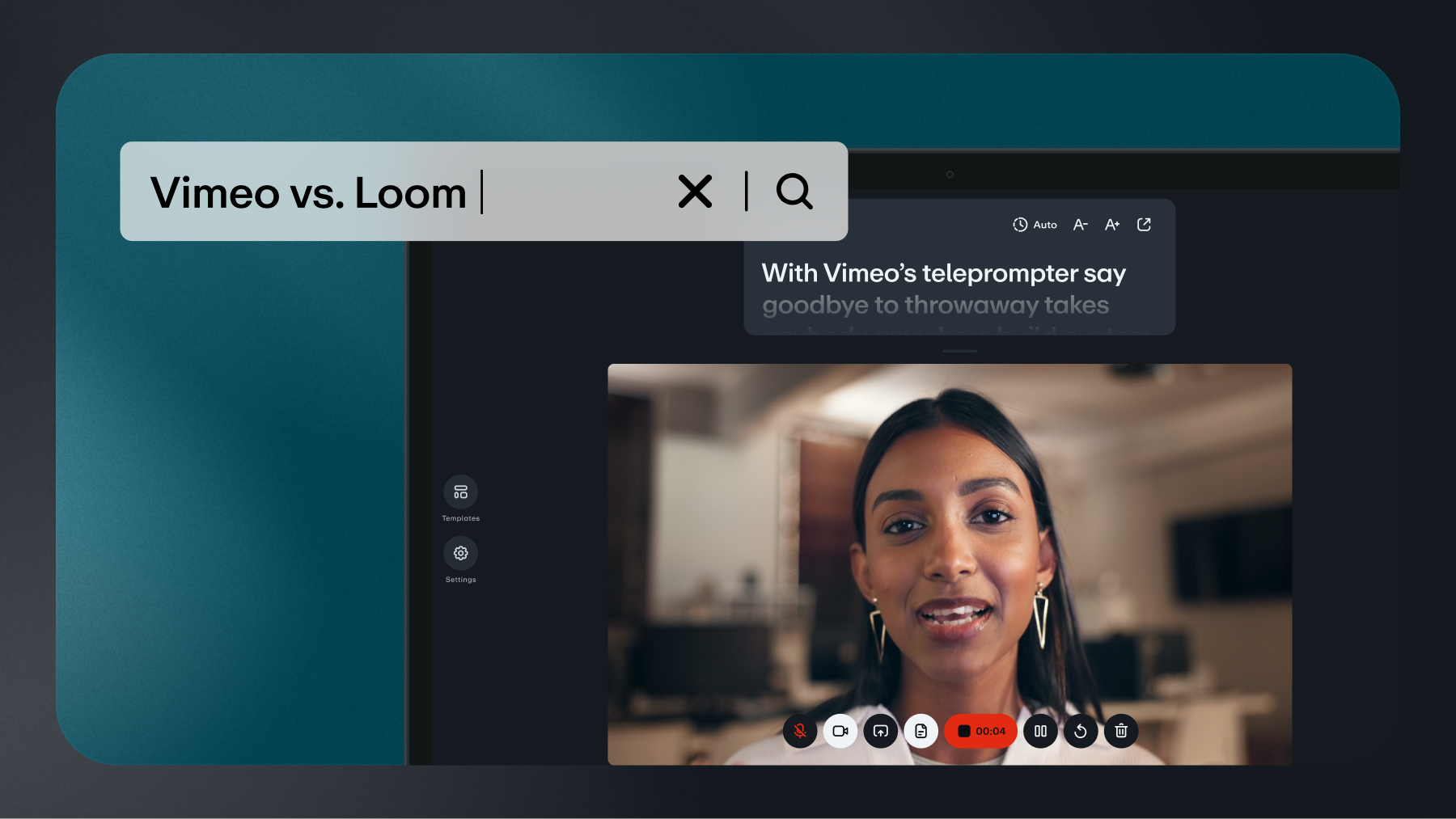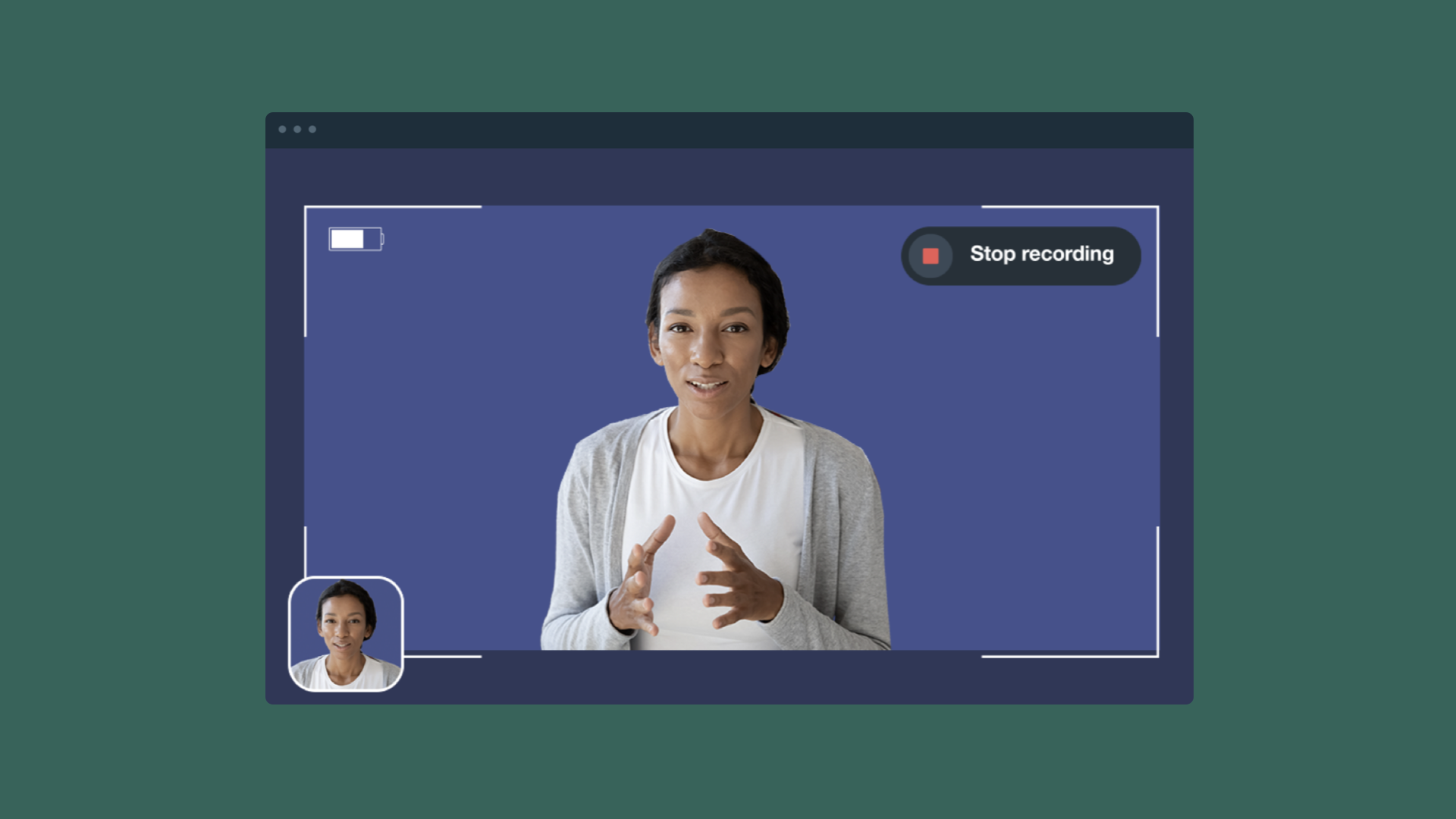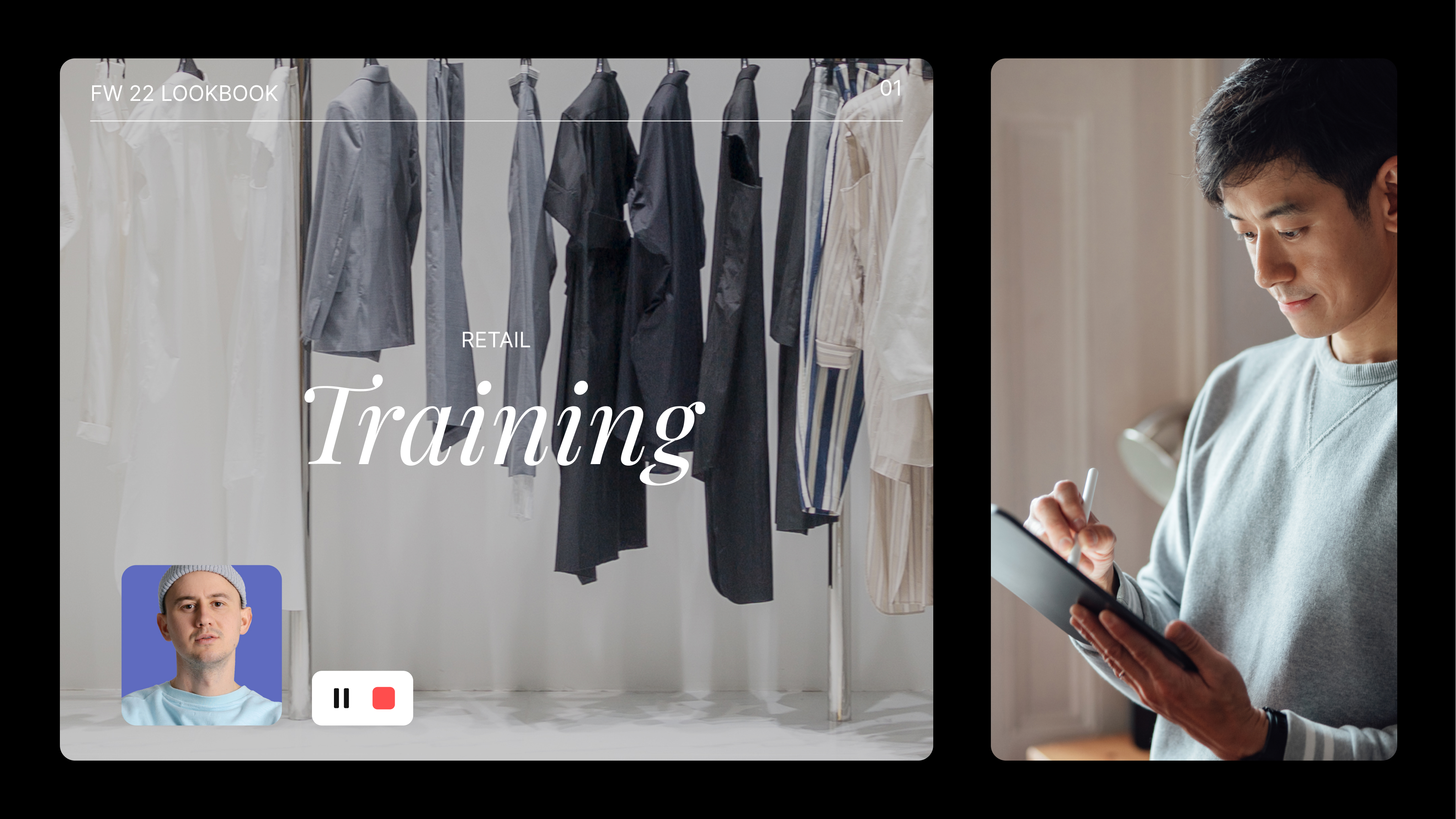Screen recordings are essential tools for many purposes — tutorials, presentations, and even internal communications. They help you convey information clearly and visually, whether you’re teaching a complex concept, showcasing a product demo, or collaborating with team members around the world.
In this article, we’ll explore 12 of the top screen recorders on the market, comparing their features, advantages, and limitations to help you find the perfect solution for your needs, whether you're using a Windows PC, Mac, iPhone, or Android.
What are the advantages of recording your screen?
Screen recording captures what’s happening on your device’s — computer or smartphone — screen— whether you’re using a software app, presentations, tutorials, or gaming. You can explain complex processes more clearly with visual context and even eliminate the need for lengthy phone calls, meetings, or interruptions. These recordings can also be viewed on-demand, so team members can access information at their convenience — improving productivity and accelerating decision-making.
Screen recordings are helpful for training, documentation, marketing, and collaboration. They’re efficient onboarding tools for new hires, create easy-to-reference visual documentation for processes, and enhance marketing materials (e.g., tutorials, demos, etc.). It’s no surprise that they’ve become indispensable tools in many settings.
Tips for choosing the right screen recorder
Selecting the right screen recorder can significantly enhance your project’s quality and effectiveness. That said, there are several important factors to consider that will help you make an informed decision and choose a screen recorder app tailored to your specific needs.
- Consider your project type and goals. How do you plan to use your screen recordings? If you’re creating tutorials or training resources, for example, choose a tool with annotation features, zooming, and easy editing. For product demos, look for tools with high video quality, customizable options, and the ability to highlight specific areas.
- Take your device into account. Look for software that’s compatible with your operating system and has a user-friendly interface. Consider mobile-friendly apps that are optimized for screen recording. If you’re working on multiple devices, select a screen recorder app that supports both Windows and macOS, or a cloud-based recorder for universal access.
- Determine your must-have features. Video quality, editing tools, audio features, file size and compression, and customization are all crucial considerations here. Does the recorder support HD or 4K output, especially for detailed presentations or tutorials? Does it offer features like trimming, annotations, text overlays, or the ability to add voiceovers? Look for features like audio mixing, background noise removal, multi-track recording, and the ability to adjust resolution or compression to control file sizes — especially if you plan to upload or share your screen recordings online.
- Think about your audience. Who will watch your screen recordings, and where? For web content, choose a recorder that optimizes for file formats and streaming platforms (e.g., YouTube, Vimeo). If you share internally, consider tools that support easy integration with cloud services and ensure compatibility with your internal tools.
- Confirm your budget. Free options are great for beginners or personal use, but they’re typically limited in features and video quality. Consider whether the tool offers enough value to justify the cost, especially if you need advanced features like editing tools or unlimited recording time. Many tools offer free trials. Use them to test the features and ensure the recorder fits your needs.
The best screen recording software: A side-by-side comparison
Check out our table below for a side-by-side comparison of how the top screen recording apps compare.
Feature | Vimeo | Loom | Zoom | Adobe | Canva |
Cost | $0-$65 /mo Enterprise plans vary | $0-20/ user/mo Enterprise: custom pricing | Zoom Workplace: Freemium, $0-$18.32/mo Zoom Webinars: Starts at $79/mo for 500 attendees (pricing scales based on number of attendees) Zoom Sessions: Starts at $99/mo for 100 attendees (pricing scales based on number of attendees) Zoom Events: Starts at $149/mo for 100 attendees (pricing scales based on number of attendees) | Adobe Captivate: Individuals: $33.99/mo Teams and Enterprise licenses: Contact Adobe for a quote | $0-$100/ mo Custom pricing for Enterprise plans |
Video quality | 4K HDR (up to 8K) | Up to 720p for free plans Up to 4K for paid plans | Up to 720p (Pro, Business, Education, or Enterprise account) Up to 1080p (Business, Education, or Enterprise account) | Up to 4K in Adobe Express | Up to 4K |
Maximum video, meeting, or stream length | Free plan users: Can edit screen recordings up to 30 minutes Paid Vimeo plans: Can edit screen recordings up to 120 minutes Maximum screen recording length on mobile is 10 minutes. Live broadcast: 12 hours (24 hours with Livestream.com) Webinar: 12 hours | Unlimited Free plans cap at 5 minutes | Meetings: 40 minutes on free plans 30 hours on paid plans (40 minutes if only one person remains in the meeting) Sessions in multiple-session events: 24 hours and 45 minutes | Adobe Express: Free: 30 minutes Premium: 2 hours Teams: 2 hours Enterprise plans: 2 hours No limit noted for Adobe Captivate | Unlimited Free users can download videos up to 30 minutes long. Canva Pro, Canva Teams, Canva for Nonprofits, and Canva for Education users can download videos up to 2 hours long |
AI script writer | Yes | No | Yes | No | Yes |
Teleprompter | Yes | No | Not built-in but available as an app via the Zoom marketplace | No | No |
Live streaming | Yes | No | Yes | No (Live streaming offered through Adobe Express) | Yes |
Customizable video player | Yes | Yes | Yes | Yes | Yes |
Embeddable video | Yes | Yes | Yes | Yes | Yes |
Video editing capabilities | Drag-and-drop timeline editor Trim and crop video Add text, custom fonts, music, sound effects, narration, voiceovers, stickers, animations, custom graphics, video clips, transitions, and more. Combine, resize, and compress video Add branding GIF maker Add watermarks Optimize video for social media | Trim video Split video Stitch videos | Trim recordings to adjust the playback range. Remove unneeded portions Save recording highlights as a new clip | Trim recordings Resize video Add captions Picture-in-picture Pan and zoom | Drag-and-drop timeline editor Trim and split videos Adjust video speed Crop, resize, and flip video Filters and enhancers Add music Stock media library Page, element, and text animations Remove video background |
AI tools | Text-based editor that removes filler words, Video trimmer, AI video summary, Auto caption, Video highlights, Ask a question, Library search, Search by caption, Auto-generated video titles, summaries, and chapters Convert image to video | Filler word and silence remover, AI workflows and auto task creation, Auto-generated titles, summaries, CTAs, and video chapters | Highlights and smart chapters Meeting summaries AI-generated virtual backgrounds Email compose Chat compose AI image generation AI translations and more | No AI capabilities built into Adobe Captivate A separate license is required for Adobe Copilot | Text to image Magic Eraser Beat Sync to match the rhythm of your music to your clips Auto-generated highlights Automatically generates video based on a prompt Auto-generated captions AI translation Change the color or texture of objects from written prompts |
Analytics dashboard | Yes | Yes | Yes | Yes (when videos are published to Adobe Learning Manager) | Yes |
Video library | Yes | Yes | Yes | Yes | Yes |
Video storage | Up to 500 videos Up to unlimited for Enterprise | Up to 25 videos on the free tier, up to 5 minutes per video | Pro, Pro Plus, and Business: 5 GB/licensed user Business Plus: 10 GB/licensed user Enterprise and Enterprise Plus: Unlimited Zoom Rooms: 1 GB/Zoom Room Zoom Workplace for Education: 0.5-Unlimited (depending on plan) | No dedicated video storage | Canva Free: Up to 5GB Canva Pro: 1TB Canva Teams: 1TB Storage limits may vary for custom Enterprise plans |
12 of the top online screen recorders
When it comes to screen recorders, we think Vimeo leads the pack — though we admit we’re a little biased. With that said, we do know a thing or two about screen recording. Let’s break down 12 leading screen recorder apps, their advantages and disadvantages, and how they stack up to the competition.
1. Vimeo screen recorder
With Vimeo, you can easily create, edit, and share high-quality videos — no technical expertise required — including easy-to-use screen recording tools for creating marketing videos, tutorials, internal communications, corporate videos for employee communications, and more. Easily capture your screen, webcam, and/or audio in a streamlined interface.
The app allows you to choose between full-screen or selected window recording, which is ideal for creating tutorials, presentations, and product demos. It’s available on both desktop and mobile so that you can capture content across different devices and in a variety of settings.
Vimeo is an end-to-end video marketing solution, meaning screen recording is also integrated into our video editor. After recording, you can easily add your screen capture directly to your video timeline for further editing. In the editor, you can choose which camera, microphone, and screen options to record, and you can adjust various settings, such as turning the camera or mic on and off during your recording session.
Our built-in teleprompter allows you to create your script in advance and stay perfectly on track throughout the recording — enabling you to create a polished video in just one take. Not sure where to begin writing your script? Our AI script generator — one of many innovative AI tools to streamline your video creation process — can handle that for you, generating a complete script based on a simple description you provide.
Pros
- Advanced editing capabilities
- 4K HDR video quality (up to 8K)
- Browser-based production studio
- Embeddable, customizable video player
- Privacy settings and access controls
- AI script generator and teleprompter
- Comprehensive analytics with Vimeo Central (who watched, how long, etc.)
- Collaboration tools, such as commenting and leaving feedback on screen recordings
Cons
- Recordings are limited to 10 minutes on mobile
- Video storage limits (based on plan)
- Some features may only be available on higher-tier plans
2. Loom screen recorder
Loom was designed primarily for screen recording, so it’s no surprise that it’s among the best screen recorders available. You can record your screen, webcam, or both simultaneously, so it’s ideal for creating tutorials, presentations, and walkthroughs. It can also record specific parts of the screen, so you can capture just the application or window you need — allowing you to focus on the most relevant content.
You can add annotations, splice and insert clips from other videos, adjust video settings, and add calls to action. Loom’s AI tools can automatically remove filler words and pauses and auto-generate video information like titles, summaries, calls to action, and video chapters. Loom also offers privacy controls, allowing you to give Loom Workspace members access to view or edit your screen recordings, protect recordings with a password, or leave your screen recordings public.
Pros
- AI filler word and silence removal
- Auto-generated titles, summaries, CTAs, and video chapters
- Commenting and emoji reactions
- Transcript-based video editing
- Record all or parts of your screen
Cons
- Recordings limited to 5 minutes on the Free plan
- Editing features are only available on paid plans
- Limited video editing capabilities compared to Vimeo
- AI tools are only available on higher-tier plans
3. Zoom Clips screen recorder
Zoom offers comprehensive screen recording features that enable users to easily capture meetings, webinars, and screen shares. You can record audio and video from your meetings, including shared content like slides and screens. Zoom’s screen recording capabilities are offered through Zoom Clips video messaging tool, which comes with Zoom Workspace plans.
Zoom offers both local recording (which stores files on your computer) and cloud recording (which allows you to save your recordings remotely, so they’re more easily accessible and shareable). Cloud recordings offer additional features, such as automatic transcription. Zoom offers privacy controls and the ability to search and manage your screen recordings.
Pros
- Analytics
- Video library
- Record speaker video, shared screen, and audio separately
- Highlight and organize recordings with timestamps
- Zoom AI Companion automatically generates highlights, summaries, and next steps
- Integrated chat for internal communication
- Integrates with other platforms Vimeo
Cons
- Limited editing capabilities
- No AI script generator or teleprompter
- Maximum video quality is 1080p (no 4K or 8K)
- Some features are only available on higher-tier plans
4. Adobe Captivate
Adobe offers various stand-alone apps for different purposes, such as publishing, video production, and screen recording. These apps can be purchased individually or as part of the Adobe Creative Cloud bundle. Its screen recording tool, Adobe Captivate, offers advanced screen recording capabilities for creating responsive e-learning content. With Captivate, you can record on-screen actions like mouse movements, keyboard activity, and system audio, making it helpful in developing training modules, demos, and software simulations.
Its intelligent recording feature automatically adjusts to different screen sizes, ensuring a seamless experience across desktops, tablets, and mobile devices. However, Adobe Captivate is only a screen recorder, and it lacks dedicated video storage and has limited editing capabilities.
Analytics are only available when videos are published to Adobe Learning Manager, and it doesn’t offer an AI-powered script writer or built-in teleprompter.
Pros
- Designed for creating responsive e-learning content
- Record on-screen actions like mouse movements and keyboard activity
- Automatically adjusts to different screen sizes
Cons
- No dedicated video storage
- Limited editing capabilities
- No AI script writer or teleprompter
- Analytics are only available when recordings are published to Adobe Learning Manager
5. Canva screen recorder
Canva’s user-friendly screen recording feature allows you to capture your screen activities directly within the platform. You can record your entire screen or select specific application windows. You can also include webcam footage. Once the recording is complete, it’s automatically saved to the user’s design, so it’s easy to incorporate your screen recordings into various Canva projects.
However, Canva lacks some advanced features, such as a built-in teleprompter (although you can achieve a similar capability using presentation notes) and text-based video editing, which makes editing your screen recordings as easy as editing a text doc.
Pros
- Video library with team folders
- Timeline-based editor
- Stock media library
- Add graphics and text to recordings
- AI-powered text-to-video
- Integrated brand kits
Cons
- No text-based video editing
- No filler word removal
- Limited analytics
- No video hosting
6. Veed screen recorder
Veed allows you to record your screen, webcam, or both simultaneously, and includes multiple layout styles. You can also customize themes, backgrounds, and even add slides. Veed offers AI-powered tools, including an eye contract correction feature that corrects minor movements of the eyes so that the speaker seems to be looking directly at the camera.
However, it’s worth noting that Veed does not offer features such as live streaming capabilities or a customizable video player. Additionally, Veed’s analytics features are limited to Pro and Enterprise plans.
Pros
- AI-powered tools like eye contact correction
- Integrated editing tools
- Various layout options
- Add themes, backgrounds, and slides to screen recordings
- Works on both Windows and Mac devices
Cons
- No customizable video player
- Analytics limited to Pro and Enterprise users
- Limited storage on free and low-tier paid plans
- No longer offers live streaming capabilities
7. Descript screen recorder
With Descript’s screen recorder, you can capture the content on your screen and webcam footage in customizable sizes. You can also record audio and video tracks separately, enabling precise editing for high-quality output. The recorder also provides AI-powered features such as automatic retake removal, background removal, and eye contact correction.
Descript doesn’t provide analytics, and it doesn’t have a customizable video player, which means it’s not the best fit for companies that require comprehensive insights into who’s watching their videos or for companies who want to apply their brand identity to the videos.
Pros
- Custom webcam or screen size
- Easily adjust video aspect ratio
- Captures video and audio tracks separately for precise editing
- Captures separate tracks for each camera feed
- Green screen background
- Video templates and stock media library
- Eye contact correction
- AI-generated clips
- Text-to-speech that mimics your voice
Cons
- No analytics
- No customizable video player
- Limited transcription hours based on the plan
- Limited AI speech based on plan
- Limited access controls (e.g., unlisted links, private workspaces)
- Basic AI suite limited to 20 uses/month on Hobbyist plan
- Limited storage on free and lower-tier plans
- Collaboration tools are only available to Enterprise users
8. Camtasia | Techsmith screen recorder
Camtasia, developed by TechSmith, is a comprehensive screen recording and video editing software. Its screen recording tool, Snagit, allows you to capture screen activity, webcam footage, and audio. Camtasia also includes editing features like cursor scaling, optimizations, and path editing, as well as precise audio controls, which allow you to balance voice narration with background music or other audio.
Camtasia also supports customizable editing workflows, including presets and shortcuts, but many of these features are limited to higher-tier plans that bundle Camtasia with other TechSmith apps — which isn’t ideal for creators and businesses looking for a stand-alone solution. Camtasia doesn’t offer an analytics dashboard, and its privacy controls are limited.
Pros
- Record your screen, webcam, and audio
- Cursor scaling and path editing
- Precise audio controls and audio balancing
- Customizable editing workflows
- AI script writing, voice dubbing, and translation
- Records keystrokes, clicks, and mouse movements
- Text-based video editor
Cons
- Many features are only available with higher-tier plans bundled with other apps
- No live streaming
- Limited privacy controls
- Limited AI tools on lowest-tier plan
- No analytics dashboard
9. Webex screen recorder
Webex provides ample screen recording capabilities, especially for businesses that want to capture meetings, webinars, and live events. It supports video quality up to 1080p—just shy of Vimeo’s 4K and 8K support—and lets users share previously recorded content for internal communications.
One major drawback of Webex, is the absence of advanced editing tools. After a session ends, users must download the recording from the proprietary. wrf format to a format that’s more compatible with other apps, like .wmv or .mp4. This adds additional complexity to the post-recording process. Webex also lacks other time-saving tools, like an AI-powered script writer or online teleprompter.
Pros
- Customizable video player
- Engagement tools like Q&A, chat, and emoji reactions
- Real-time translation in 100+ languages
- Real-time analytics
Cons
- 40-minute recording limit on the Basic plan
- Video resolution up to 1080p (no 4K or 8K)
- No AI script writer or teleprompter
- Limited editing tools
- Proprietary video format requires converting for uploading or exporting
10. Microsoft Teams screen recorder
Microsoft Teams offers a screen recording feature designed for team collaboration and internal communications. It also provides interactive capabilities for town halls, webinars, and video conferencing, including automatic closed captions, live translation, and an analytics dashboard to measure engagement.
Teams has very limited editing capabilities — so it’s not the perfect choice for creating polished, professional-quality screen recordings. You also can’t embed screen recordings or other Microsoft Teams videos on your site or other platforms, and there’s no AI script generator or built-in teleprompter. Microsoft Teams does have some AI capabilities, but you’ll need to purchase a Copilot license to get access to them.
Pros
- Automatic closed captions, chapters, and summaries
- Automatic transcription and summaries with suggested action items
- Video library
- Live translation
- Analytics dashboard for engagement tracking
Cons
- Video quality capped at 1080p (no 4K or 8K)
- No video editing capabilities
- No AI script writer or teleprompter
- Videos are not embeddable
- AI tools require a Copilot license
11. Dropbox screen recorder
Dropbox is geared toward quick, hassle-free video production. It allows users to record, trim, and share videos quickly. With an optional webcam overlay, you can capture your entire screen or a portion of it. You may also annotate using markup tools like text, highlight, and draw on your screen. All your screen recordings are hosted in the cloud, making them easily shareable with your teams or with an external audience.
Dropbox’s screen recording options are limited in terms of video hosting and customization. While Dropbox excels at cloud integration and simplicity, it lacks extensive video marketing tools and analytics dashboards, as Dropbox is more focused on internal communication and collaboration, rather than serving as a marketing or public-facing platform.
Pros
- Seamless integration with Dropbox’s file storage and sharing system
- Simple to use with quick editing and sharing options
- Cloud-based storage makes recordings accessible and shareable
Cons
- Lacks advanced customization and branding features
- No in-depth analytics or performance tracking
- Primarily focused on internal comms, limiting its value for public-facing content
12. Wistia screen recorder
Like most screen recording apps, Wistia allows you to record your screen, webcam, or both simultaneously, providing side-by-side or picture-in-picture layouts. The platform has a built-in teleprompter, editing features like adding royalty-free stock media, and AI-powered capabilities for generating script ideas and highlighting the most engaging clips from long videos.
Wistia's video storage limits and lack of archiving options can be problematic for users with large video libraries. While Wistia provides detailed analytics and a customizable, ad-free video player, it’s more focused on marketers and less on high-level video production features, so it’s better suited for marketing than for professional film or video projects.
Pros
- Browser-based screen recorder
- Built-in teleprompter
- Collaboration tools like timeline feedback
- AI tools for script generation and video highlights
- Multiple recording layouts (screen and webcam)
- Embed lead capture and CTAs in videos
- Customizable video player
- Video library with tags, folders, and filters
- Private link sharing, password protection, and admin permissions
Cons
- Limited video storage and upload limits on lower-tier plans
- No video templates
- Lacks advanced editing features
- No domain-level privacy options
Screen recording FAQ:
Do I need an app to screen record?
You don’t necessarily need an app, but it’s probably a good idea to use one — if nothing else, to save your sanity. Built-in features like Windows’ Xbox Game Bar or macOS’s Screen Recording function allow you to record without installing any third-party apps.
However, screen recording apps — like Vimeo — make screen recording simple, allowing you to record your screen from within your browser, on desktop or mobile. Plus, tools like Vimeo, Veed, and Canva also have built-in editing features so you can fine-tune your screen recordings before publishing or sharing them.
How long can I record with a screen recording app?
How long you can record with a screen recording app depends on the app’s limitations and available storage space. Some apps have a time limit, and others have storage limits based on your plan.
How do I edit a screen recording after capturing it?
If you use a screen recorder app like Vimeo, Canva, or Veed — which, among other apps, have built-in editing capabilities — you can utilize editing tools immediately after creating a recording. In other cases, you can upload your screen recordings to these apps to make changes. These platforms offer capabilities such as trimming, cropping, and compressing or combining videos, as well as adding text, watermarks, and graphics.
Some screen recording apps offer more advanced features such as resizing your videos and repurposing them for other platforms. Vimeo also offers a text-based video editor, which means you can remove unwanted words and pauses from your video’s text transcript, and the changes will automatically be made to your video.
How can you add music and effects to screen recordings?
To add music and other effects to your screen recordings, use a screen recorder app with built-in editing features, such as Vimeo, Camtasia, and Descript. These tools allow you to layer audio tracks, add transitions, and create visual effects in your recordings, along with other editing options.
How can I capture my mobile screen?
On Android, you can use the built-in screen recording feature or apps like AZ Screen Recorder. On iOS, use the built-in screen recording feature found in the Control Center. You can also use a browser-based screen recording app like Vimeo that allows you to record your screen on desktop or mobile.
Conclusion: which online screen recorder is best for you?
Many platforms on this list offer compelling capabilities, and choosing the right one can feel overwhelming. But if you're looking for a tool that does more than just record, Vimeo stands out from the crowd. With automatic video script generation and a built-in teleprompter, you could look like a pro in minutes. Add in a built-in editor, ample integrations, team collaboration features, and advanced analytics, and Vimeo just might be the right choice for your projects.