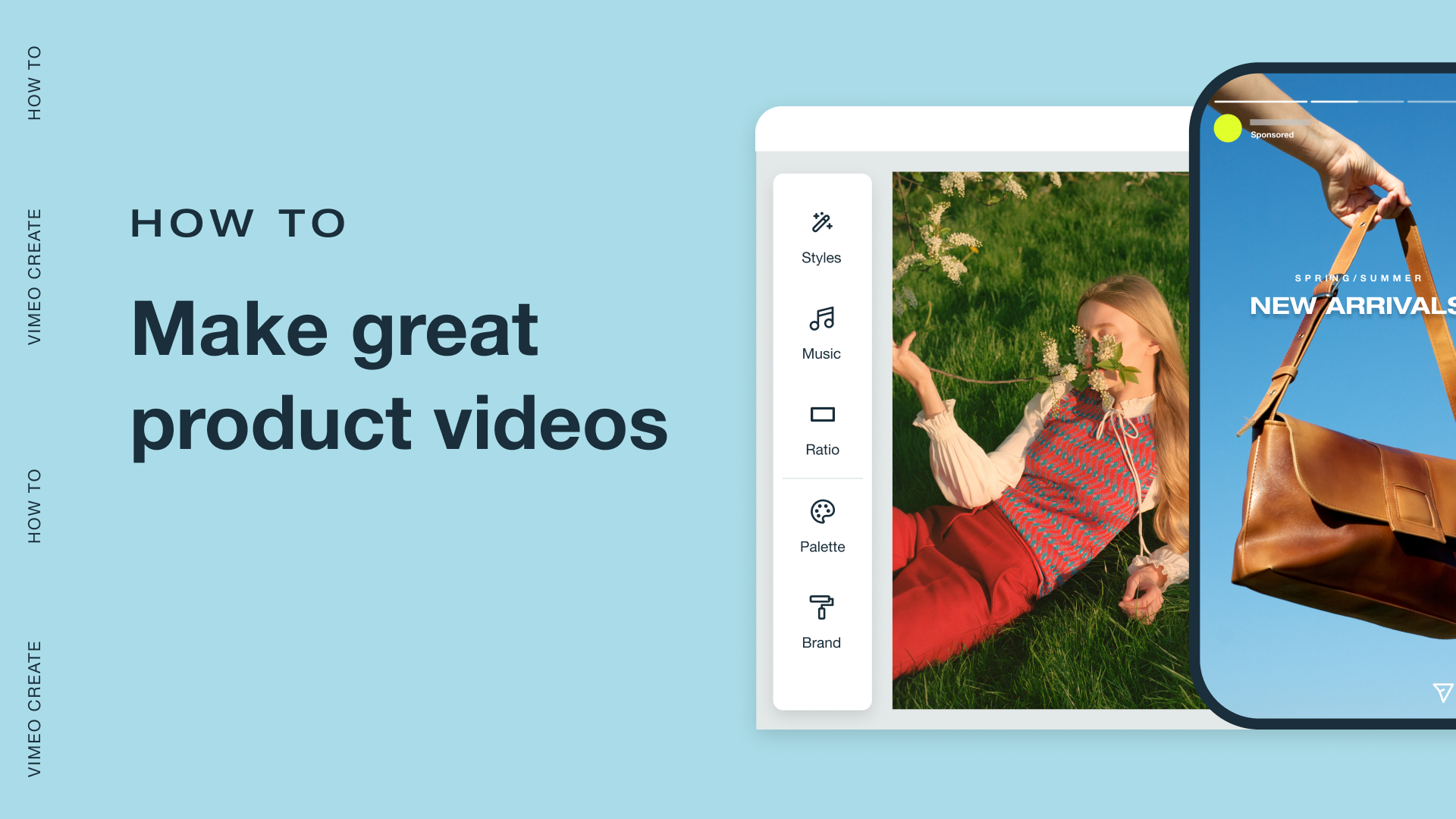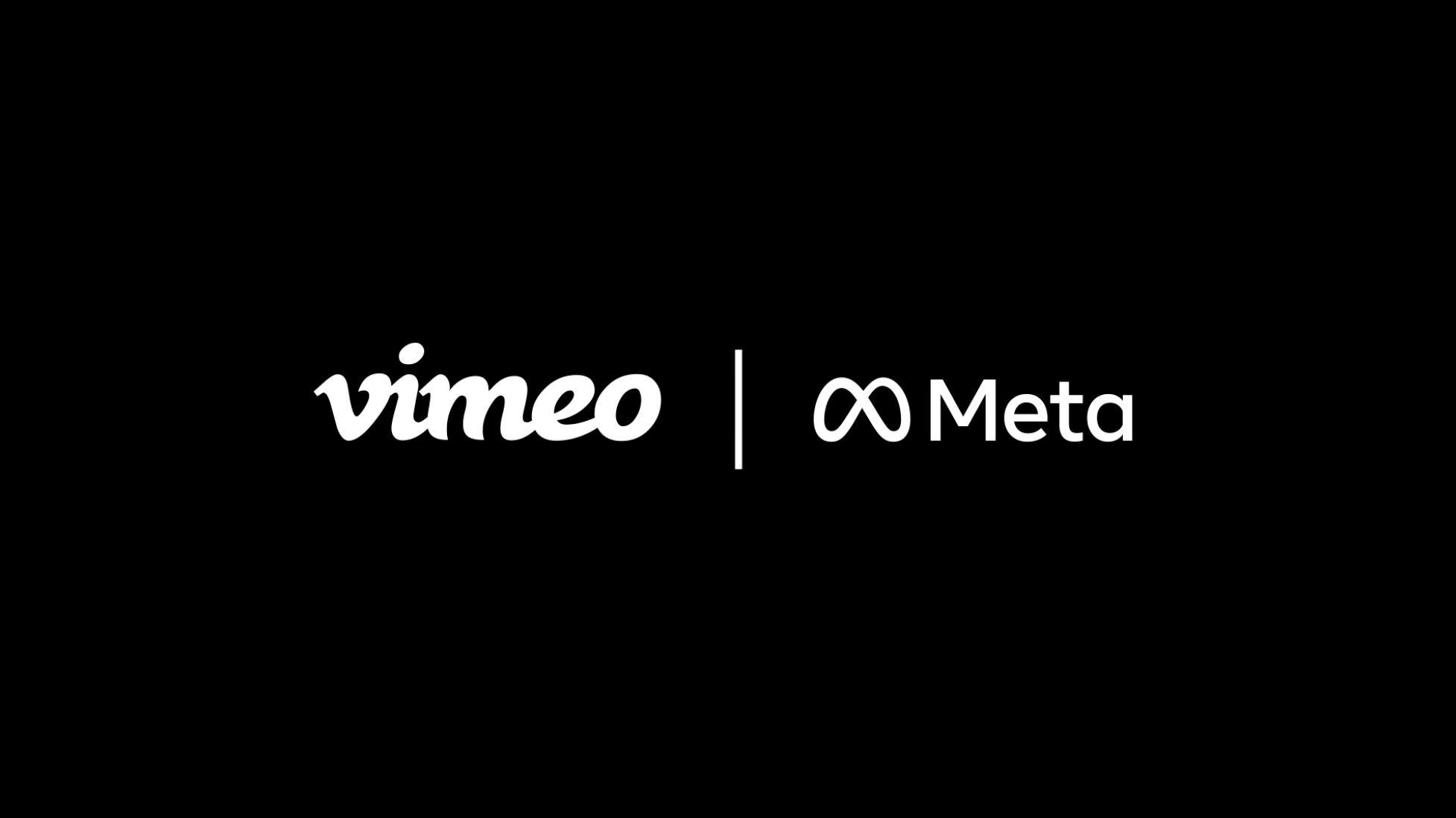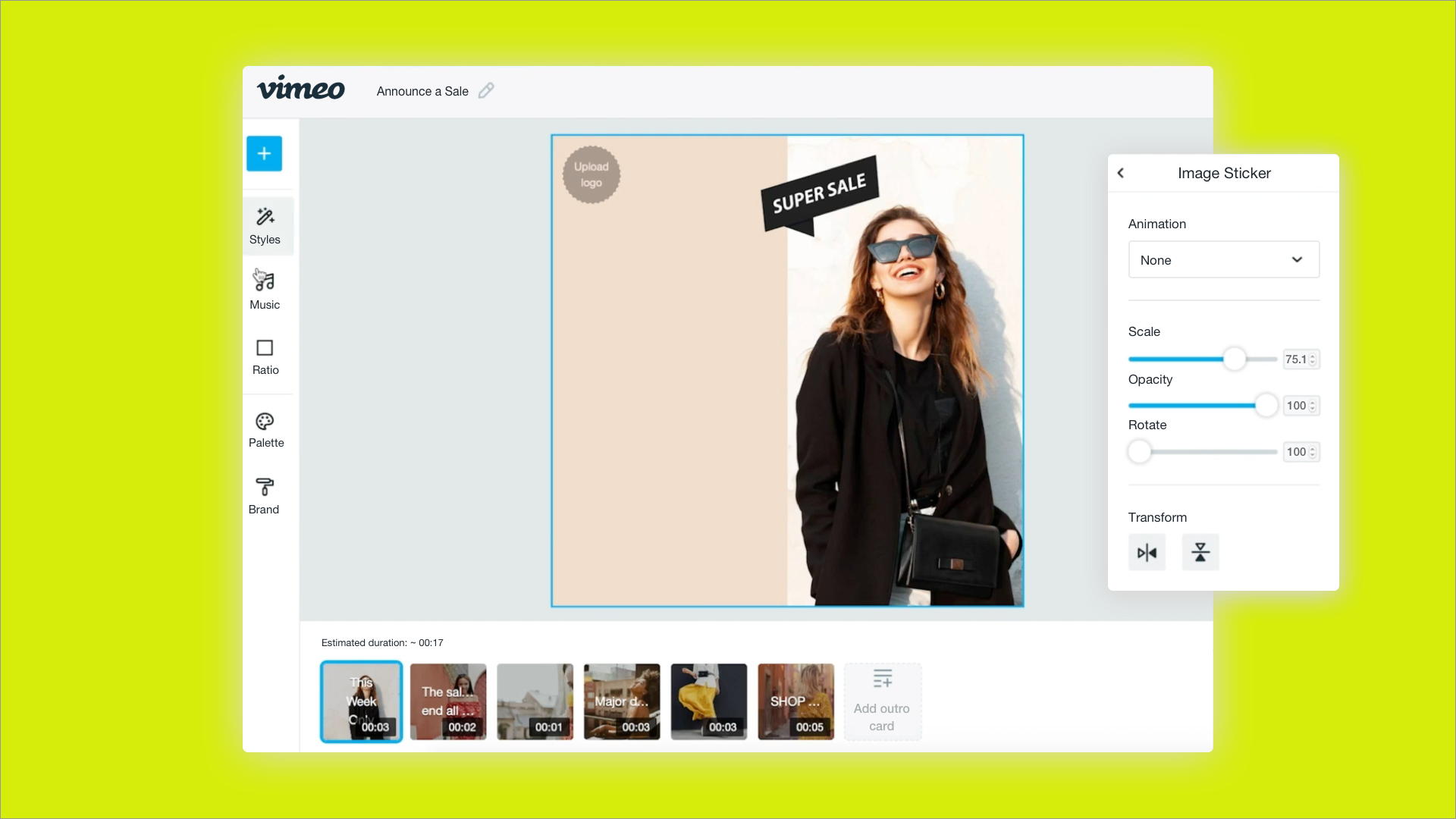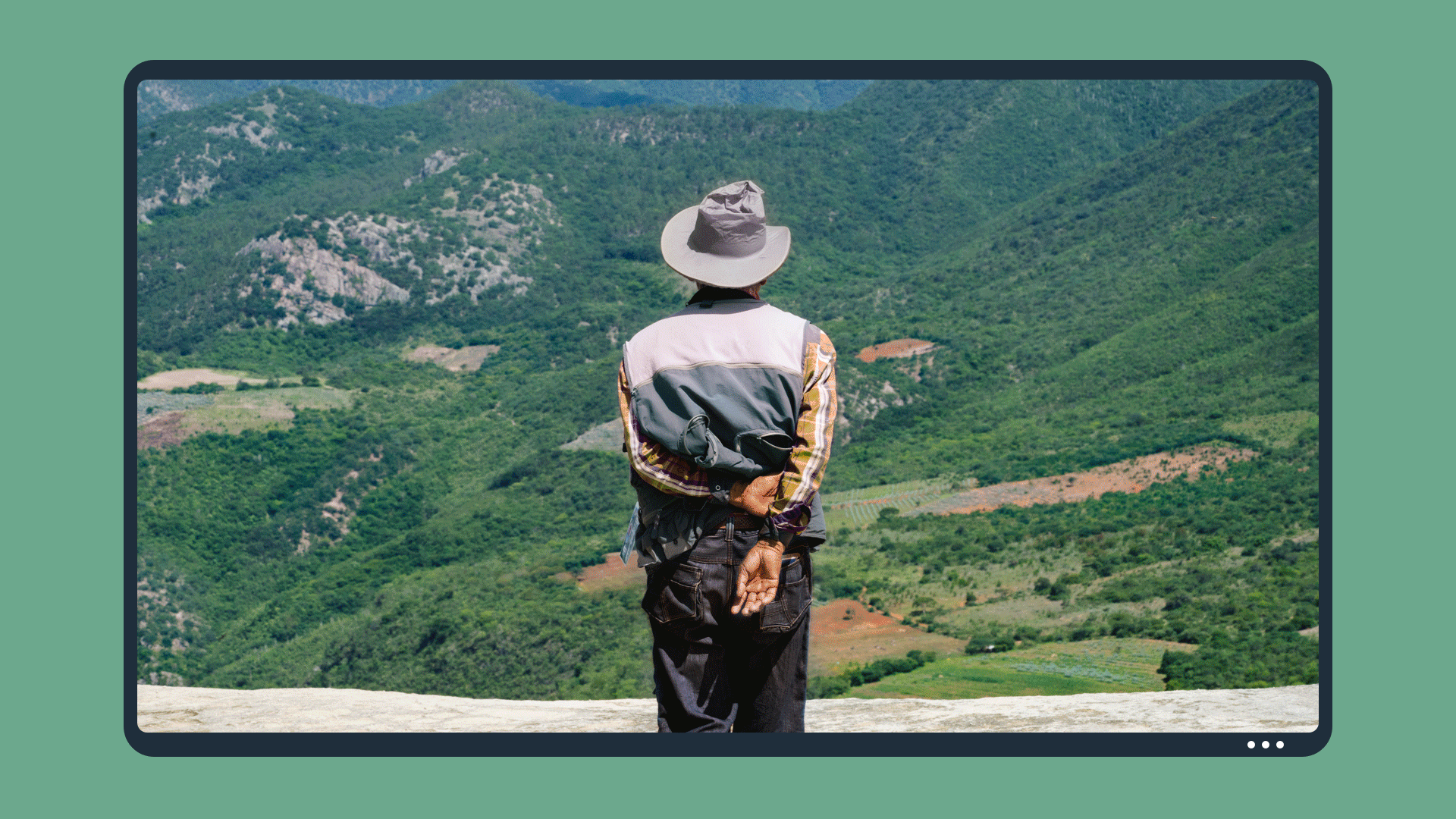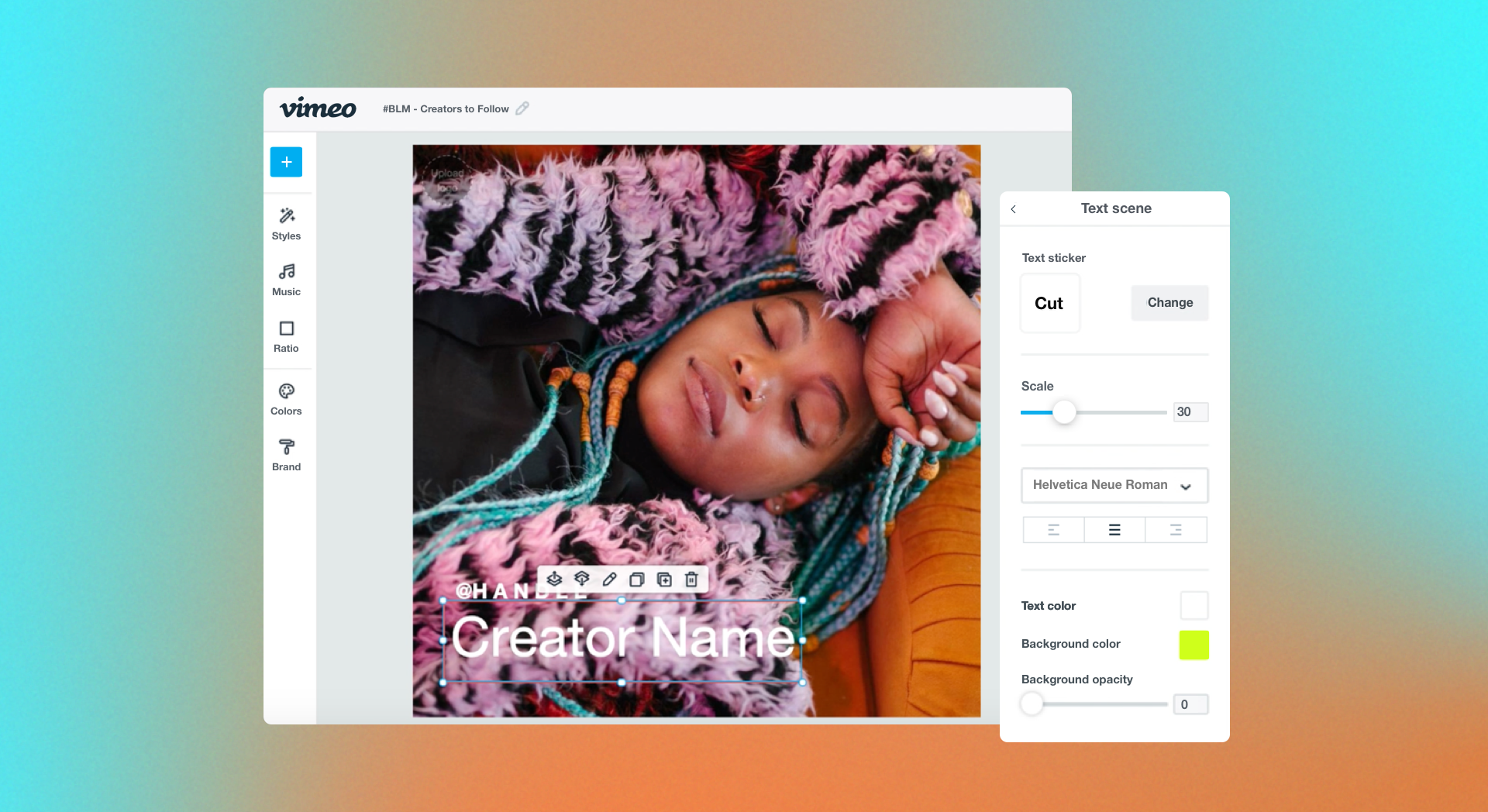
You might have heard that Vimeo Create, our ultra-customizable video creation tool, is designed to help you craft gorgeous promo and social videos for your community in minutes — even if you’ve never made one before. What you might not know is that beyond the obvious customization options, there are tons of small design tweaks at your fingertips that’ll make your videos look even better than they already do.
Our talented designers, who made the hundreds of customizable videos that fill our digital library, know the ins and outs of Create better than anyone. To help you level up your digital content even further, we rounded up their favorite tips and tricks so you can design videos with extra wow factor, without all that extra effort.
Ever wanted to edit your video to add shapes, change text colors, or create a drop shadow on your next video? Here are seven coveted tricks of the trade, straight from Vimeo designers.
1. Get creative with Sticker Overlays
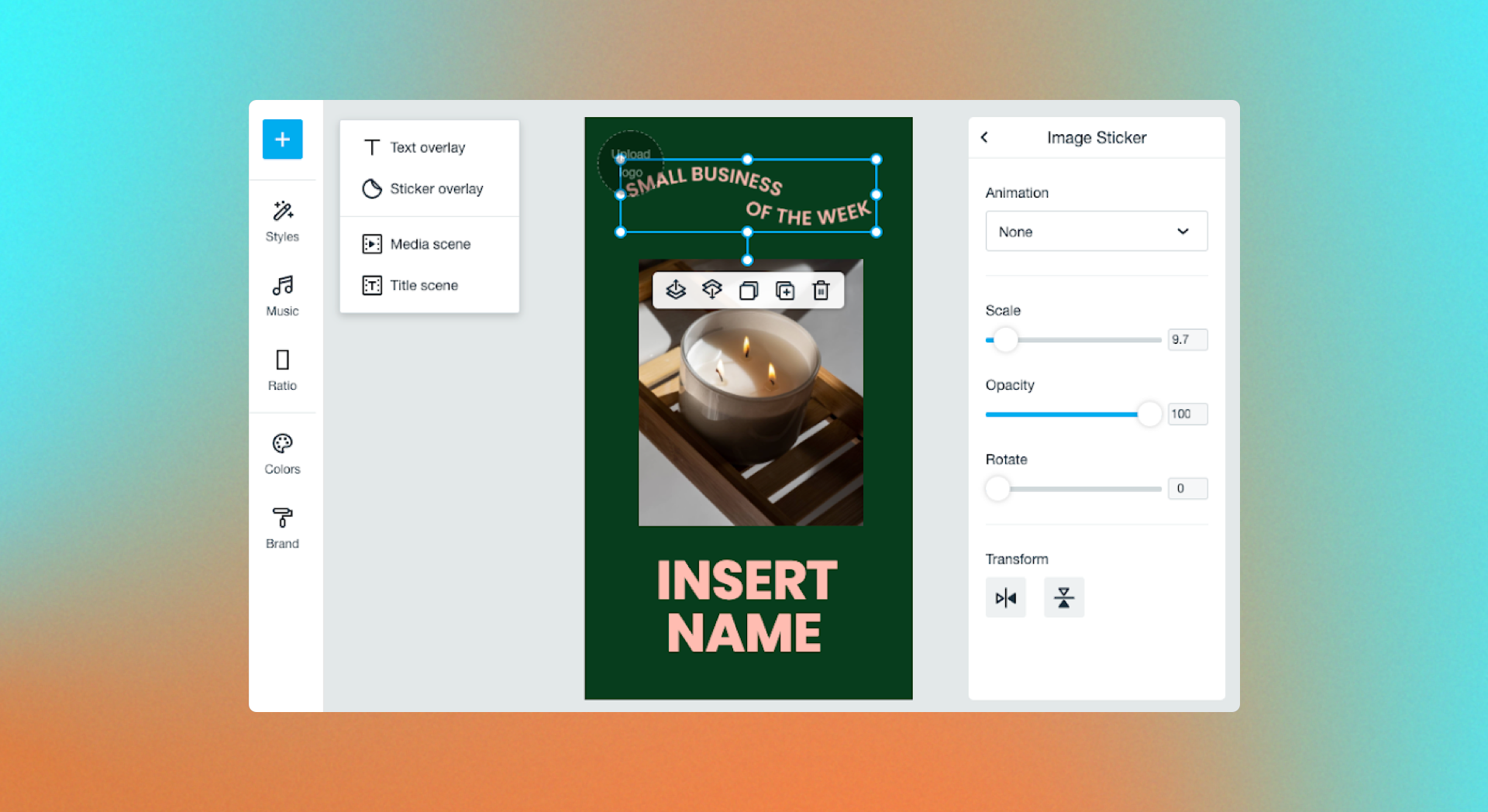 The Sticker Overlay is one of the most dynamic features on Create. Currently available to Business web users and above, this feature gives users the flexibility to add whatever they want to their video. Think: your logo, cool shapes, fancy typography, or even an image.
The Sticker Overlay is one of the most dynamic features on Create. Currently available to Business web users and above, this feature gives users the flexibility to add whatever they want to their video. Think: your logo, cool shapes, fancy typography, or even an image.
Adding an image to your video using the Sticker Overlay tool is a great way to design a frame if you want something outside of the current layout options. (We love Raw Pixel for their free PNG options.)
PS: If you’re not a Business user, don’t fret. We have some Free and Pro templates that have sticker overlays already integrated, so you can duplicate and play around with those.
2. Trick out your text
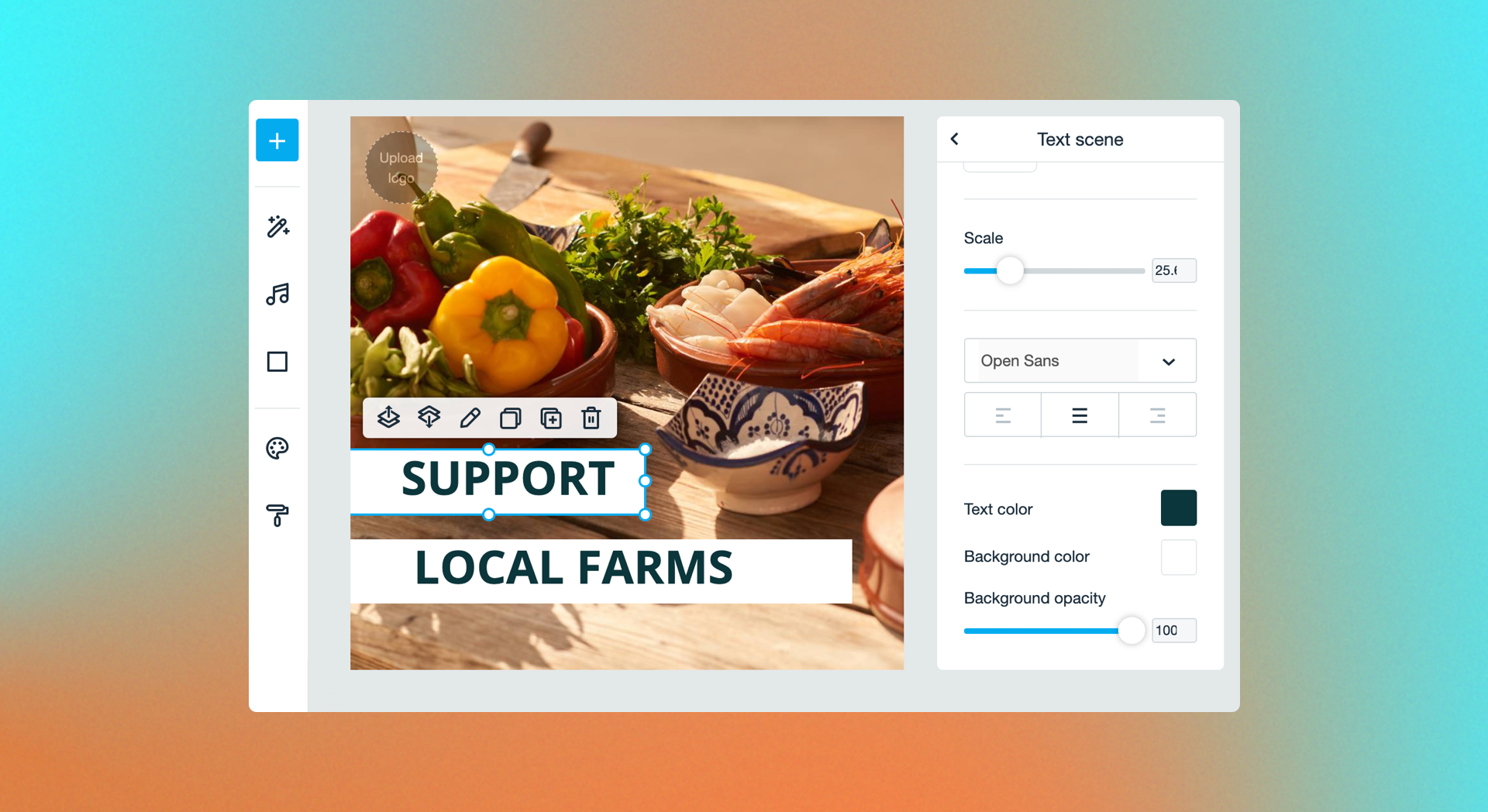 Adding additional spaces before and after your text can help bring a modern look and feel to your video. To make it look its best, add 3 or 4 spaces just before your text, choose a background color, then move the text box to the corner of the screen. Then, do the same thing with another text box. Now you’ve got a funky text pairing that’ll give your video some extra oomph!
Adding additional spaces before and after your text can help bring a modern look and feel to your video. To make it look its best, add 3 or 4 spaces just before your text, choose a background color, then move the text box to the corner of the screen. Then, do the same thing with another text box. Now you’ve got a funky text pairing that’ll give your video some extra oomph!
3. DIY a drop shadow
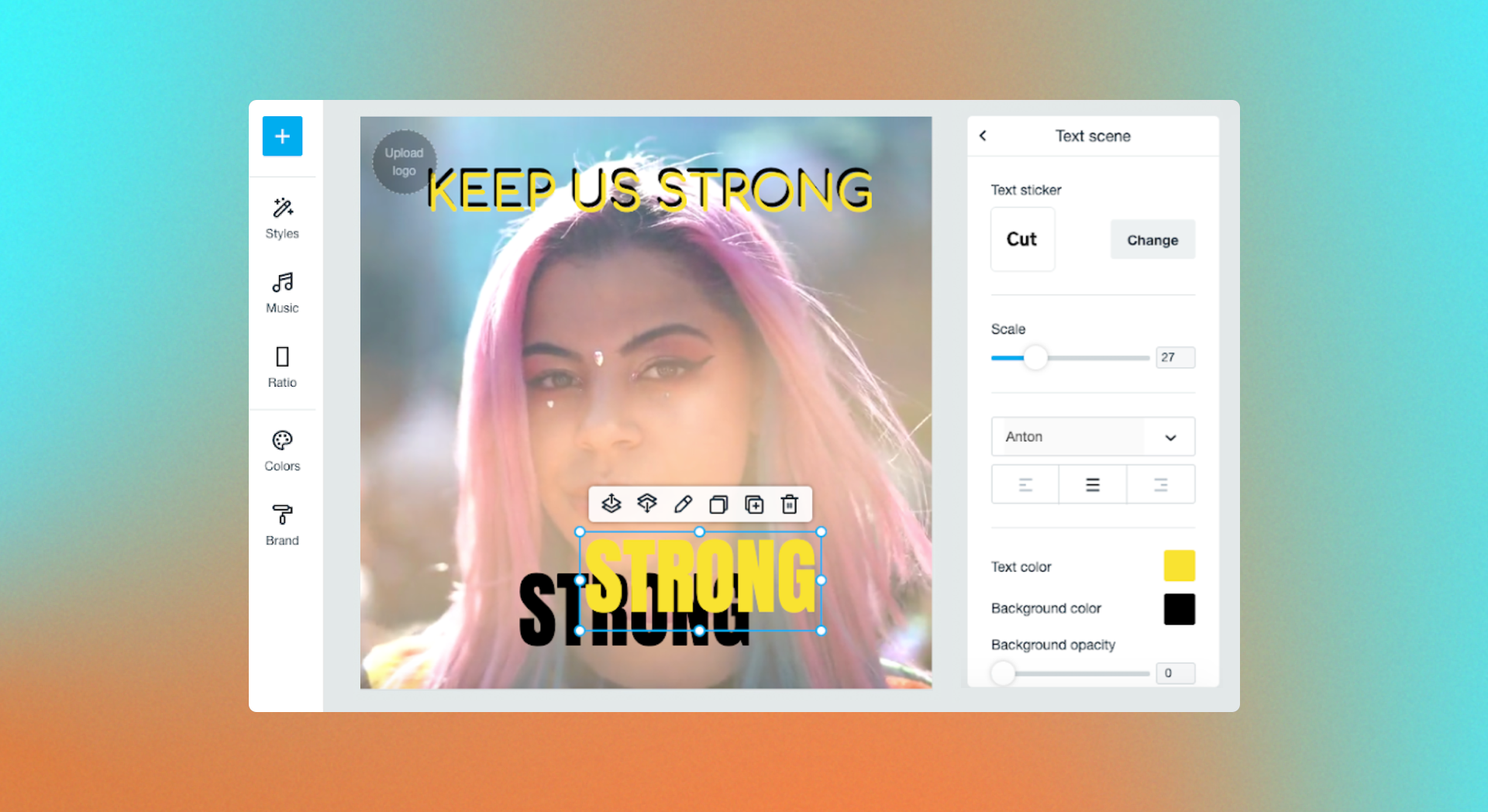 We promise — drop shadows are coming soon to Vimeo Create! In the meantime though, there is a simple way our designers create their own drop shadow effect. Just duplicate your text, choosing a different font color for each text box. Then, layer them on top of one another. The result is a DIY drop shadow that’s as customizable as ever.
We promise — drop shadows are coming soon to Vimeo Create! In the meantime though, there is a simple way our designers create their own drop shadow effect. Just duplicate your text, choosing a different font color for each text box. Then, layer them on top of one another. The result is a DIY drop shadow that’s as customizable as ever.
4. Find stunning stock
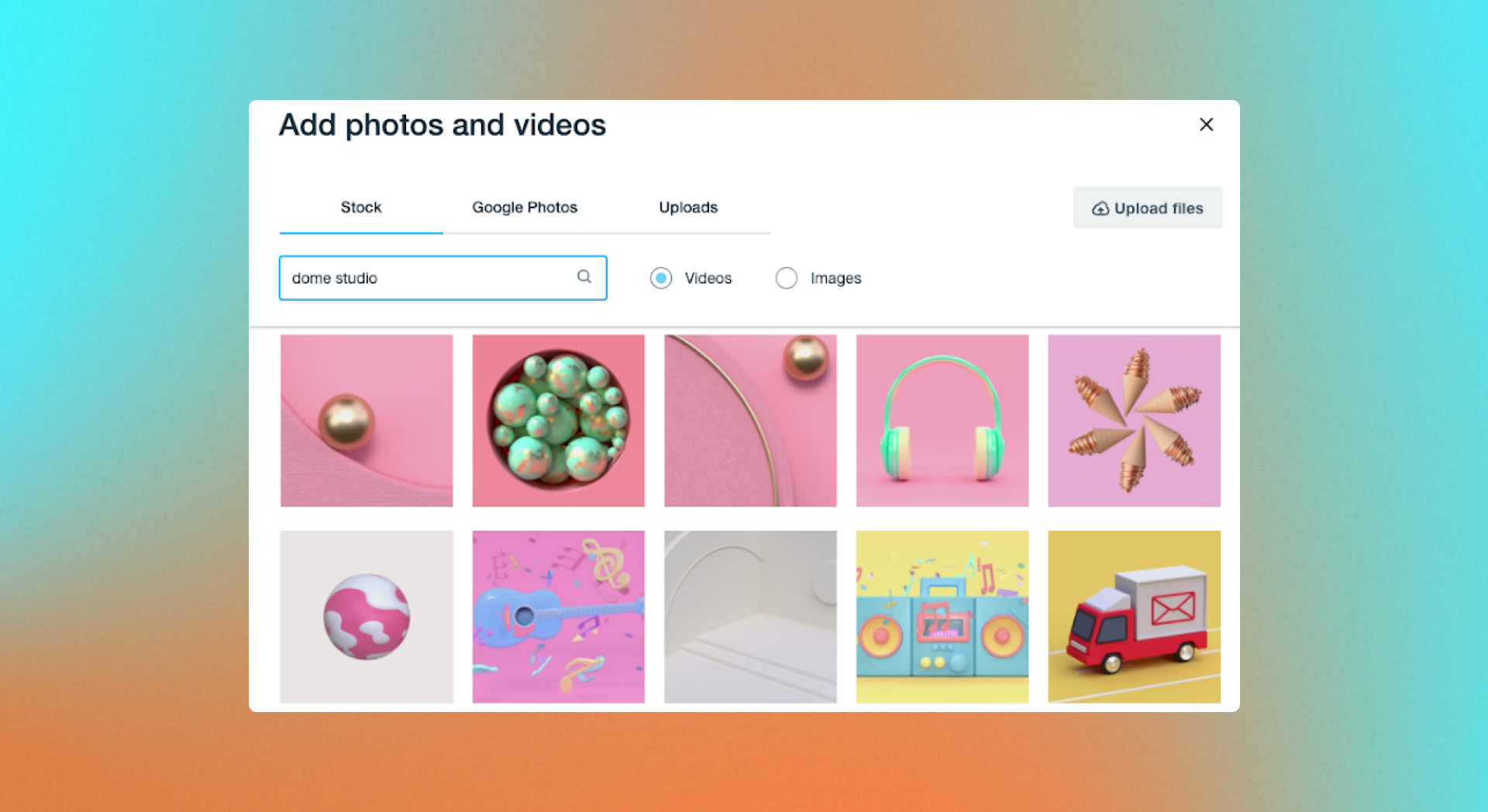 Did we mention we have an unlimited stock photo and video library? (It’s pretty rad.) We know it can sometimes be hard to find the right stock in a sea of endless options, which is why Vimeo Create’s search tool is key.
Did we mention we have an unlimited stock photo and video library? (It’s pretty rad.) We know it can sometimes be hard to find the right stock in a sea of endless options, which is why Vimeo Create’s search tool is key.
We have a pretty extensive category list to help you out, but if your search for “graphic animation” or “people working” isn’t hitting the mark, we suggest you search for a specific iStock creator instead. Psst – we love Dome Studio, Vijaifoon, and Piranka.
5. Customize your background
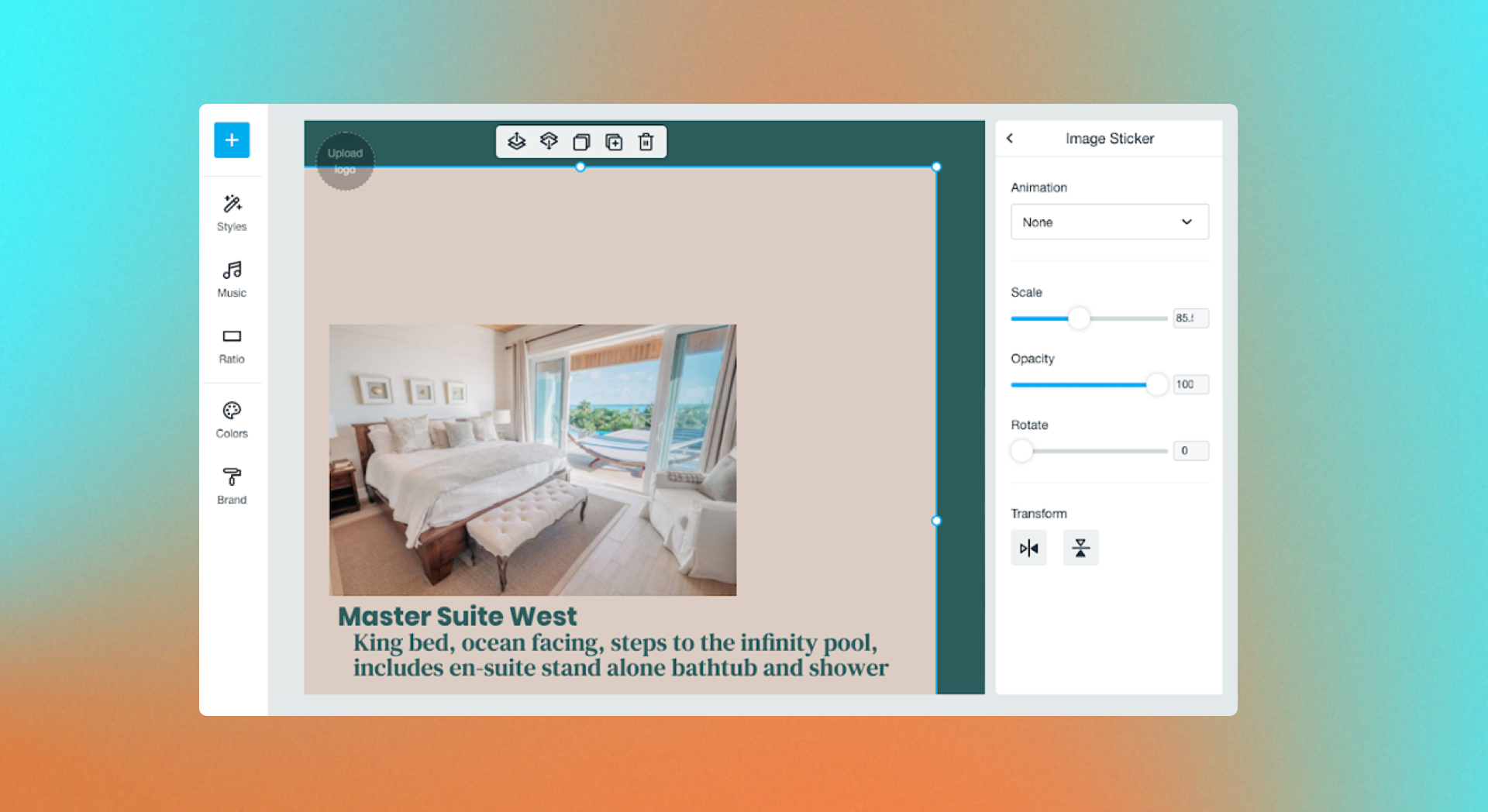 We’ve got stellar color palette options for your videos — but what if you want one slide to be a different color than the rest? Our nifty Sticker Overlay tool is here to help. If your primary background color isn’t working for you, you can upload a JPG of the background color of your choice to Create.
We’ve got stellar color palette options for your videos — but what if you want one slide to be a different color than the rest? Our nifty Sticker Overlay tool is here to help. If your primary background color isn’t working for you, you can upload a JPG of the background color of your choice to Create.
Once the image has been added, overlay the entire image across your frame (or create a divider) and send the rest of your text to the front. Heads up, business users: you can customize even further by dropping HEX code colors into your Brand Kit.
6. Make an impact
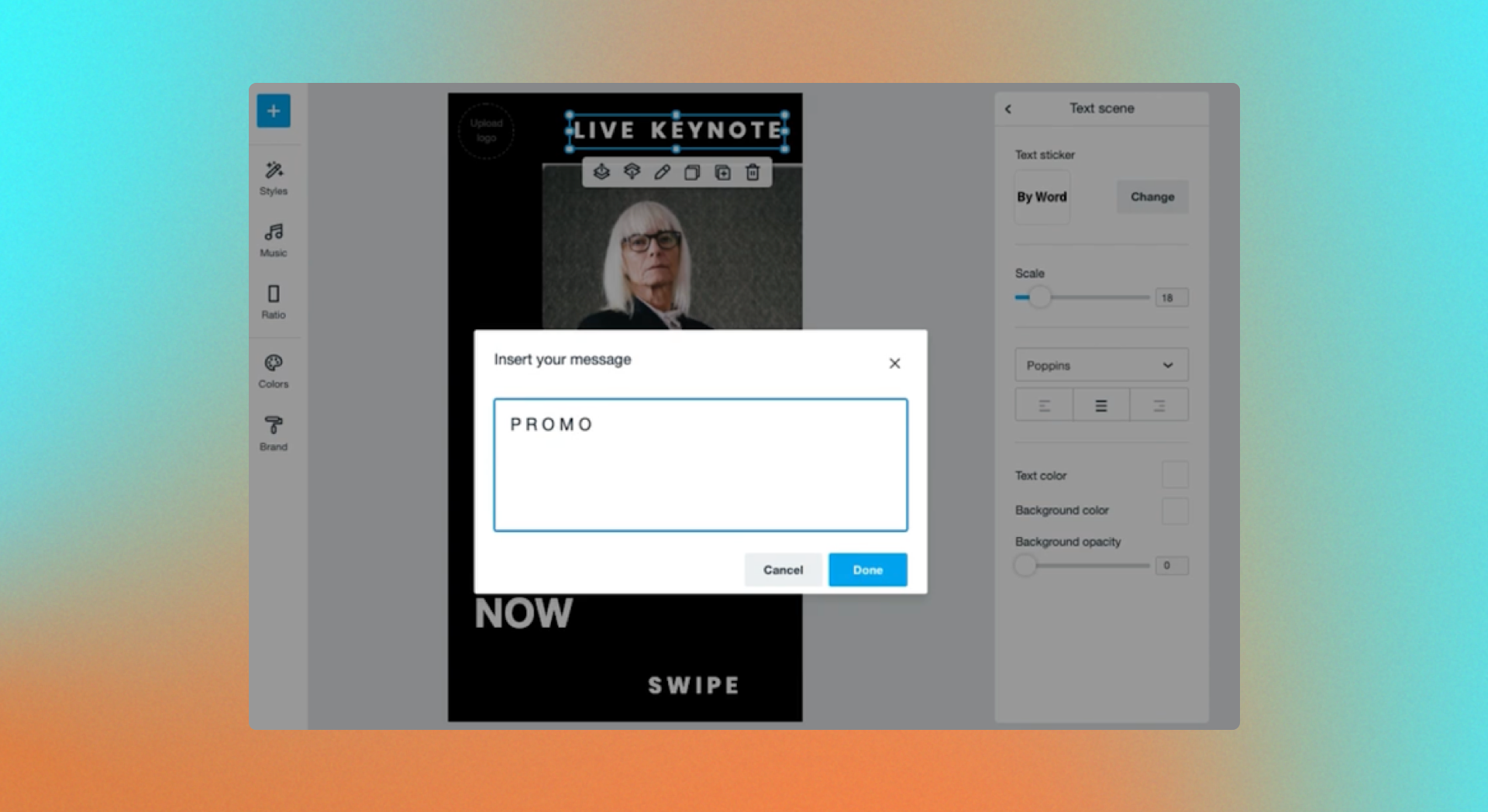 If you’re looking for a quick and easy way to make your text pop, just add a space after each letter to make a bolder statement on screen. Repeat after us: the space bar is your friend.
If you’re looking for a quick and easy way to make your text pop, just add a space after each letter to make a bolder statement on screen. Repeat after us: the space bar is your friend.
7. Center your message
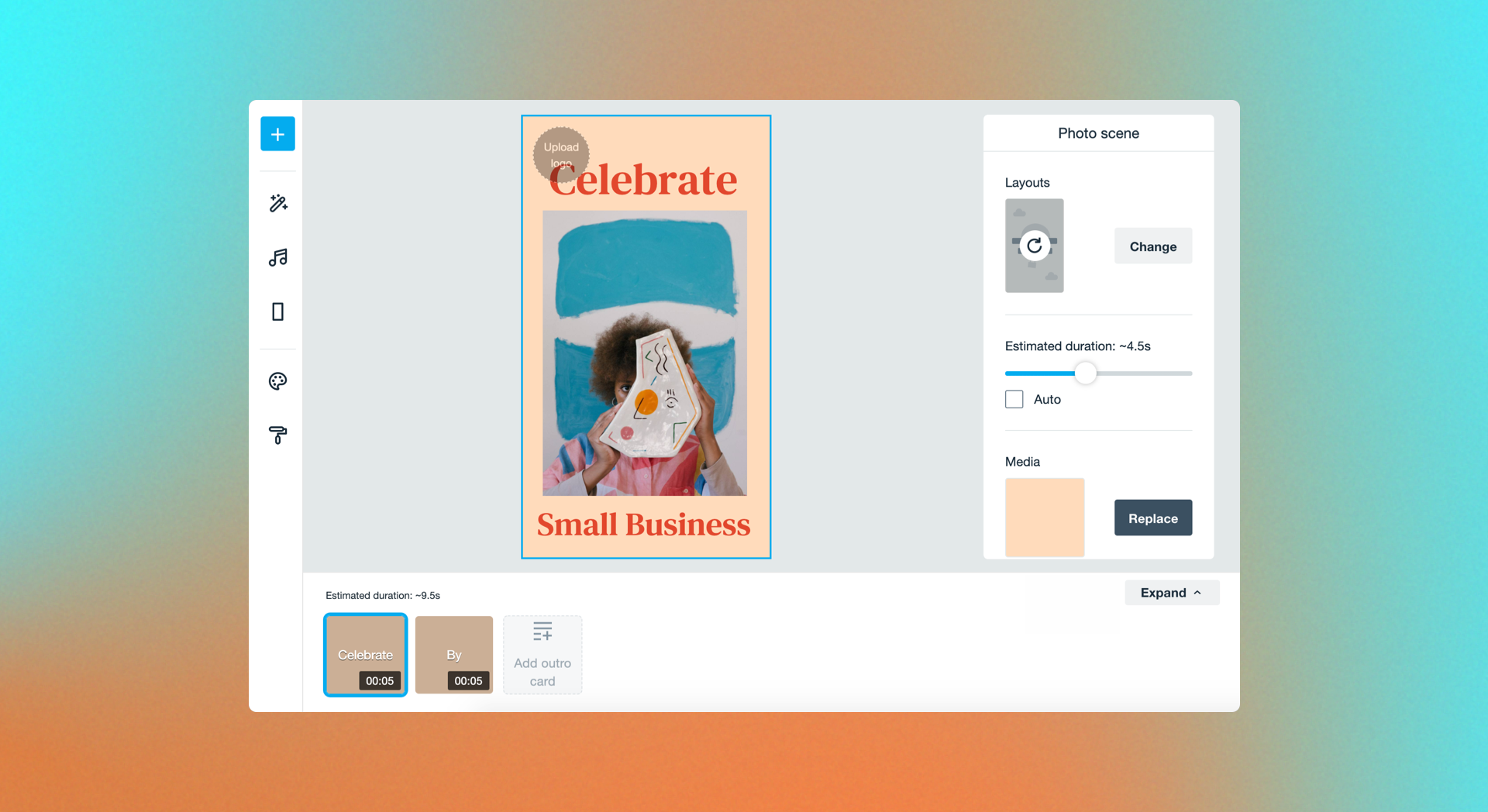 Making sure your content is nice and symmetrical is a simple and effective way to take your video up a notch. Make your design pop even more by adding text above and below a stunning image.
Making sure your content is nice and symmetrical is a simple and effective way to take your video up a notch. Make your design pop even more by adding text above and below a stunning image.
Try Vimeo Create
Show us what you #MadeWithVimeo
Before your content reaches the video player, discover tools like the clip trimming tool, merging feature, compression tool, and GIF creator.