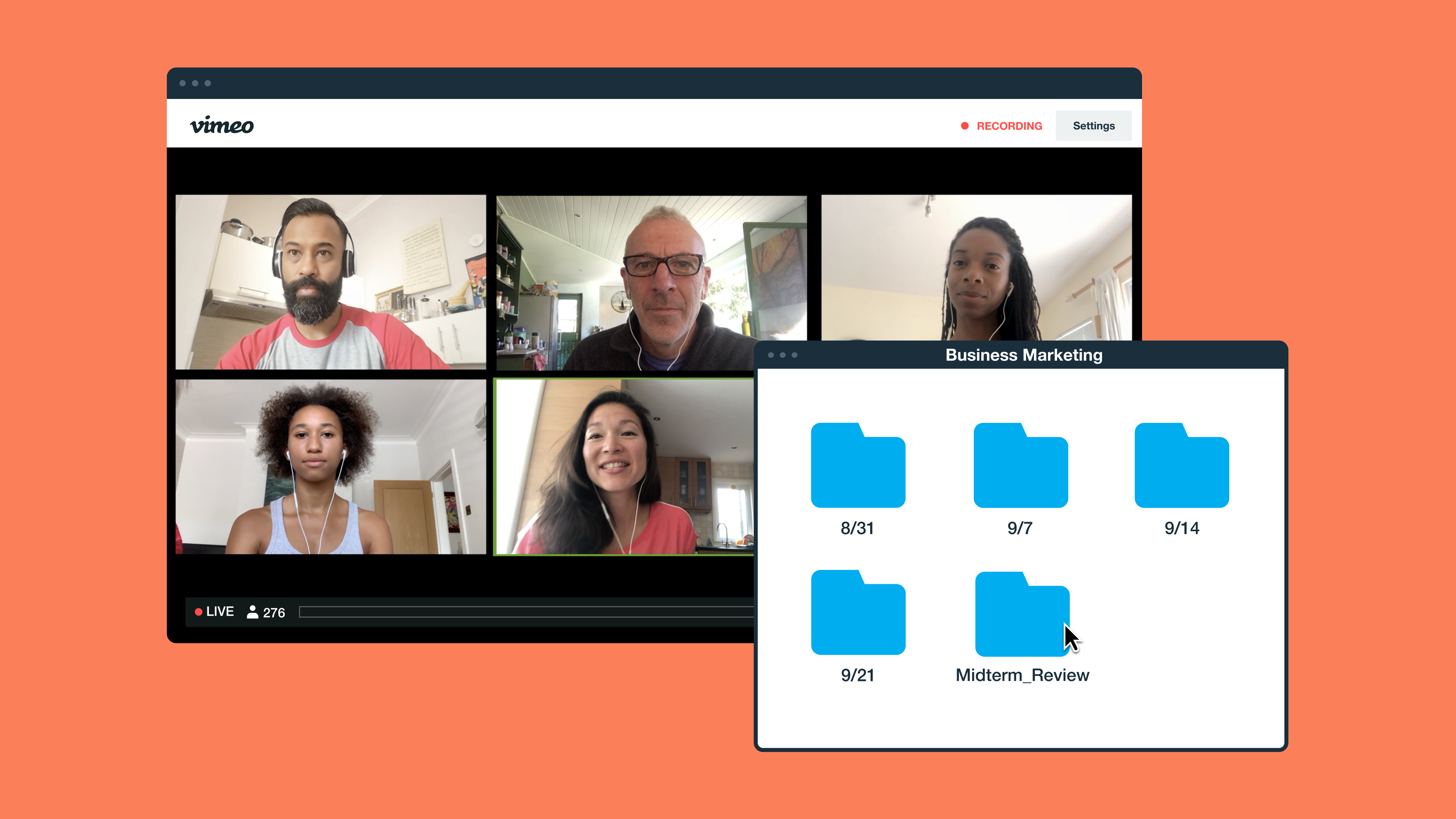
Online video meetings have become essential for businesses. They help teams collaborate, connect with clients, and capture important conversations through recordings in Zoom.
But if you’ve ever wondered where Zoom recordings go, you're not alone: Between cloud storage, local files, and multiple platforms, the location of your Zoom video recordings differs based on a number of factors.
Read on to discover where your Zoom recordings live, how to retrieve them from different locations, and why storing them on a platform with a Zoom integration may be the smart solution for businesses.
Try Vimeo’s Zoom integration →
How to access Zoom recordings
Whether your Zoom-recorded meetings are saved to the cloud or your device, the process for locating them depends on your settings. Below are a few common ways to access recordings and tips for Windows and Mac users.
Zoom Cloud
If your Zoom account is set to record, your files are stored online in your Zoom Cloud and accessible via the Zoom web portal, not your personal device.
Steps:
- Go to zoom.us/signin and sign into your account.
- In the navigation tab on the left, click Recordings.
- Under Cloud Recordings, find your meeting, then click to view, download, or share.
- Use filters like date range or meeting title to locate older recordings.
Cloud storage is ideal for teams that need fast access to shared files across departments or remote locations. To streamline the process, you can automatically sync Zoom recordings to Vimeo so your content lives in one secure, searchable hub with advanced sharing and editing options.
It’s also important to consider whether Zoom is the right long-term fit. For all your video hosting, management, and sharing needs, see how Vimeo compares to Zoom.
Zoom desktop app
Using the Zoom desktop app, you can quickly access local and cloud recordings directly from your meeting history. Follow these steps to find your files quickly:
- Open the Zoom app on your computer.
- Click the Meetings tab, then go to Recorded.
- You’ll see a list of meetings you’ve recorded. Click Open to view the file location.
- Choose whether to play, open the folder, or edit your Zoom recording on Vimeo’s platform for a smoother workflow.
This method is helpful when you're unsure whether a recording was saved locally or to the cloud. If your business hosts frequent virtual events or client calls, consolidating your Zoom recordings into a searchable video hub, such as Vimeo’s video library, can save time and reduce content silos.
Upload your Zoom videos to Vimeo →
Local storage
If you’re recording meetings to your device and wondering where Zoom saves recordings, they are most likely in the default recording location unless you change the settings. Here’s the process for each platform.
Windows:
- Open File Explorer and go to Documents > Zoom.
- Each folder will be labeled with the meeting name and date.
- Open the folder to find the recorded Zoom meeting (usually an .MP4 file).
Mac:
- Open Finder, then navigate to Documents > Zoom.
- Look for folders labeled with the meeting title and date.
- Find your .MP4 (video) or .M4A (audio) files inside.
If you are unsure where your Zoom recordings are being saved, check your Zoom desktop app. Navigate to your Settings > Recording tab to find or update your recording location. Additionally, if you prefer greater control over your content, record your Zoom meeting manually and upload the file directly to a storage solution like Vimeo, Dropbox, or Google Drive.
Try out Vimeo’s Zoom integration →
New Zoom video recordings: Comparing cloud and local options
You can store your recordings locally or in the cloud after you’ve completed a Zoom meeting. Both options offer different advantages, and the right choice depends on how you manage video content at scale:
- Cloud recordings integrate smoothly with platforms like Vimeo, Dropbox, and Google Drive, and are best for teams that need easy access across locations. They’re stored online through the Zoom web portal, which makes them ideal for sharing links and collaborating remotely. The storage limit depends on your Zoom plan but can be upgraded. Keep in mind that cloud access requires an internet connection.
- Local recordings, in contrast, are saved directly to your device. They’re ideal for individual or internal purposes where external sharing isn't necessary. Since they rely on your computer's available space, they're limited by your device's storage capacity. Keep in mind that local storage involves more risk: If your computer is lost or damaged, so are your files.
If your team frequently records Zoom meetings, managing dozens or even hundreds of them can quickly become overwhelming. That’s where a solution like Vimeo Central is especially valuable, which creates a searchable video library where you can type by searching for keywords in audio snippets and text transcripts. Vimeo centralizes your content, simplifies searching and sharing, and offers powerful tools such as version control, folder-level permissions, and customizable organization.
Try Vimeo Central →
Frequently asked questions about Zoom recordings
Do Zoom recordings automatically save?
Yes. If you're the host and click the record button, the recording starts automatically and saves to your device or the cloud, depending on your settings. You can verify the recording location in your Zoom account under Settings > Recording.
How long does it take for Zoom recordings to show up?
- Local recordings are available immediately after the meeting ends and the file processes.
- Cloud recordings are usually ready within minutes, depending on meeting length and your connection speed. Check the Zoom web portal for updates.
Can you play a recorded video on Zoom?
No, not directly. However, you can open the file using your device’s media player or upload your Zoom recordings to Vimeo for easy playback, editing, and sharing. You can generate a transcript, trim, caption, and resize your content using Vimeo’s editor tools or send videos directly to clients with advanced privacy settings.
Can you retrieve a Zoom meeting that wasn’t recorded?
Unfortunately, if you didn’t hit Record, Zoom doesn’t automatically save your meeting. Make sure to enable automatic recording in your settings moving forward.
If you missed capturing an important session, someone else in the meeting may have recorded it instead. Learn how to seamlessly share files or upload recap summaries to your Vimeo library. Vimeo also lets you embed videos easily across websites and internal wikis, making your content more discoverable for anyone who missed the call.
Make Zoom recording management easier with Vimeo
Whether using the Zoom desktop app, navigating the Zoom web portal, or storing content locally on your Mac or PC, knowing how to access Zoom recordings ensures you never lose valuable content again.
Vimeo’s Zoom integration takes the hassle out of manual downloads. Automatically upload your Zoom video recordings to Vimeo, organize them in your video library, and instantly share or edit them with your team.
With Vimeo, there’s no more wondering where your Zoom recordings are stored — just a smarter way to manage and host your video content.
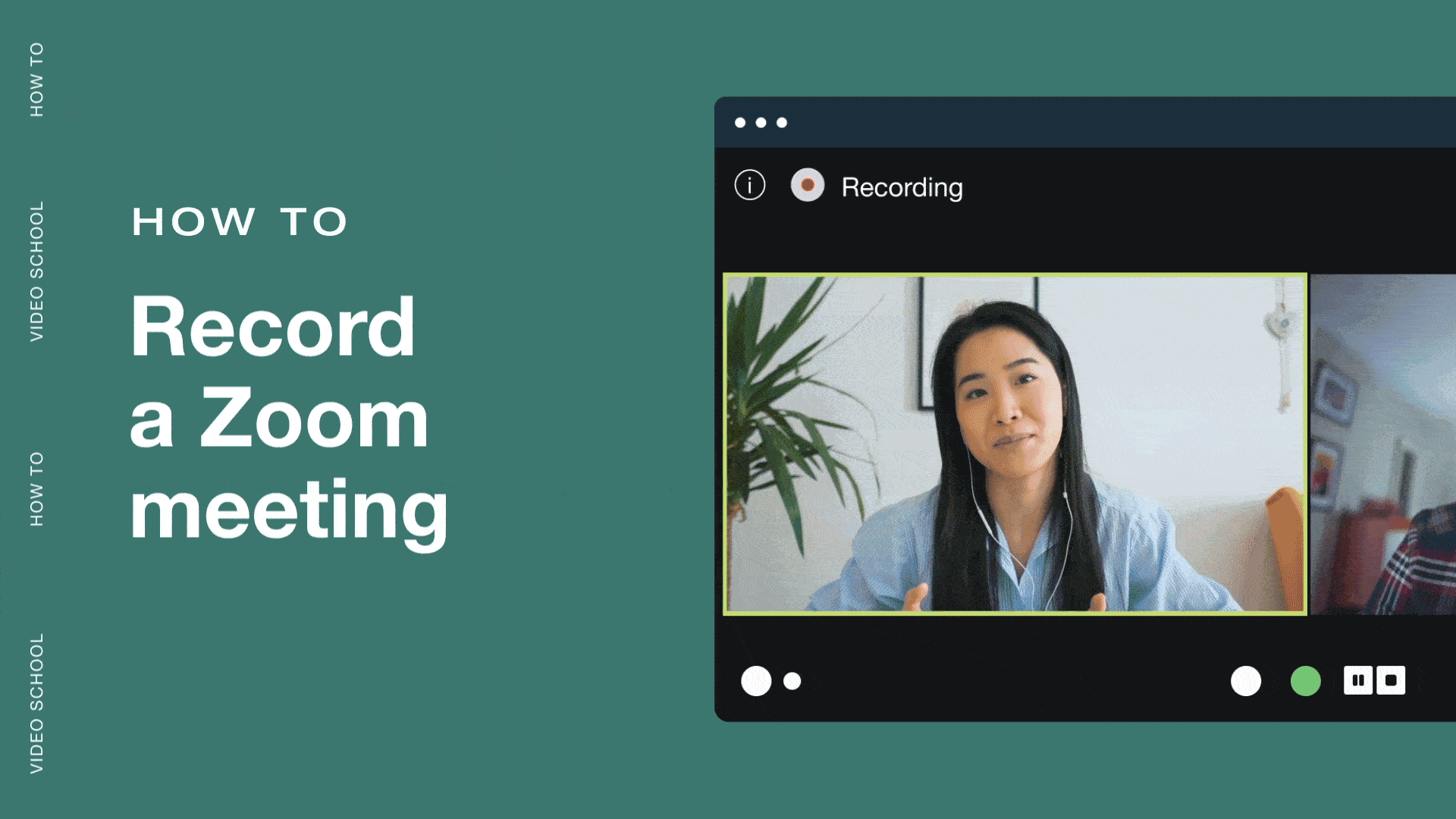
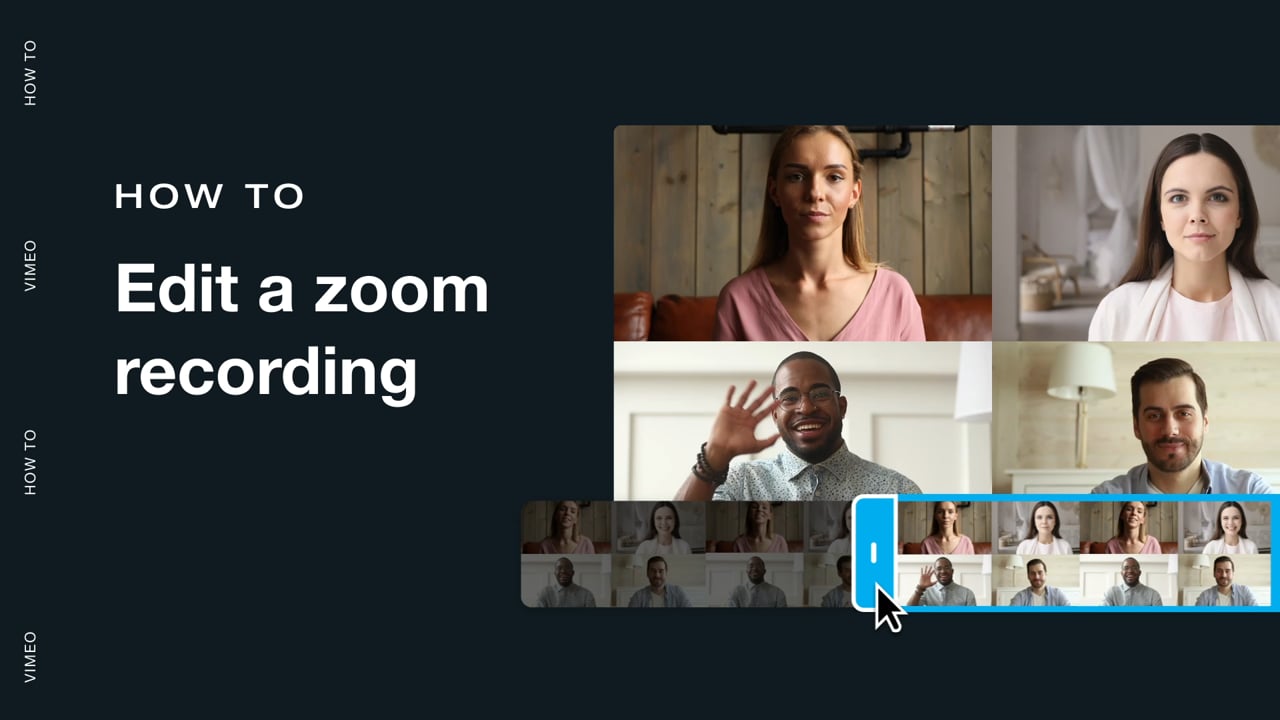
![How to record a Webex meeting [a step-by-step guide] Master Webex meeting recordings with our easy-to-follow guide. Learn how to record meetings across all devices and plan types.](https://f.vimeocdn.com/cms-images/2023/08/vimeo-webex.png?w=1024?w=800)