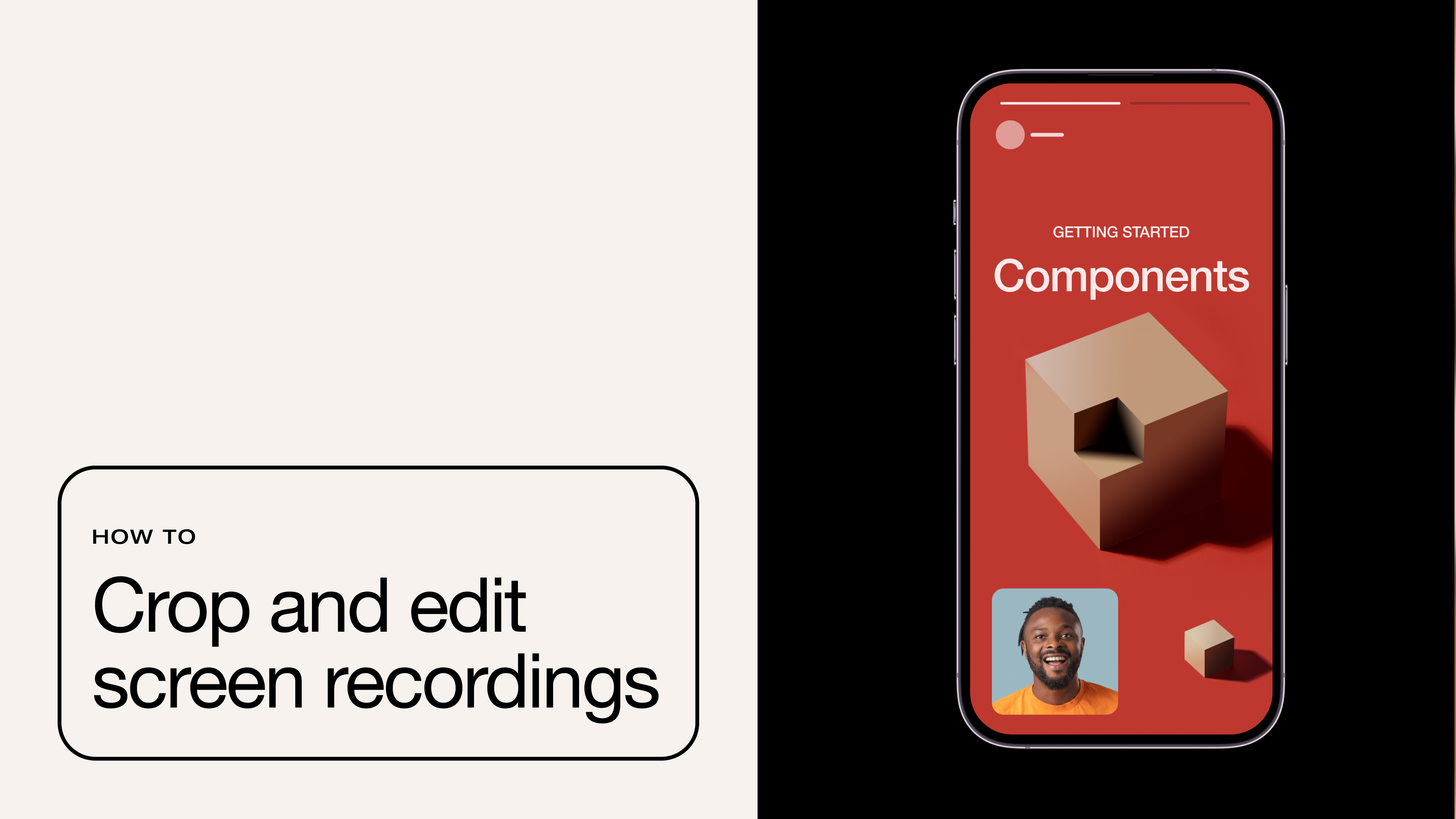A Webex integration organizes meeting recordings by automatically uploading them to another video hosting platform, like Vimeo. Once uploaded, you can use Vimeo’s browser-based video editing, management, and admin tools to touch up the recording and share it with your teams.
This guide will explain how to set up the integration and show you how to make the most out of your Webex meetings.
Integrating Vimeo and Webex will allow you to:
- Automatically upload, edit, organize, and manage Webex recordings to a selected Vimeo folder.
- Quickly locate a Webex recording by searching for keywords in audio clips and text transcripts.
- Access Vimeo's features like automated transcription, player customization, and analytics for Webex recordings.
Upload your Webex recordings →
Why Vimeo and Webex work better together: Key benefits
If you use Webex for your team meetings, you’ll likely build up a vast library of video recordings. Integrating the Webex API and Vimeo API together offers you the following benefits:
Automated uploading
With the Webex integration enabled, uploading and managing your recordings is completely automated. Just select a destination folder, and Vimeo automatically uploads all your recordings to that location. You can also set your upload default settings to automatically configure privacy preferences as well as enable or disable comments.
Connect Webex and Vimeo →
Video transcription and search functionality
When you upload Webex meetings to Vimeo, you gain access to all of Vimeo’s features, like the automated transcription tool, which allows you to create and share videos with subtitles and captions in multiple languages. Have employees who couldn’t attend or sync with a team overseas with different language requirements? This feature is an efficient way to get your message heard!
All meetings uploaded to Vimeo are automatically transcribed, allowing you to jump straight to important parts of the meeting by searching for text.
Explore Vimeo Central’s searchable video hub →
Video editing and customization
Vimeo lets you customize the video player’s look and feel so your Webex webinars and training materials suit your company’s brand. You can change fonts and colors and even add a custom logo so your recordings fit in with all the content your teams need to access to do their jobs. This feature showcases your company or brand right away.
Edit your Webex recordings right in your browser with Vimeo’s editor. Trim, add text, add music, and more with our online video editor. You can also remove pauses, um’s, and uh’s with our text-based editing software that deletes unwanted content by editing your video’s transcript.
Upload and customize your recordings →
Secure video sharing
Vimeo allows you to securely store your Webex recordings and share them with selected team members or groups. You have the power to manage who can view the videos, password-protect videos, and more, which helps maintain confidentiality and protect your data. This secure sharing option is perfect for sharing sensitive company information or training resources.
Learn more about video security →
Video analytics
With Vimeo video analytics, you can monitor the number of team members accessing the recordings and even check how much of the video they’re watching. This is great for discovering if you need to optimize your videos for better team or employee engagement, or if the steps you’ve already implemented are hitting the right KPIs.
Explore Vimeo's analytics →
Summarize Webex recordings and generate highlights
Using Vimeo AI, you can effortlessly create highlight reels from your Webex videos upon upload, which saves you the hassle of manual editing. Vimeo’s software can also identify key moments and generate video summaries, allowing for quick reviews of lengthy meetings. This feature is particularly useful for pulling out actionable insights and efficiently sharing key points with your team. Finally, with the Ask AI feature, you can ask questions directly within the video and our AI tools will help find the answer.
Discover Vimeo AI →
How to use Vimeo’s Webex integration in 4 steps
Like all of Vimeo’s apps and integrations, the Webex plugin is quick and easy to set up. Here’s how to connect these services in four simple steps:
1. Install the Vimeo integration for Webex
To get started, you’ll need a business-tier subscription with Webex to install plugins. Next, install the Vimeo integration for Webex. During the installation flow, you’ll have the option to join the two accounts via OAuth, a protocol that allows users to grant third-party applications access to their data on other websites without revealing their passwords.
2. Select your default folder
At the end of the installation process, Webex will ask you to select a destination folder for your recordings. Select the appropriate Team and Folder within Vimeo from the drop-down menus and click “Next.” Make sure your team knows how to access this folder, especially if they need to move or copy the files in the future.
3. Enable the Webex integration for Vimeo
After you install the integration from Webex’s side, check your Vimeo App Settings and make sure the Webex integration box says “Connected.” If not, click the “Connect” button to revisit your Webex account and check that you connected to the proper account, then navigate back and refresh your page.
4. Record to cloud
The next time you record a meeting with Webex, select the option to “Record in cloud.” When you complete the meeting, the recording will automatically upload to your designated folder after a short delay, depending on the size of the video and the speed of your internet connection.
For more on connecting Vimeo to Webex, visit our Help Center.
How Vimeo and Webex streamline recording management and sharing
Here are just a few of the most common use cases why you might want to use the Webex integration to automatically upload recordings to a central hosting service like Vimeo:
- Training: You can find and add footage from video recordings to any video training materials that teams need to prepare for new roles.
- Employee communications: You can store seminar recordings and company updates in a central, secure place for anyone to replay later if they couldn’t attend or need a refresher.
- Monetization: You can charge for access to your recordings from your Vimeo library or add the video to a streaming platform to generate subscribers.
Check out streaming options →
Frequently asked questions
Is there a limit on free Webex?
Yes. Webex limits meetings hosted by a free account to 40 minutes and up to 100 attendees. That’s a reasonably generous limit, enhanced by unlimited whiteboards, screen sharing, and messaging.
How many people can Webex support?
If you upgrade to a Webex Meet subscription, you can have up to 200 attendees per meeting, which is more than enough for most teams. If you need to increase that limit further, you can instead sign up for a Webex Enterprise account, which supports up to 1,000 attendees.
Can Webex have multiple hosts?
Yes. The original host will schedule the meeting, and they can select cohosts who can start and manage it. If the original host leaves or loses their connection, this allows cohosts to keep everything on track.
Does Webex have an API?
Yes. Developers can use the Webex API to create bots, invite people, and post messages in a Webex space. Everything you can do with the Cisco Webex Platform can be done through its API at no extra cost.
Discover the power of automated meeting management with Vimeo’s Webex integration
Automating your video recording and uploading process saves you valuable time and effort that could be better spent optimizing your next meeting. With Vimeo’s Webex integration, you can automatically upload and organize recordings of Webex meetings and then edit, transcribe, and share them as needed.
It’s just another way that Vimeo’s all-in-one video platform delivers useful, time-saving features that help businesses streamline their media operations.
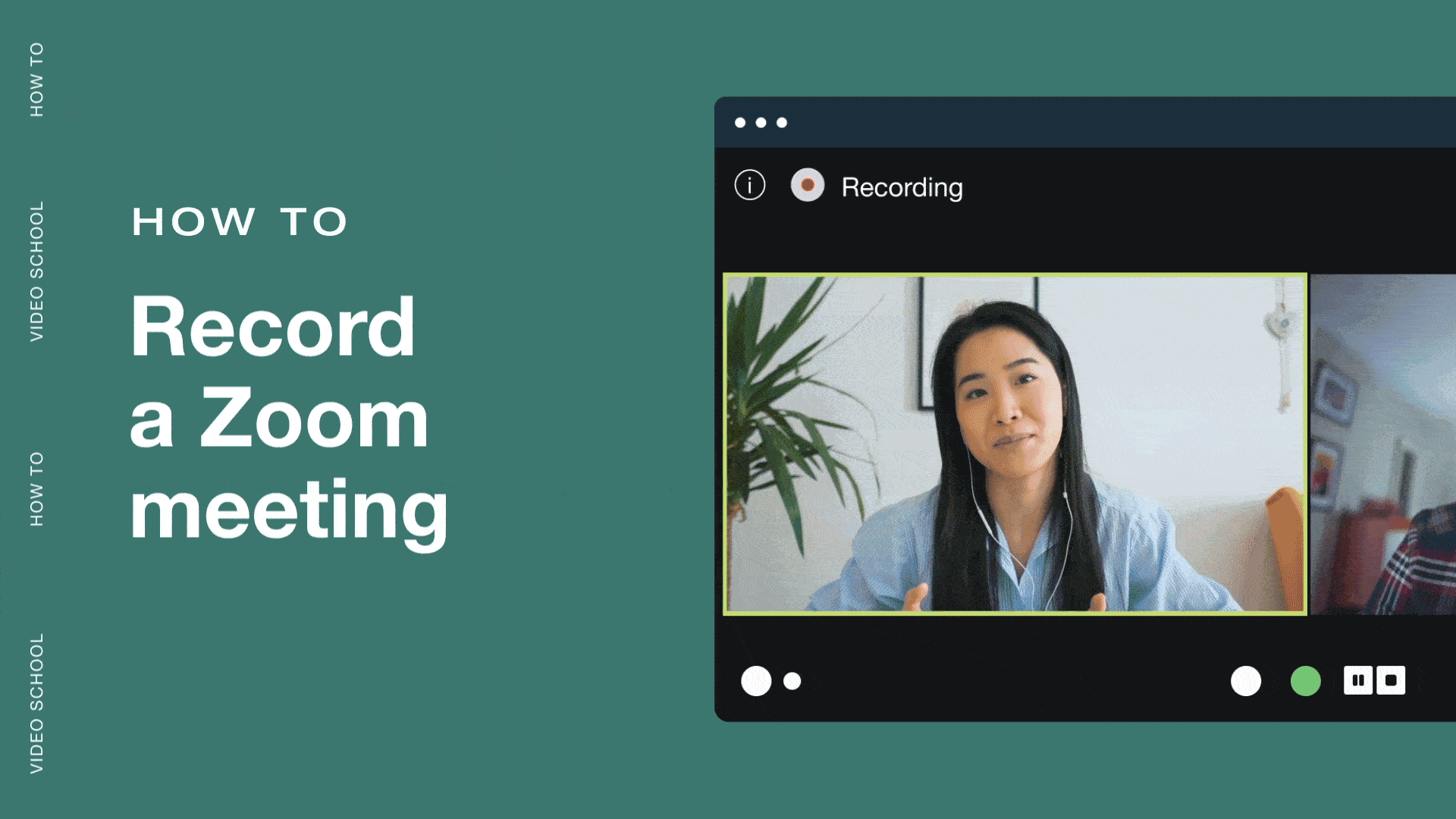
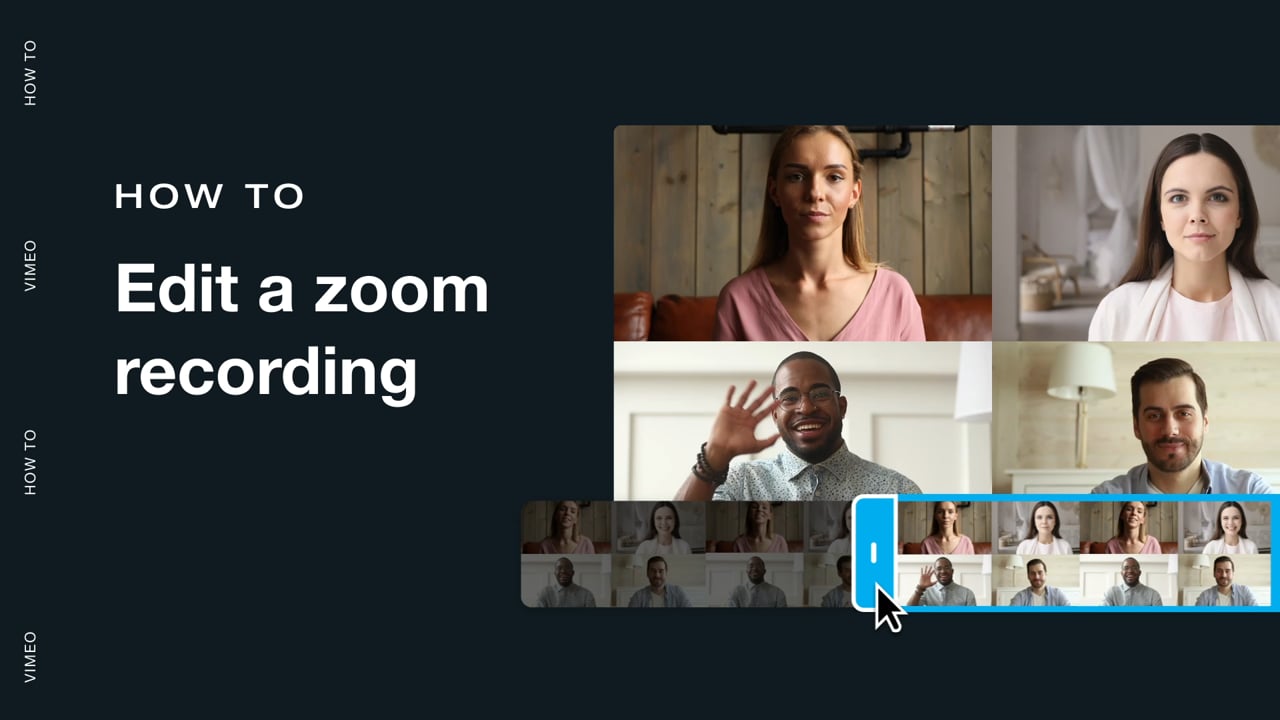
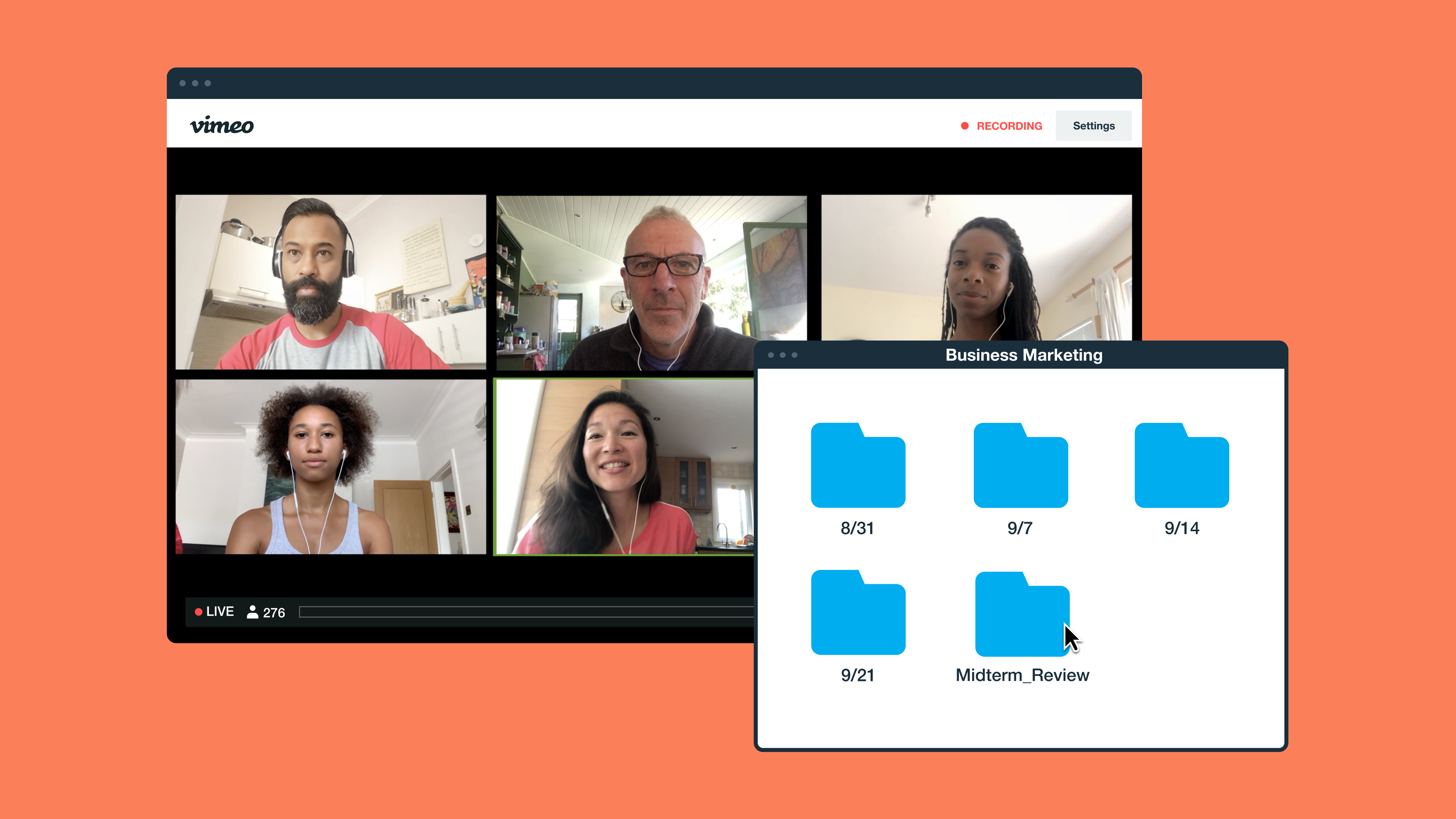
![How to record a Webex meeting [a step-by-step guide] Master Webex meeting recordings with our easy-to-follow guide. Learn how to record meetings across all devices and plan types.](https://f.vimeocdn.com/cms-images/2023/08/vimeo-webex.png?w=1024?w=800)