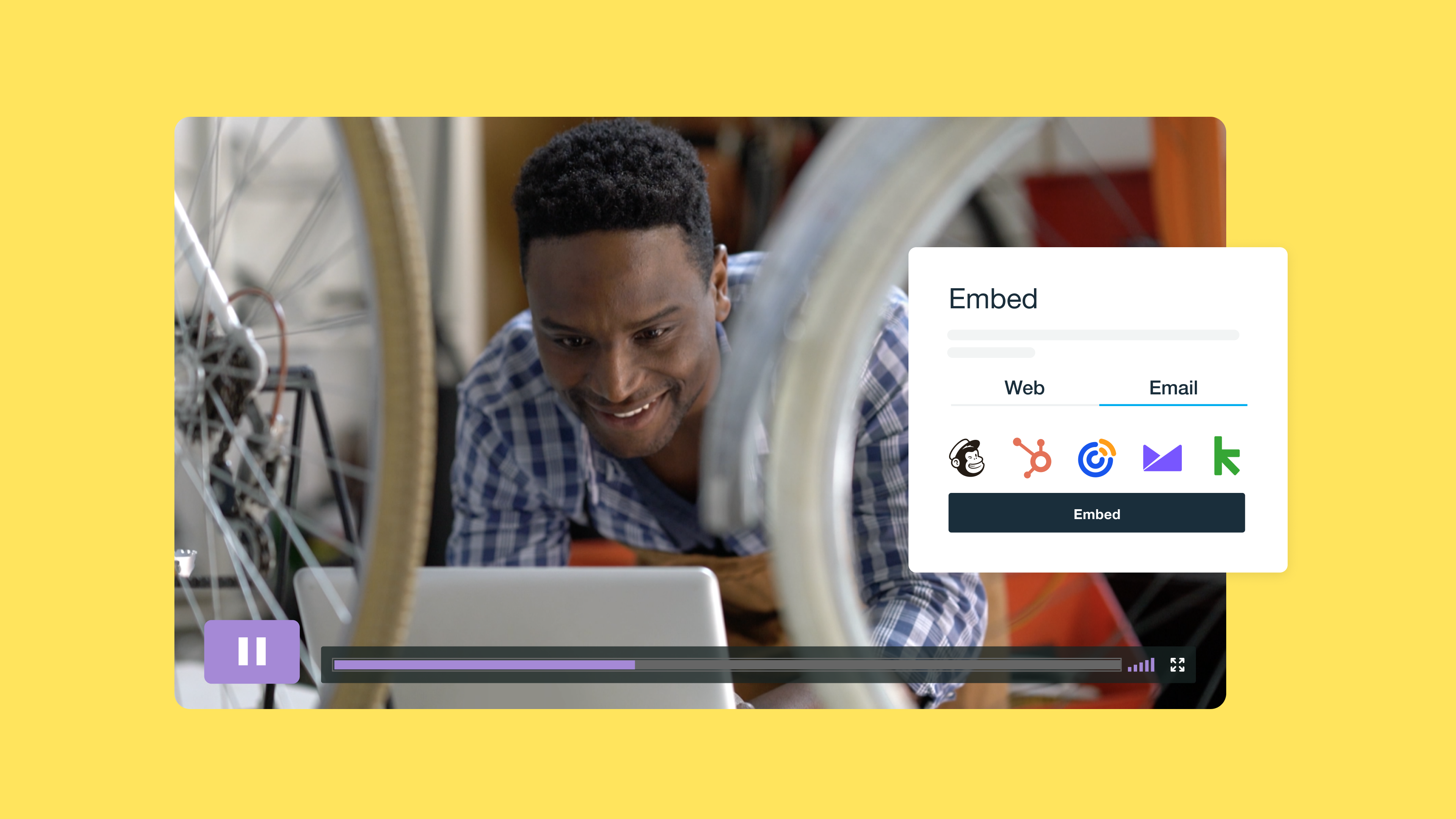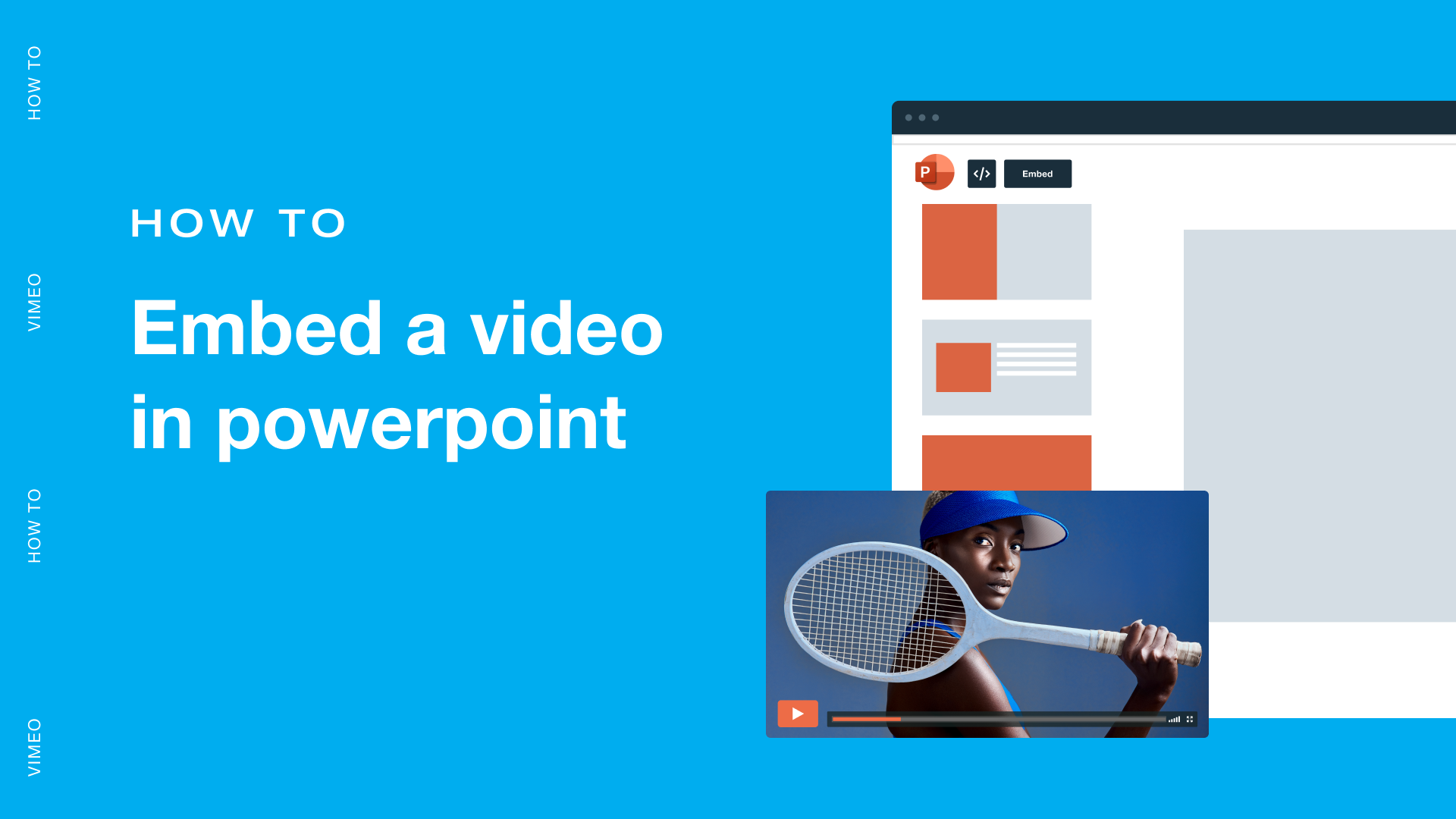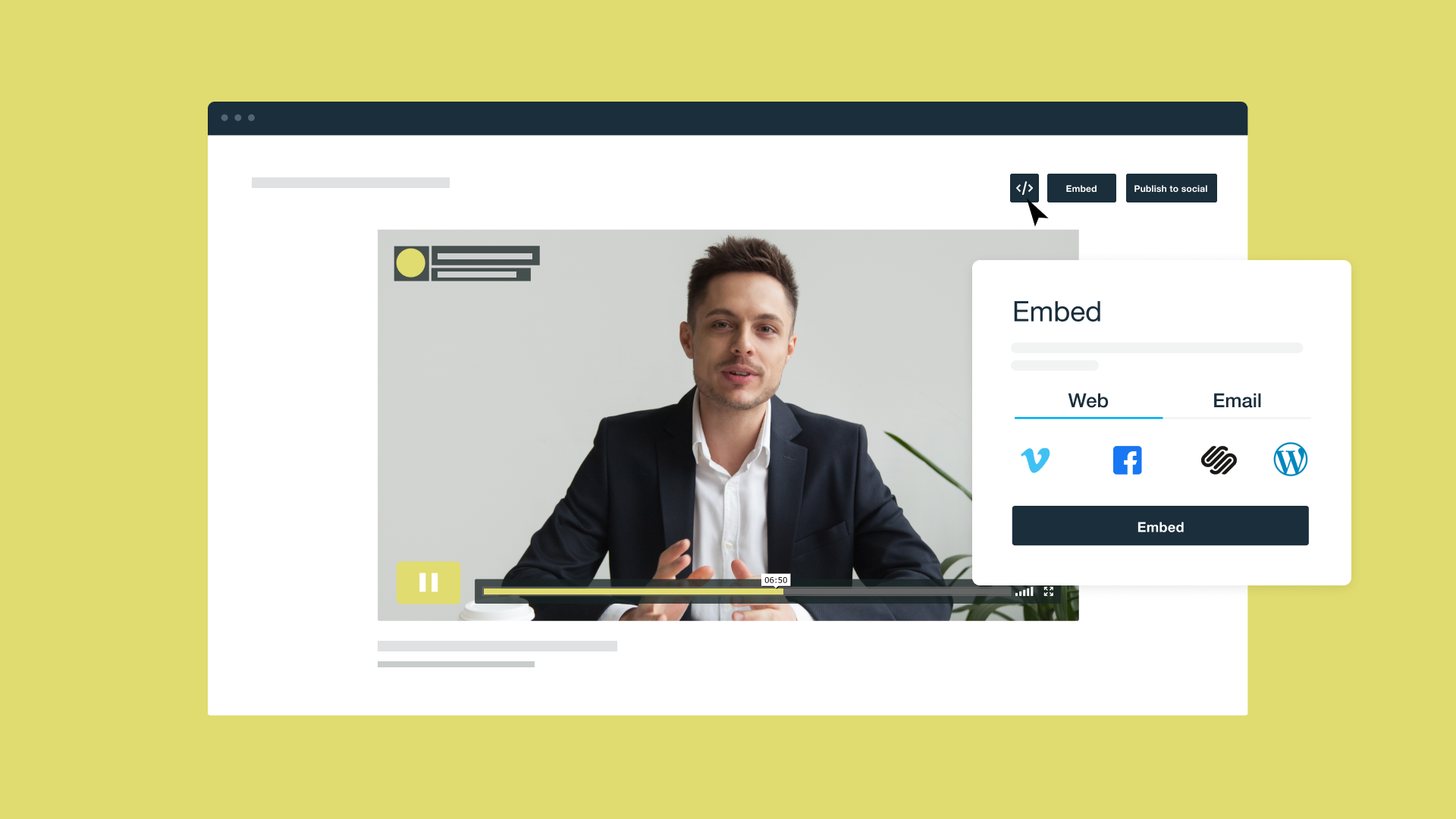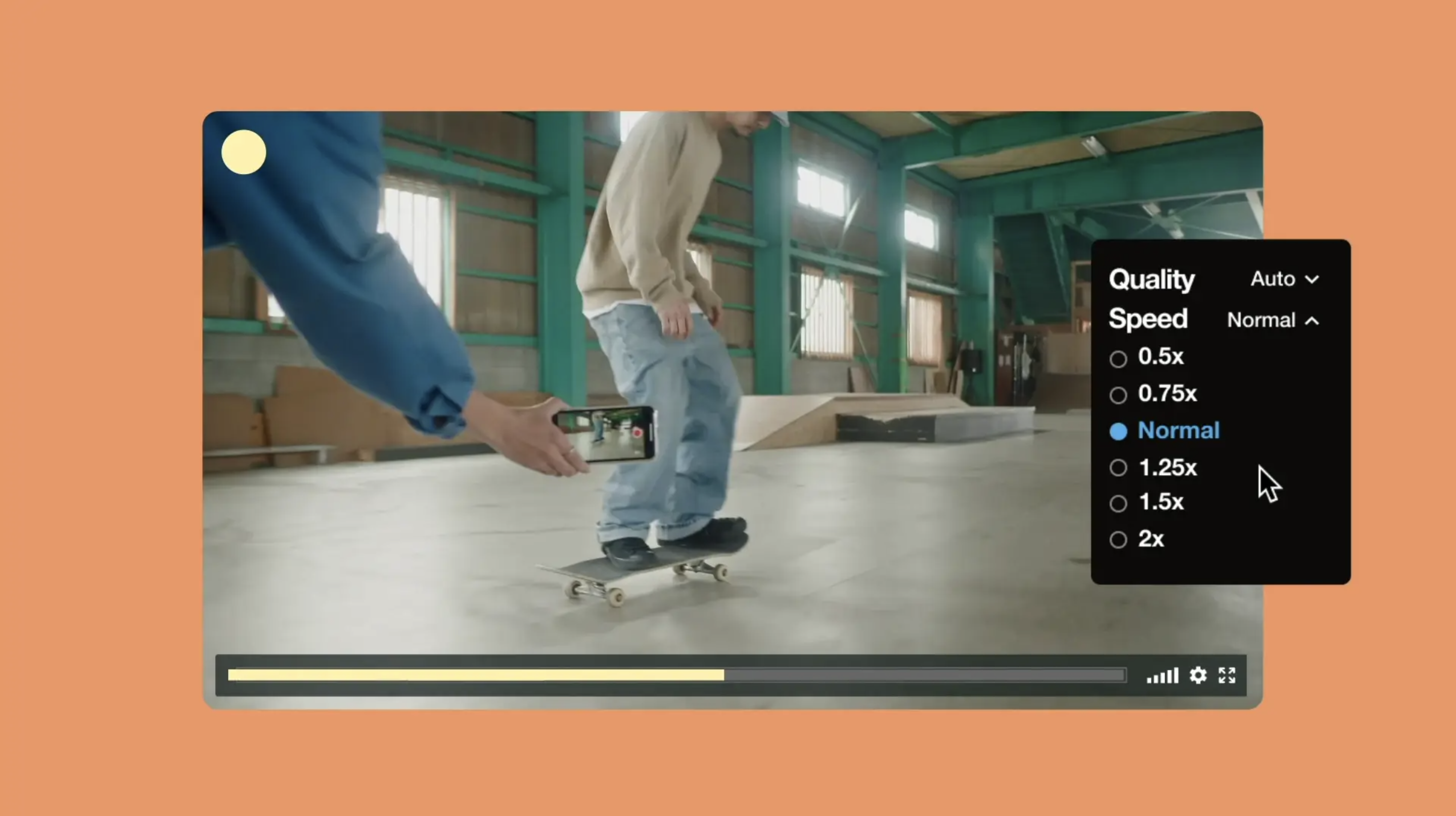More and more social media platforms are pivoting to video-driven content to boost user engagement, and there’s no reason that should stop at your website. Adding videos to WordPress can transform it from static to dynamic. Whether you’re a small business owner or marketer, embedding videos is an easy way to improve the user experience and keep visitors on your site longer.
Read on to learn how to embed a video in WordPress. This guide will walk you through the three easiest methods to embed a video on your website, when to use plugins, and how to make your embedded videos look as professional as possible without compromising site performance.
Why embedding videos improves your WordPress site
Embedding videos in WordPress is about more than just making your site visually appealing. Videos are one of the most effective ways to boost engagement, extend time on site, and improve brand storytelling. Videos can summarize and share the same information as text, faster — and visitors are more likely to view all of it, which helps you clearly deliver your message.
From an SEO perspective, embedding videos on your website can also boost your content’s search rankings. Pages with video tend to keep users engaged longer, which signals to search engines that your content is valuable and boosts your rankings.
Instead of uploading heavy video files directly to your WordPress media library, which slows down your site, embedding videos hosted externally ensures faster load times. Platforms like Vimeo handle the video hosting, streaming, and compression, so your WordPress site remains lightweight and responsive.
Explore Vimeo’s WordPress integration →
3 easy methods to embed a video in WordPress
Embedding videos in WordPress is straightforward, and there are several different techniques to optimize the user experience. Below are three beginner-friendly ways you can add video on WordPress.
1. Copy and paste the video URL from hosting platforms
The simplest way to embed a YouTube video in WordPress — or a video from Vimeo and other video hosting platforms — is by pasting the video’s URL directly into the WordPress visual editor page:
- Navigate to YouTube, Vimeo, or whichever video platform the video you want to embed is on.
- Copy the video’s complete URL from the address bar.
- Paste the video’s URL directly into your WordPress page’s visual editor, and WordPress will automatically detect and embed the video.
This method is best for:
- Quick video additions without extra customization.
- Embedding videos already uploaded on major platforms like Vimeo, YouTube, and Facebook.
2. Use the dedicated Vimeo or YouTube block in WordPress
The standard Gutenberg block editor in WordPress includes specific blocks for embedding Vimeo or YouTube videos:
- In the post or page editor on WordPress, select the “+” icon to add a new block.
- Search for “Video” to find and select the “Video” block.
- Paste your video URL into the address bar that opens, and WordPress will generate the embed for you.
This method is best for:
- Clearer page layouts and organization when embedding multiple videos.
- Users who want better formatting control within the WordPress block editor.
3. Add an embed code from a video platform
For full control over how your video looks, use the embed code provided by your video hosting platform. You’ll find the most flexibility when it comes to presenting videos with this method. Vimeo, for example, lets you copy HTML code with player settings, autoplay options, and privacy controls already included. Here’s how to embed code in WordPress from an outside video platform:
- Go to the video you want to embed on Vimeo (or another video hosting platform).
- Click the “Share” button and copy the embed code in the pop-up.
- In WordPress, open the post or the page where you want the video to appear.
- Add a “Custom HTML” block in the WordPress editor.
- Paste the embed code in WordPress directly into the block.
- Preview the page to make sure the video displays correctly, then publish your changes.
This method is best for:
- Featuring video highlights and taking advantage of other advanced settings and custom functions.
- Marketers who want to track performance or set domain restrictions.
Try Vimeo for seamless embedding →
Video embedding plugins
If you’re looking for more advanced functionality, plugins make it easier to do more with WordPress. Video plugins are especially useful for galleries, lazy loading, and interactive experiences like popups or playlists. It’s also more efficient to use plugins to upload a video to WordPress without YouTube.
Some popular video embedding plugins include:
- Vimeo WordPress integration: The most efficient option for Vimeo users, you can simply integrate Vimeo and WordPress and enjoy high-quality playback while maintaining strong site performance.
- Embed Plus for YouTube: This plugin supports bulk YouTube management and advanced gallery layouts. It can boost video speed and quality with several lazy loading techniques, making it a good option for long videos and live streams.
- FV Flowplayer: This is a flexible video player plugin that supports uploading MP4 and FLV video onto your website. However, it costs $75 for a one-domain license to remove the FV Flowplayer’s branding from your video.
Plugins aren’t necessary to embed a video, but for creators who want more control or advanced designs, they can streamline workflows.
Make your embedded videos stand out
Embedding a video is just the first step to fully optimizing videos on your site. With a professional appearance and accessibility features, you can maximize the impact of your content and help more people watch your videos. These four best practices for embedded videos are all supported in WordPress.
Choose the right video format
If you’re uploading a video directly to your WordPress page, stick to widely supported formats like MP4 for smooth playback across various devices. Vimeo automatically handles video encoding, so your file looks great whether it’s playing on desktop, mobile, or tablet.
Prioritize accessibility
Not everyone watches videos with sound on, especially if they’re viewing your website on mobile. Captions and subtitles make your videos more accessible to everyone. Some WordPress plugins support caption uploading for videos hosted on-site, but Vimeo makes it easier to upload caption files or auto-generate subtitles.
Optimize video thumbnails
The video thumbnail is the first thing visitors see, and viewers will often judge a video by its thumbnail. Choose a high-quality image that reflects your content and entices viewers to click, and upload a custom thumbnail for consistent branding.
Monitor video analytics
Track how your videos perform to see what resonates with your audience and where improvements need to be made. Vimeo’s WordPress integration provides detailed analytics like view counts, watch time, and geographic breakdowns, pointing out where you might refine your video content strategy.
FAQ
Can I embed MP4 in WordPress?
Yes, you can upload MP4 files directly to your WordPress media library and embed them in your posts. However, this method often slows down your site, compromising the user’s experience. Uploading MP4 files on a video hosting site such as Vimeo and embedding them is a better option to keep performance fast.
How do I add captions or subtitles to embedded videos in WordPress?
If you’re embedding using the WordPress integration with Vimeo, you can upload caption files or use auto-generated subtitles. Add a VTT caption text file to Vimeo after uploading for the smoothest process, or add the file to WordPress through the Video block toolbar.
How can I make sure embedded videos look good on mobile devices?
Responsive video players adjust to screen size automatically. This is one reason hosting on Vimeo can lead to more effective videos than embedding your video directly on WordPress. Publishing your video on Vimeo’s hosting platform, rather than uploading it straight to your WordPress website, means your page will be less likely to lag and glitch. Plus, Vimeo’s customizable player is mobile-friendly by default, so your embedded videos will look sharp on any device.
Start embedding with confidence using Vimeo
Embedding videos in WordPress is a simple process. But to make the most impact with your video, choosing the right format makes all the difference. Vimeo’s tools bring smooth playback, customization settings, and privacy controls that elevate your website’s content. Abundant accessibility features and performance analytics means better support for creators and businesses who want professional video experiences on WordPress.
Ready to give your WordPress site a boost with video? Explore Vimeo’s WordPress integration to simplify video embedding without sacrificing performance.