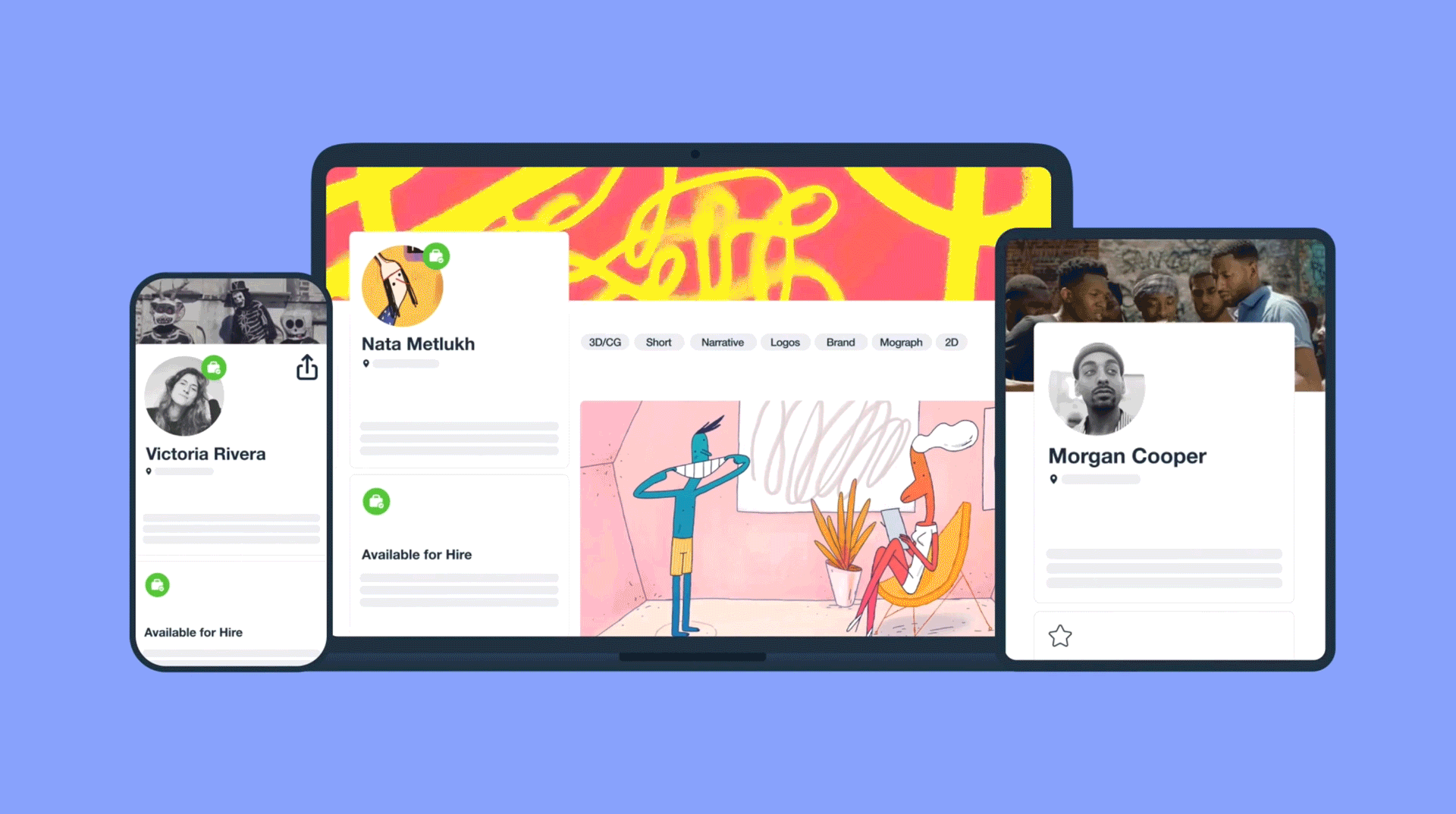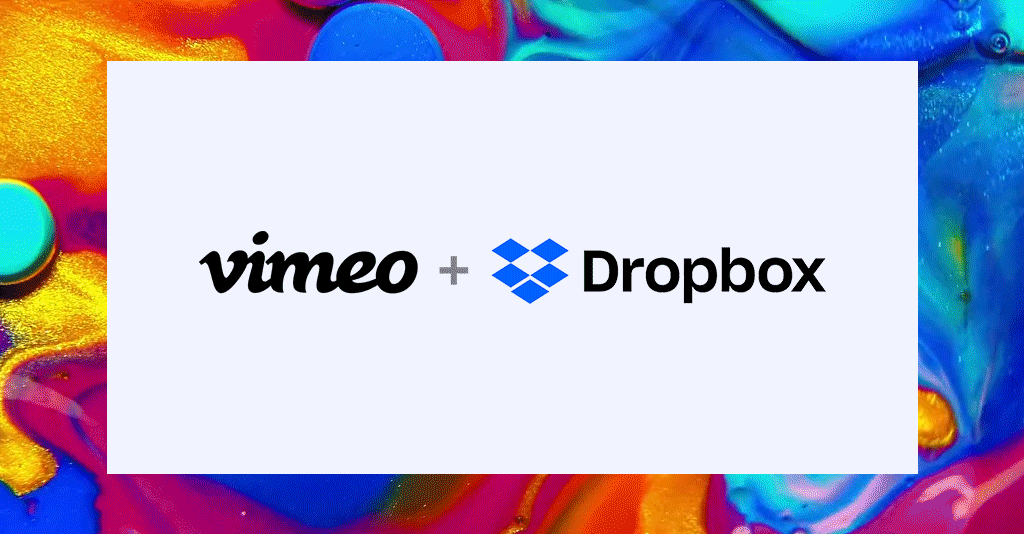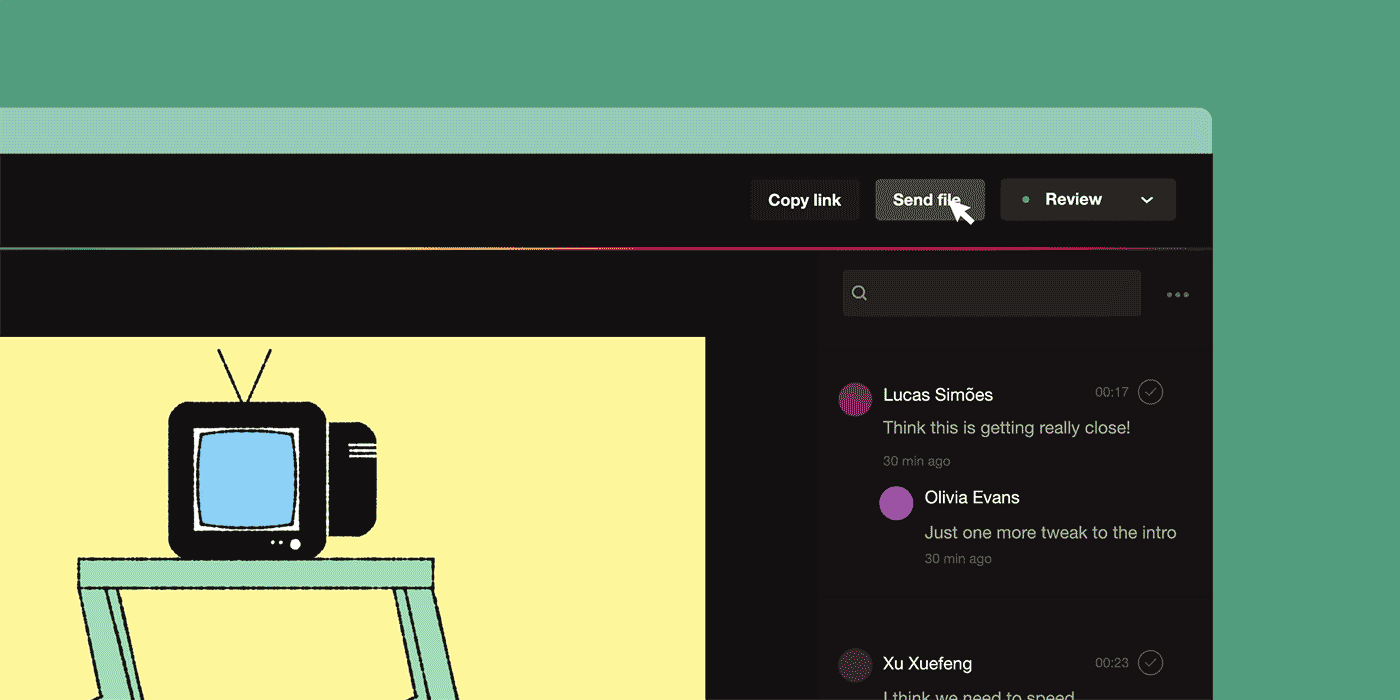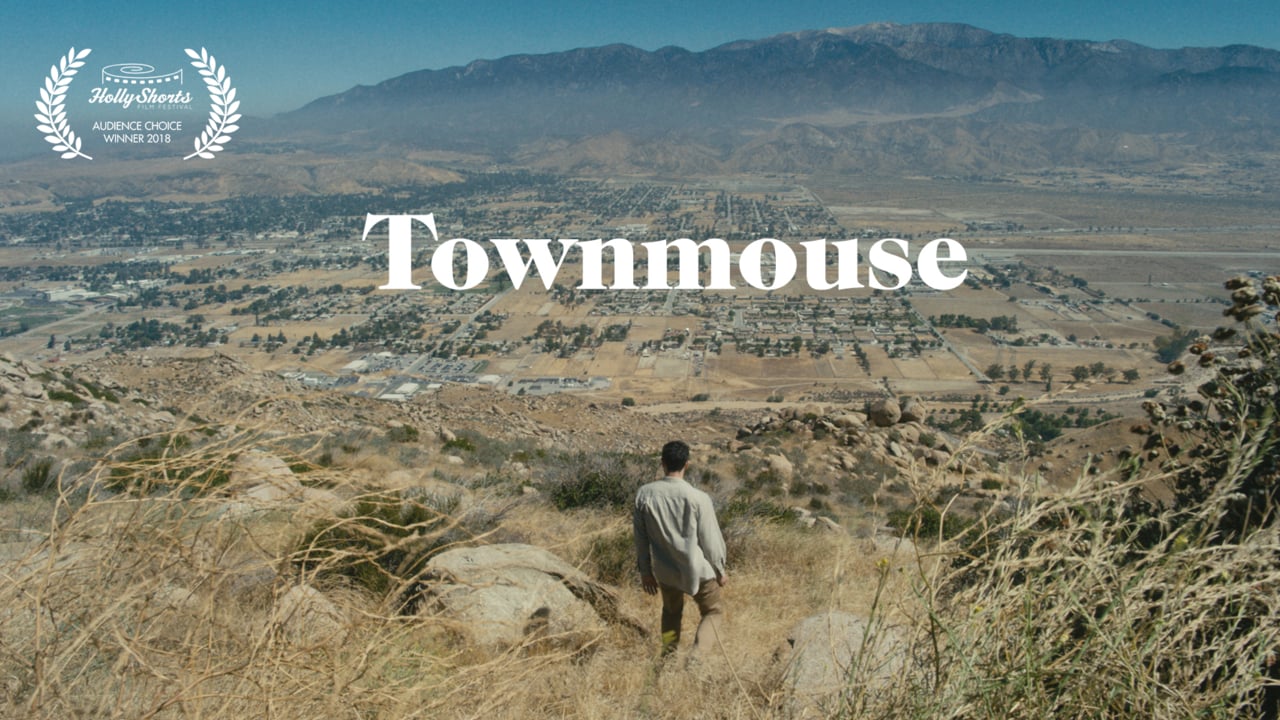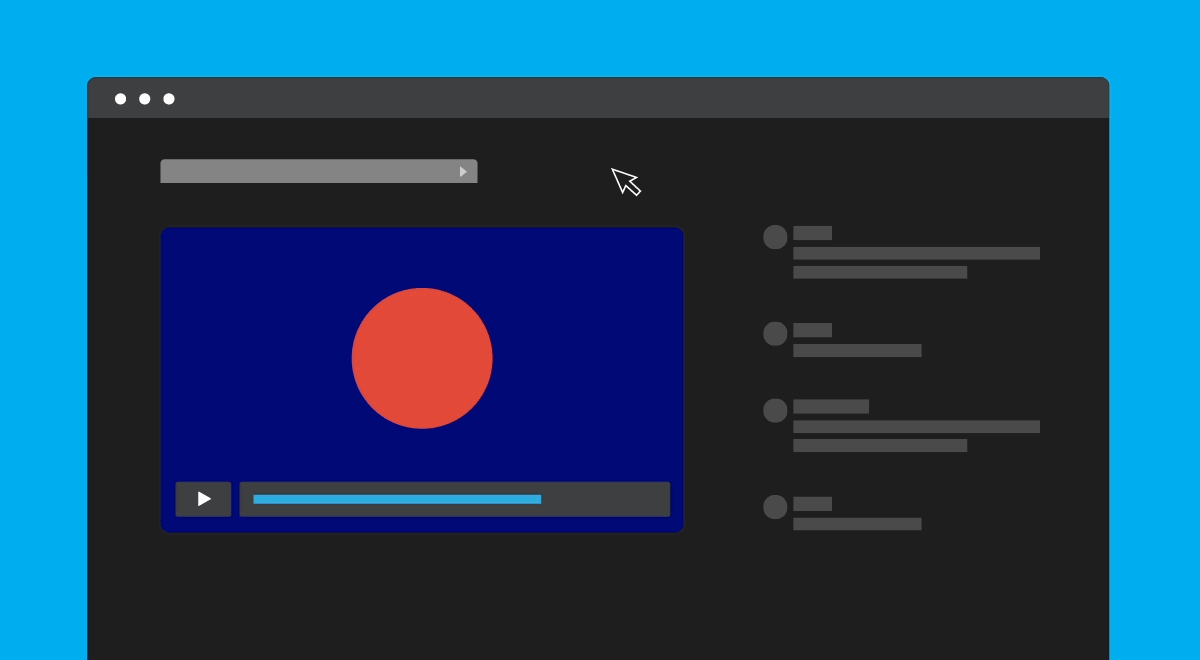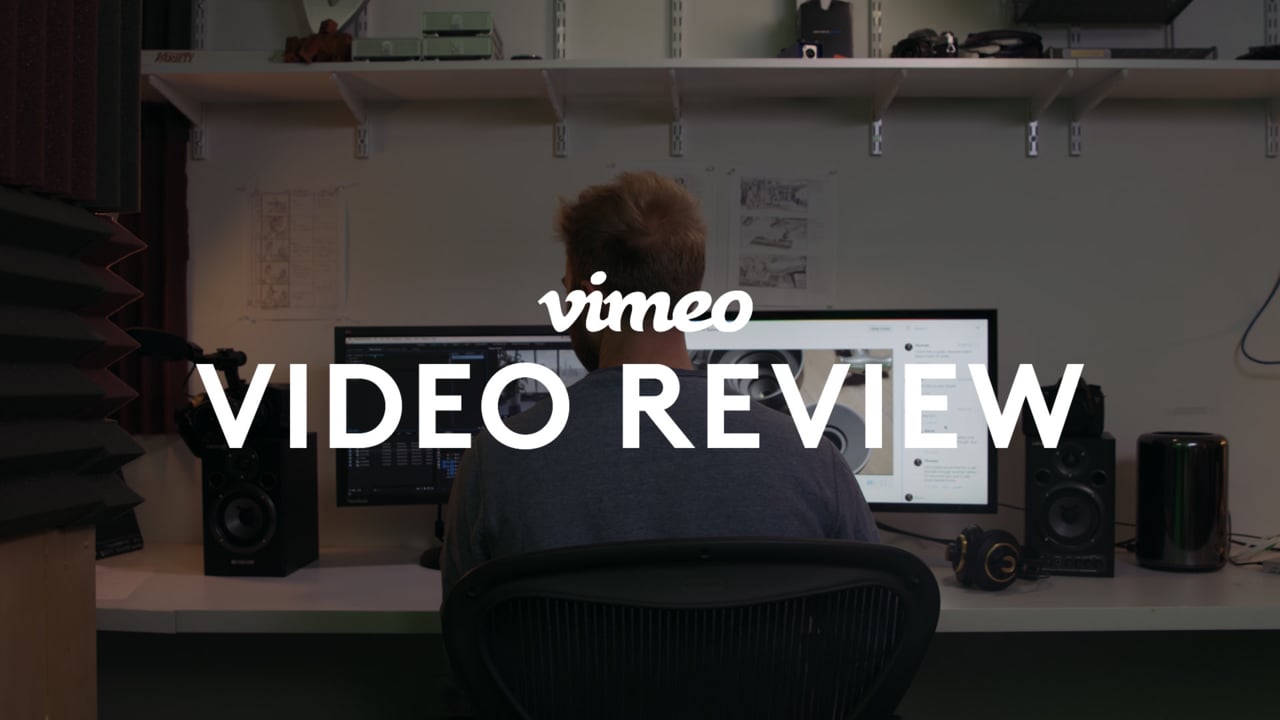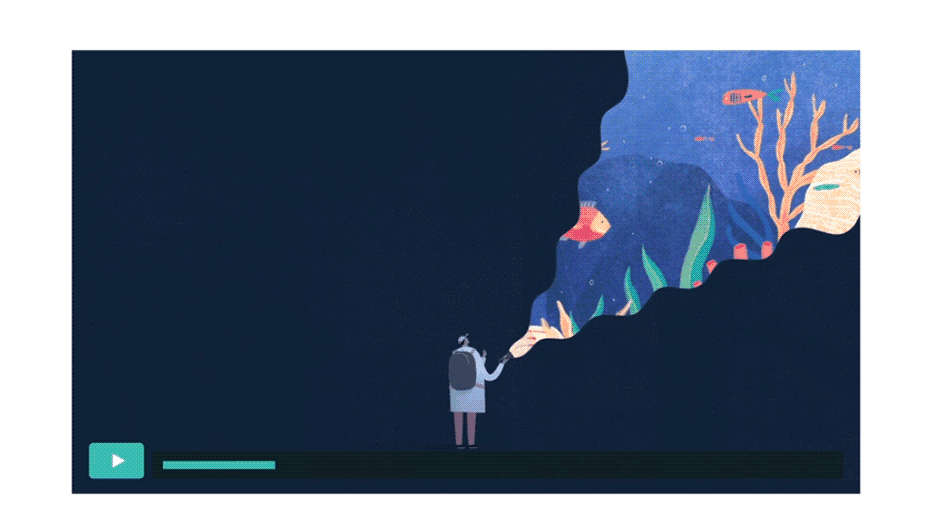
It takes teamwork to make a great video. Whether you need an editing eye, a client’s review, or just some thoughts from a few trusted collaborators, the ability to quickly gather organized, time-coded feedback is essential for creators of all kinds. That’s why we built video review tools, one of our most popular (and effective) features to date.
Check out the video above for a review tools walkthrough, and read on to see exactly how this feature truly makes the feedback process a breeze.
Why they’re awesome
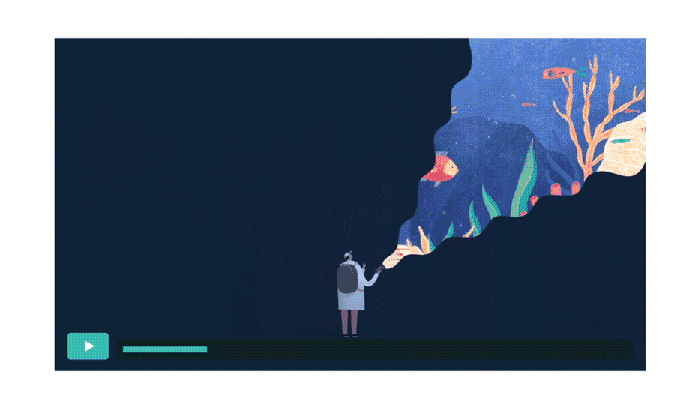 Video review pages let any Pro and above Vimeo member collect time-coded feedback and collaborate with ease, upload after upload. Let’s back that statement up.
Video review pages let any Pro and above Vimeo member collect time-coded feedback and collaborate with ease, upload after upload. Let’s back that statement up.
Receive feedback, right in your video
Reviewers can click on any frame in the video to add their notes and give time-coded feedback, from mobile or desktop.
Track your progress
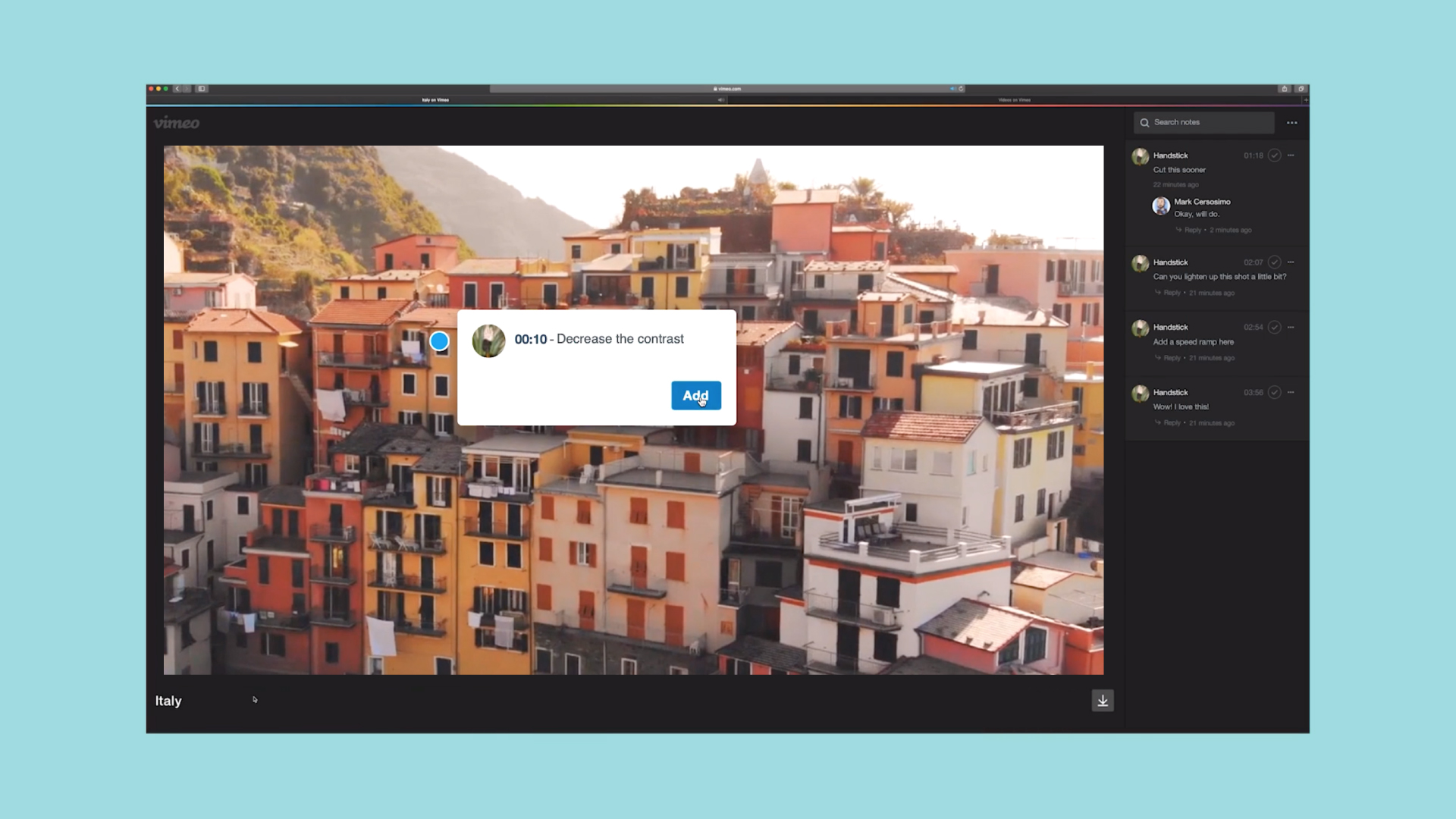 Reply in real time, turn notes into to-do lists, and resolve feedback once you’ve addressed it, so staying organized is simpler than ever.
Reply in real time, turn notes into to-do lists, and resolve feedback once you’ve addressed it, so staying organized is simpler than ever.
Keep (or hide) feedback
If looking at all of your team’s notes while trying to make edits is getting distracting, you can temporarily hide the commentary by selecting, Hide notes at the top.You can also export your notes at any time as a CSV file. So, even if you resolve comments, you’ll still have a record.
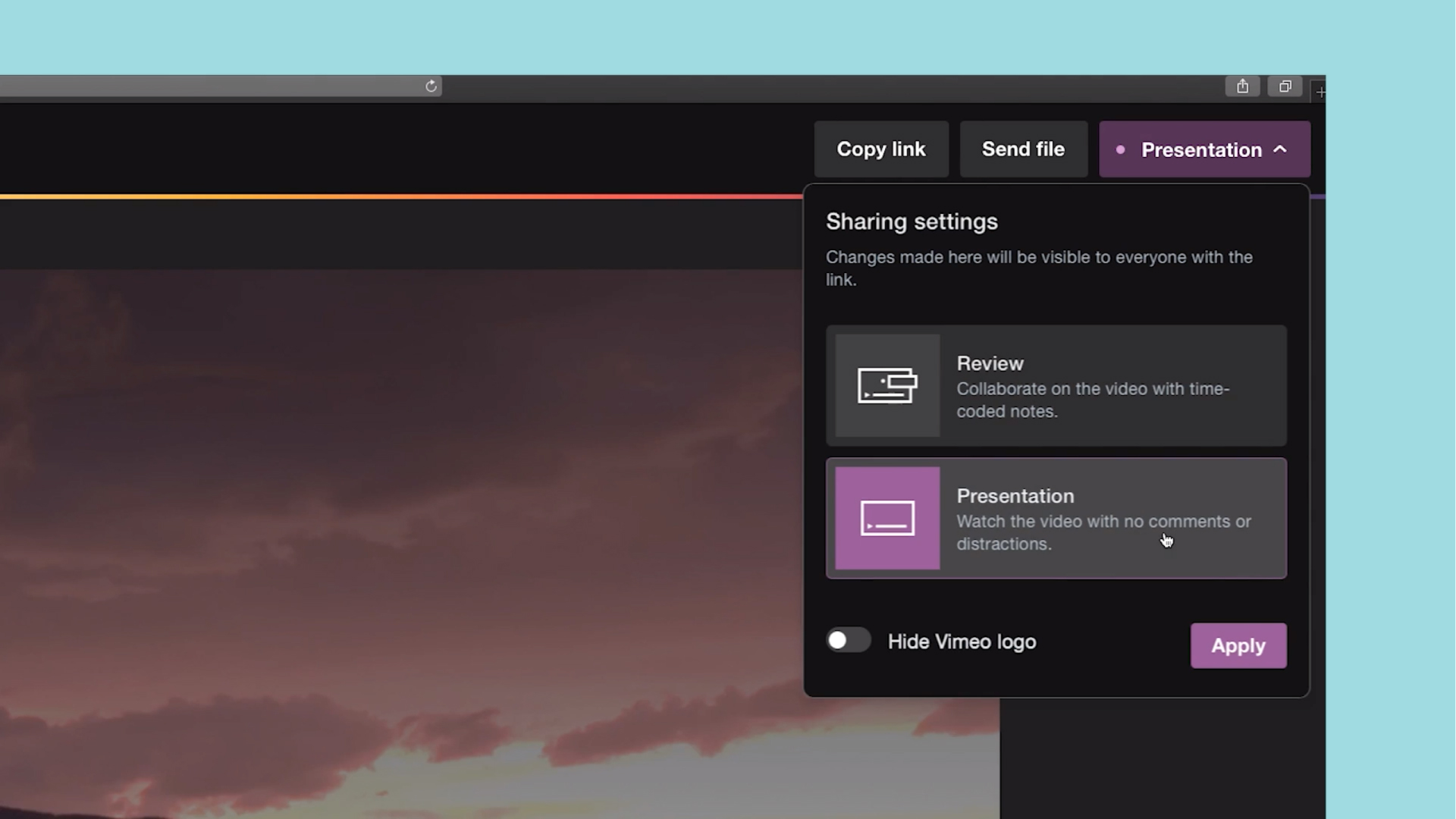
Maybe you didn’t get a chance to resolve all your team’s suggestions before presenting an updated cut? Simply switch to Presentation mode. This is a super clean, comment-free view-only version of your video.
Need to access an earlier version of the video? You or any team member can review previous versions of your video (as well as the notes associated with them). Simply click the dropdown menu at the top of the page to explore the past.
Access review pages in Adobe and Final Cut Pro
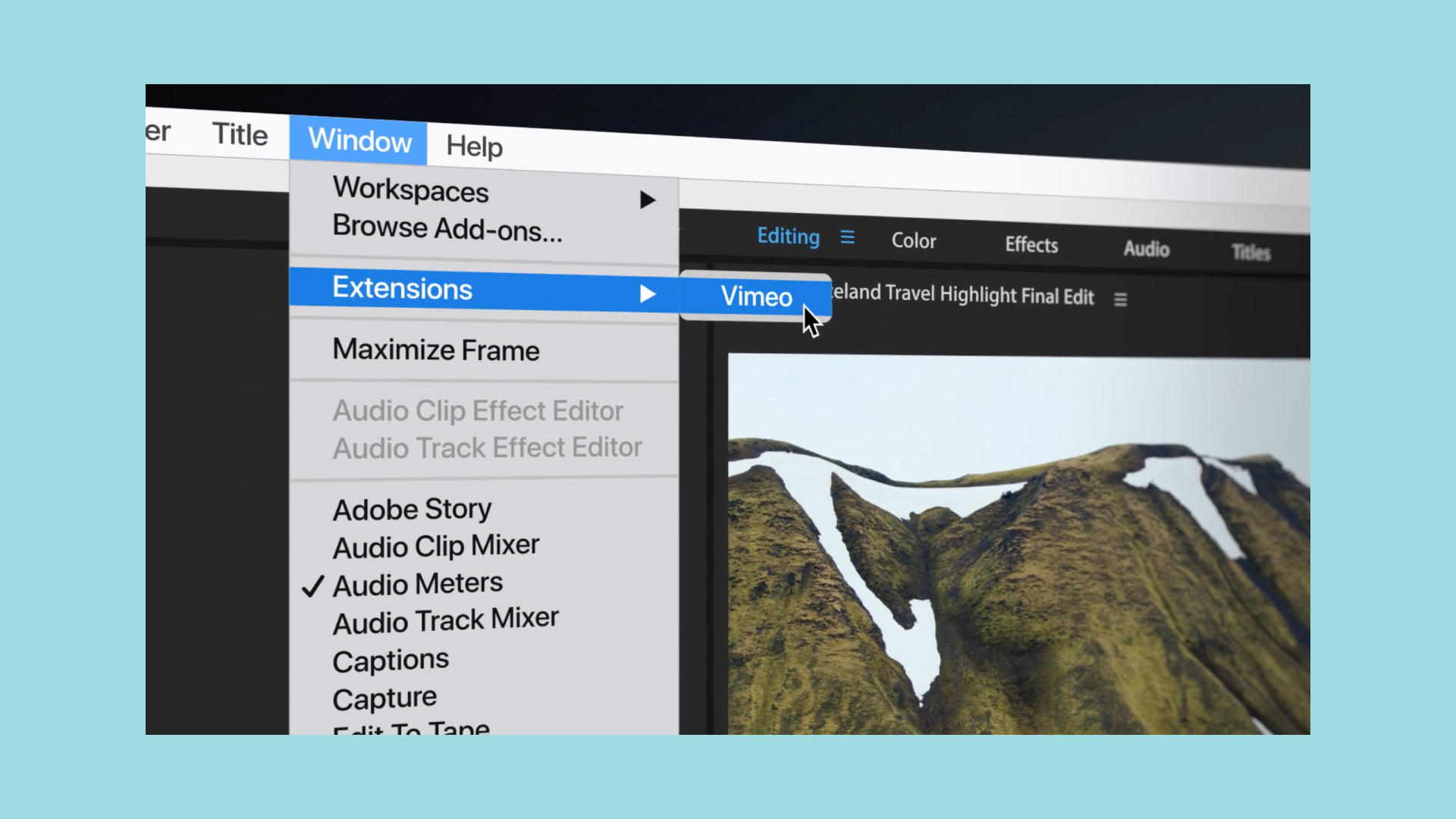 Want to make your workflow even more of a breeze? We’ve got integrations in the most trusted post-production platforms. You can create and share review pages from Adobe Premiere Pro CC and Final Cut Pro X. To get started with Adobe, download the free Vimeo panel, then reopen Adobe Premiere Pro and click Window > Extensions > Vimeo from the top navigation. For Final Cut Pro X, install the Vimeo for macOS app (also free!). You’ll be prompted to connect to FCP, and after you restart it, you’ll see the app in your share destinations as Vimeo (advanced).
Want to make your workflow even more of a breeze? We’ve got integrations in the most trusted post-production platforms. You can create and share review pages from Adobe Premiere Pro CC and Final Cut Pro X. To get started with Adobe, download the free Vimeo panel, then reopen Adobe Premiere Pro and click Window > Extensions > Vimeo from the top navigation. For Final Cut Pro X, install the Vimeo for macOS app (also free!). You’ll be prompted to connect to FCP, and after you restart it, you’ll see the app in your share destinations as Vimeo (advanced).
Share with unlimited reviewers
What if the people you send your link to don’t have a Vimeo account? They can still comment — we’re cool like that! Create an unlisted link, then send (or password-protect!) your review page to teams, clients, or friends — even if they’re not on Vimeo. Your team member will still get taken straight to your review page, no sign-up required. All they have to do is hit play, tap anywhere in the video, and add their feedback. But we’ll prompt them how to do it the first time they visit the page, too.
Video by Mark Cersosimo.
Try review tools | More product news
If you are creating video review content, you may want to explore how Vimeo can help you make, share, and manage videos. Learn more about features like video hosting, our text-based video editor, timeline editor, video graphics, image to video converter, and more.