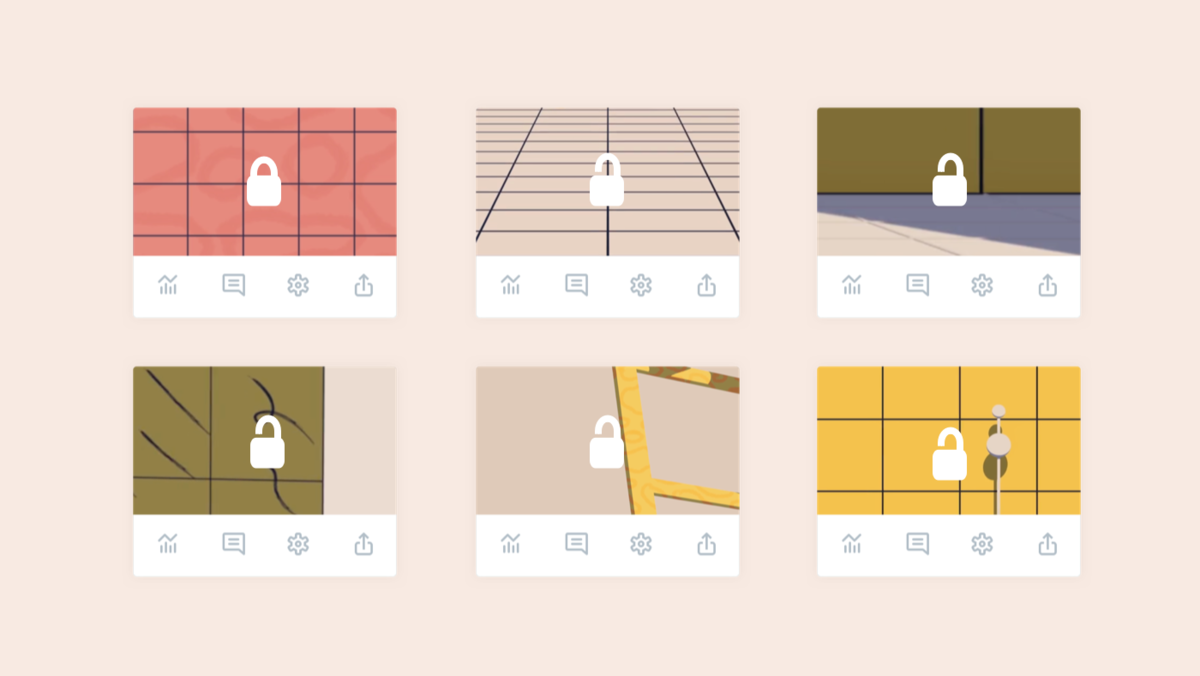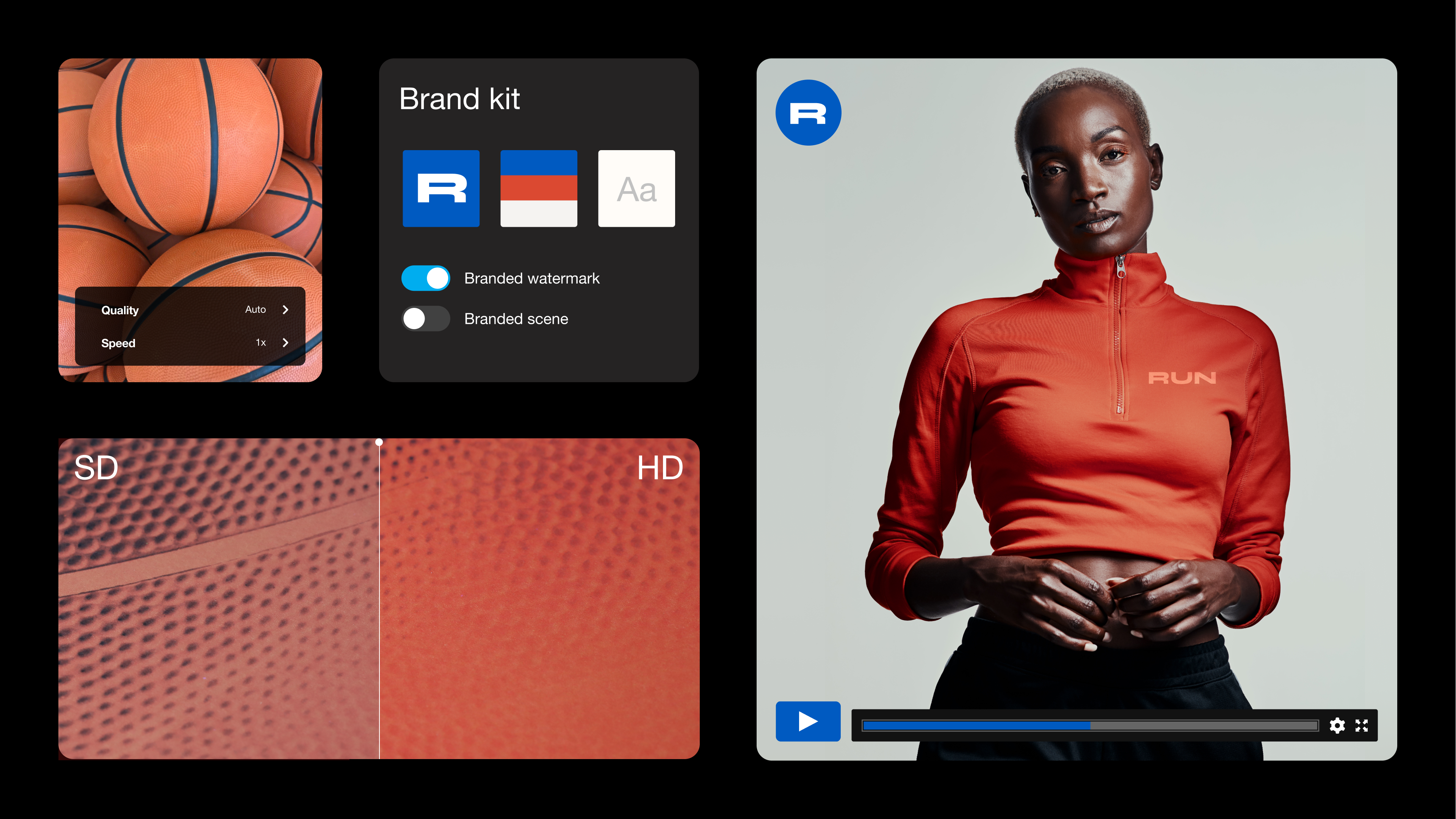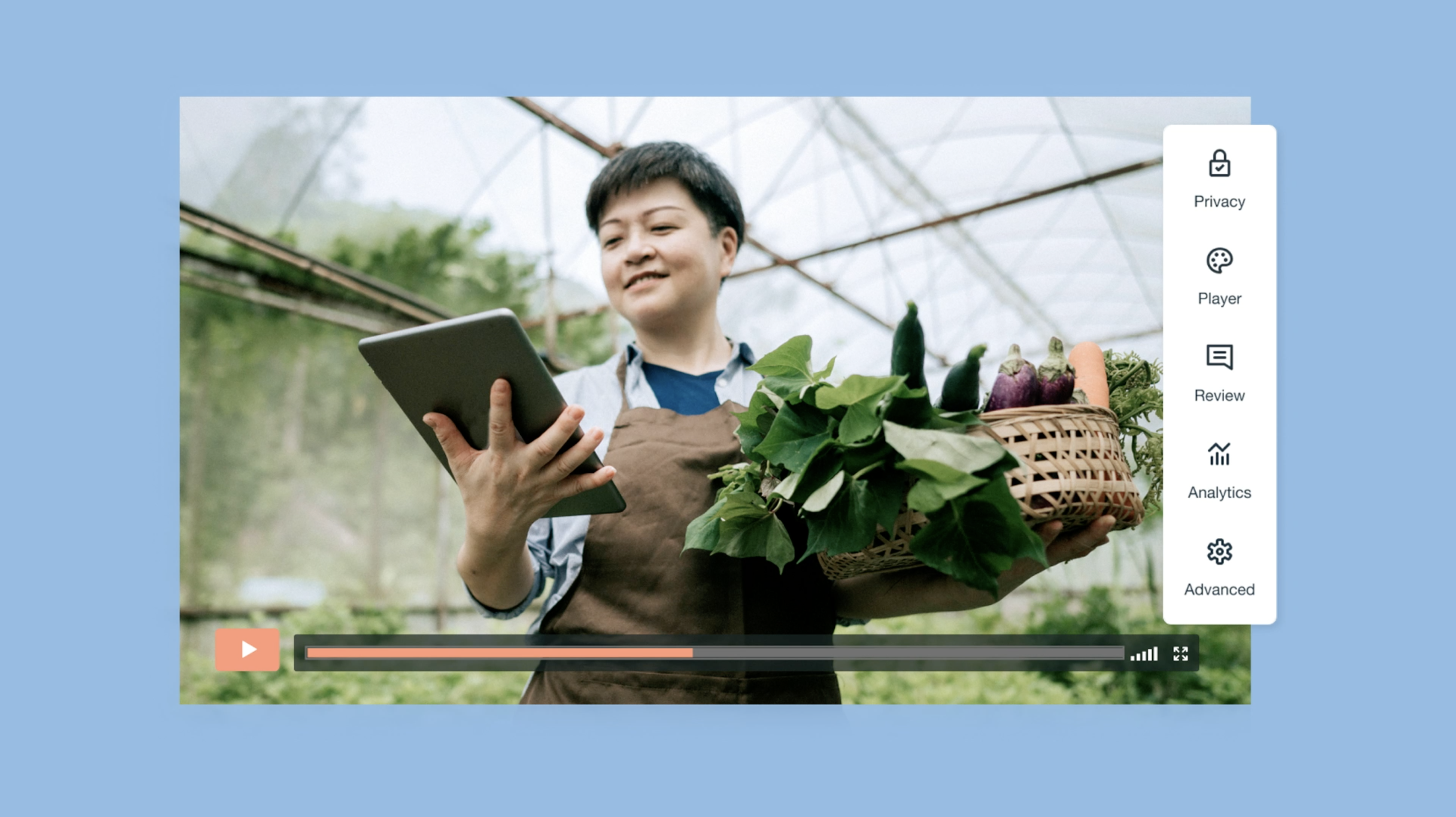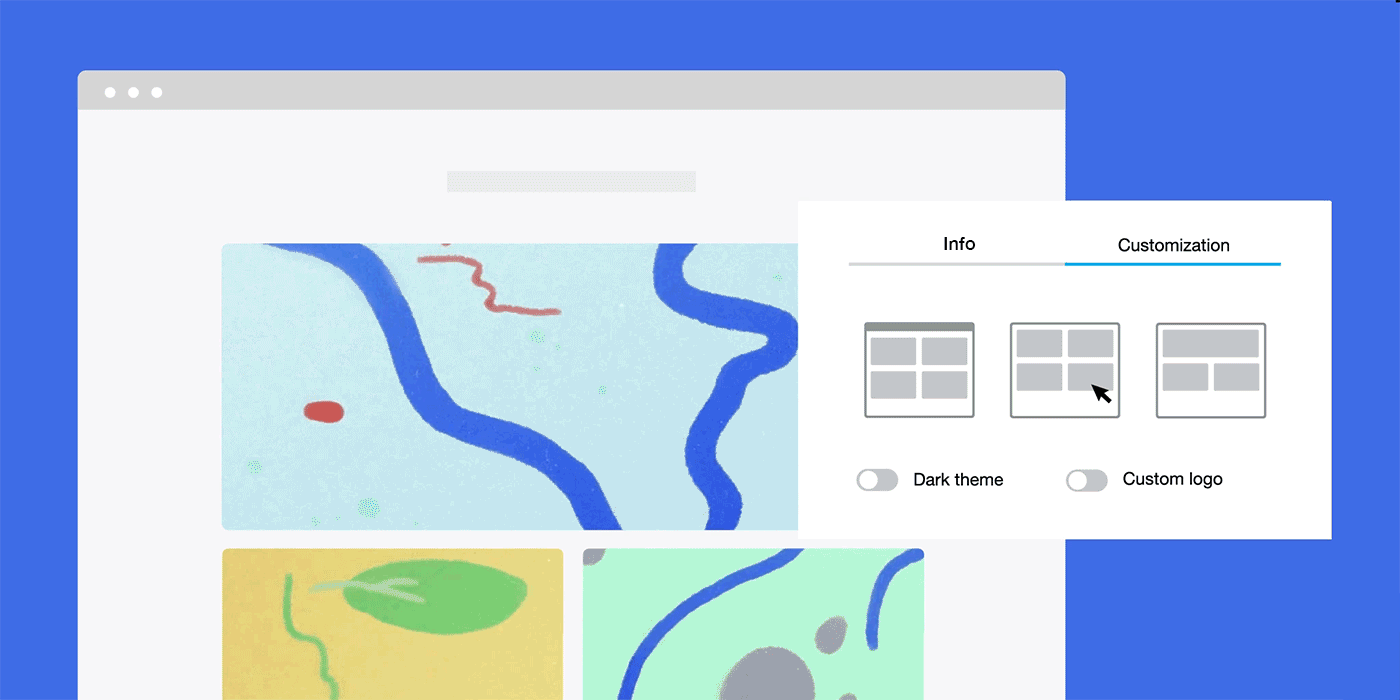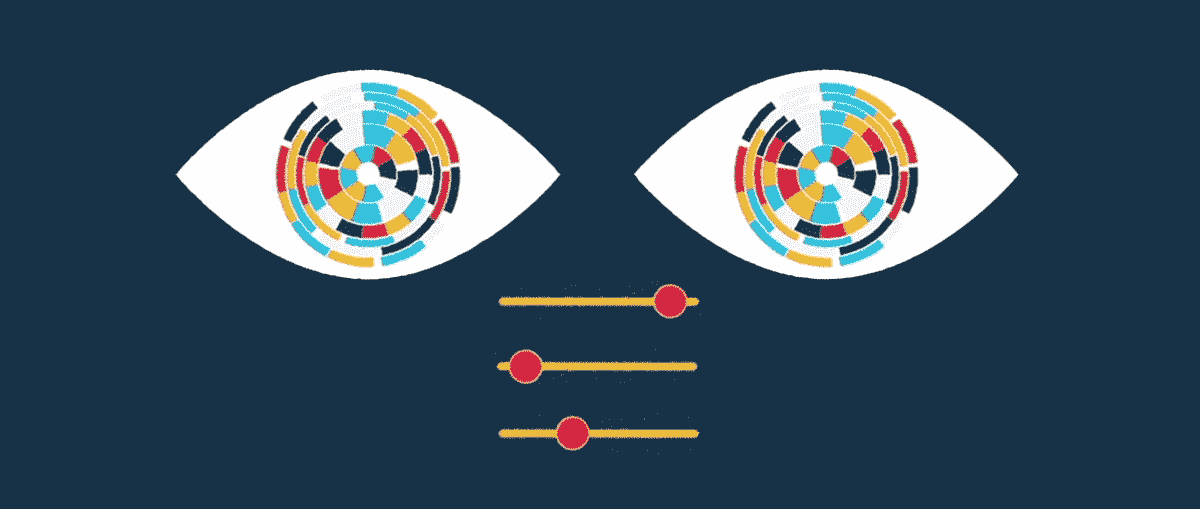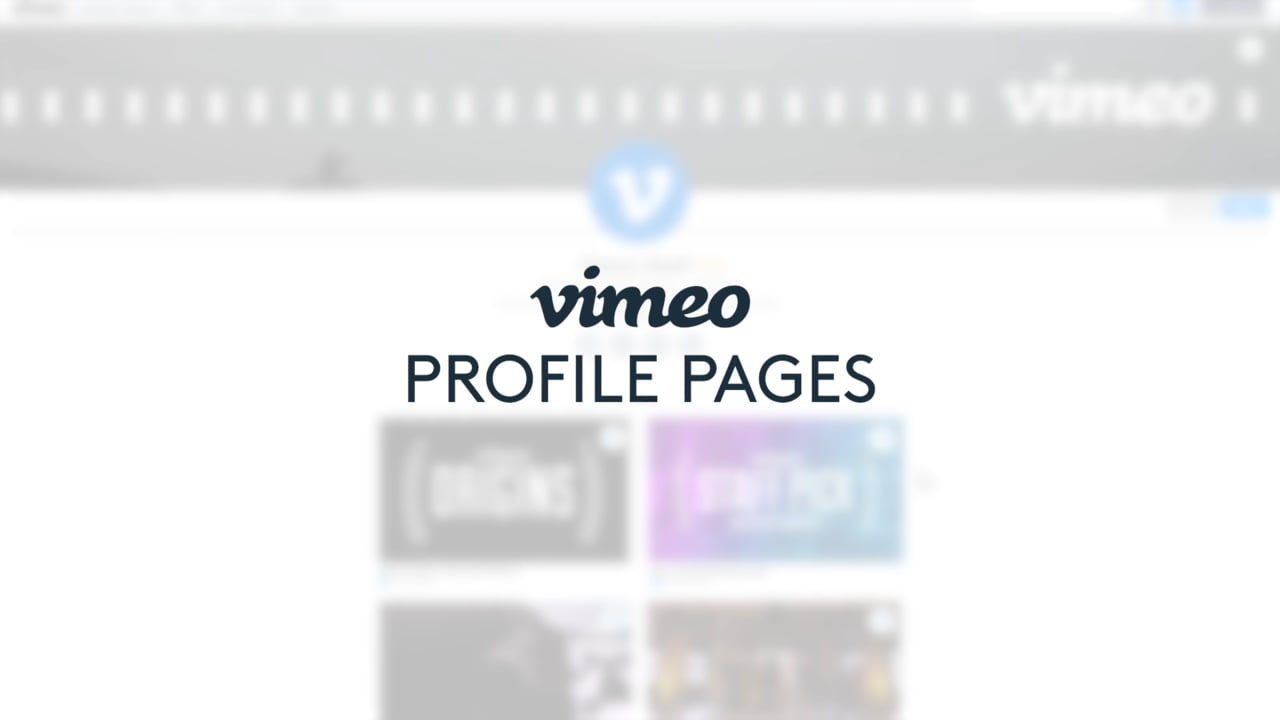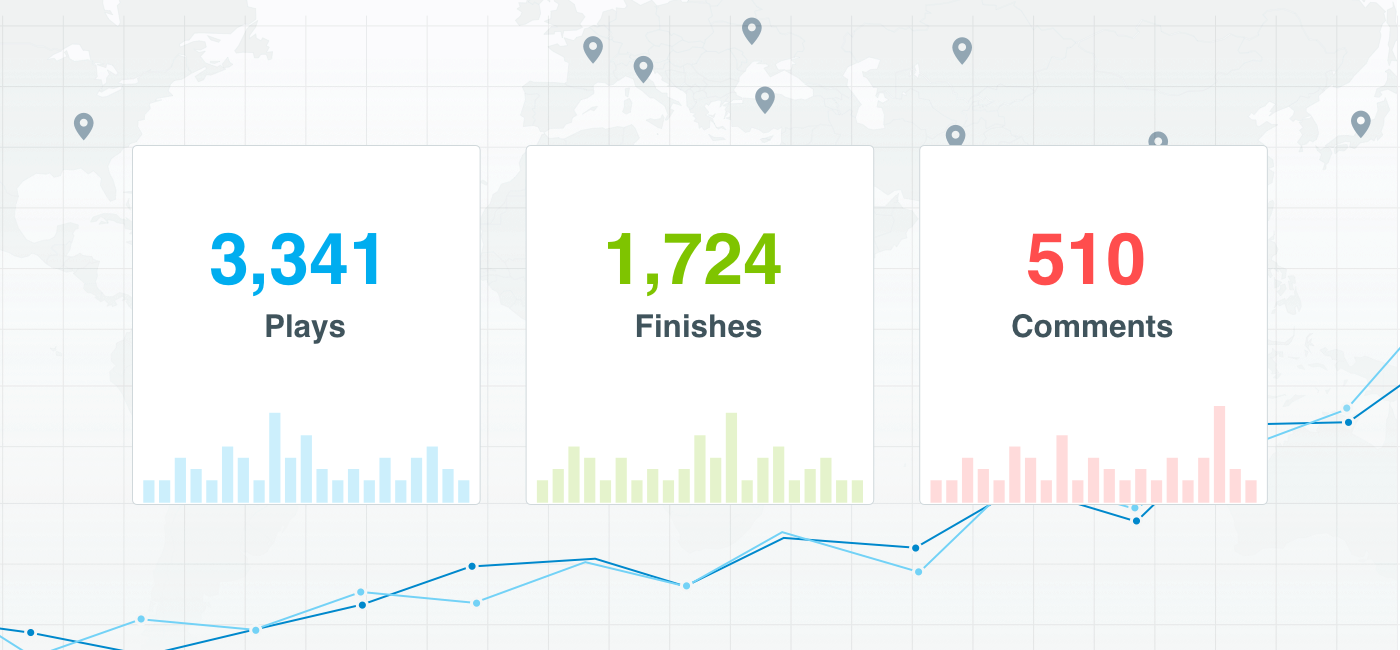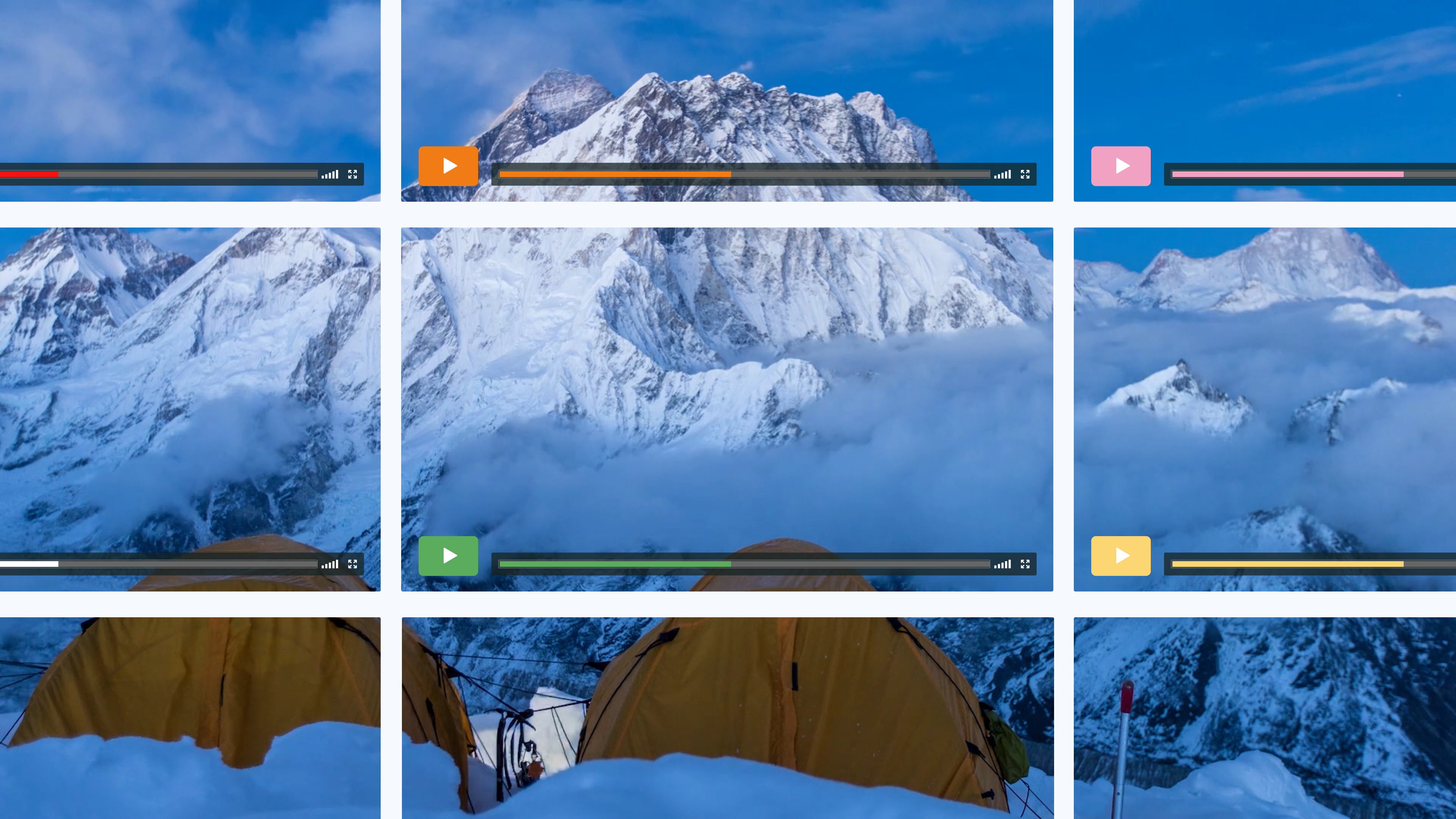
At Vimeo, we strive to provide the best video-viewing experience possible. That starts with our HTML5 player, which is engineered to make videos look their very best, anywhere. Beyond being one of the highest quality, fastest loading, and most reliable players on the planet, it’s also customizable for all of our paying members. Thinking about upgrading? Here are a few ways you’ll be able to customize to your heart’s content.
Choose your embed settings
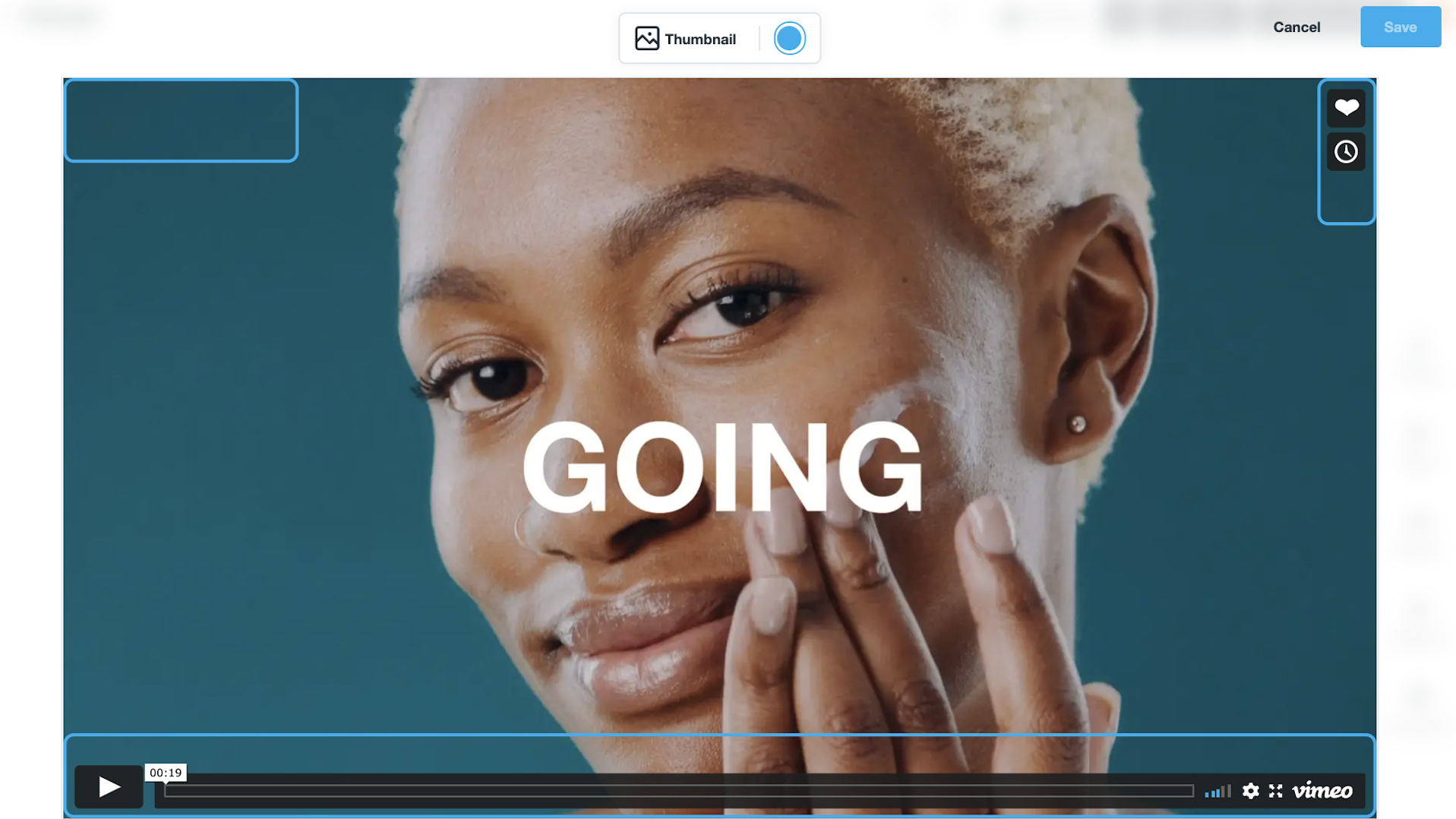
Our Embed settings allow you to apply your custom look to an individual video or multiple videos — your choice.
To change the look of a single video, select “Player” from the right sidebar on your video clip page to make your changes (more on those later). You can also choose whether to show or hide your portrait, title, and byline when your embedded video first appears from here. This will automatically update your video anywhere it’s embedded, as well as on your unlisted link page.
Similarly, you can decide what you want viewers to see when they finish watching your video. These options, such as end screens or contact forms, are available by clicking “Advanced settings” and navigating to the Interaction tools tab. To change the look for several of your videos, you can create an Embed preset in the “Videos” section of your account settings, name it, and apply as you wish.
Choose your look and feel
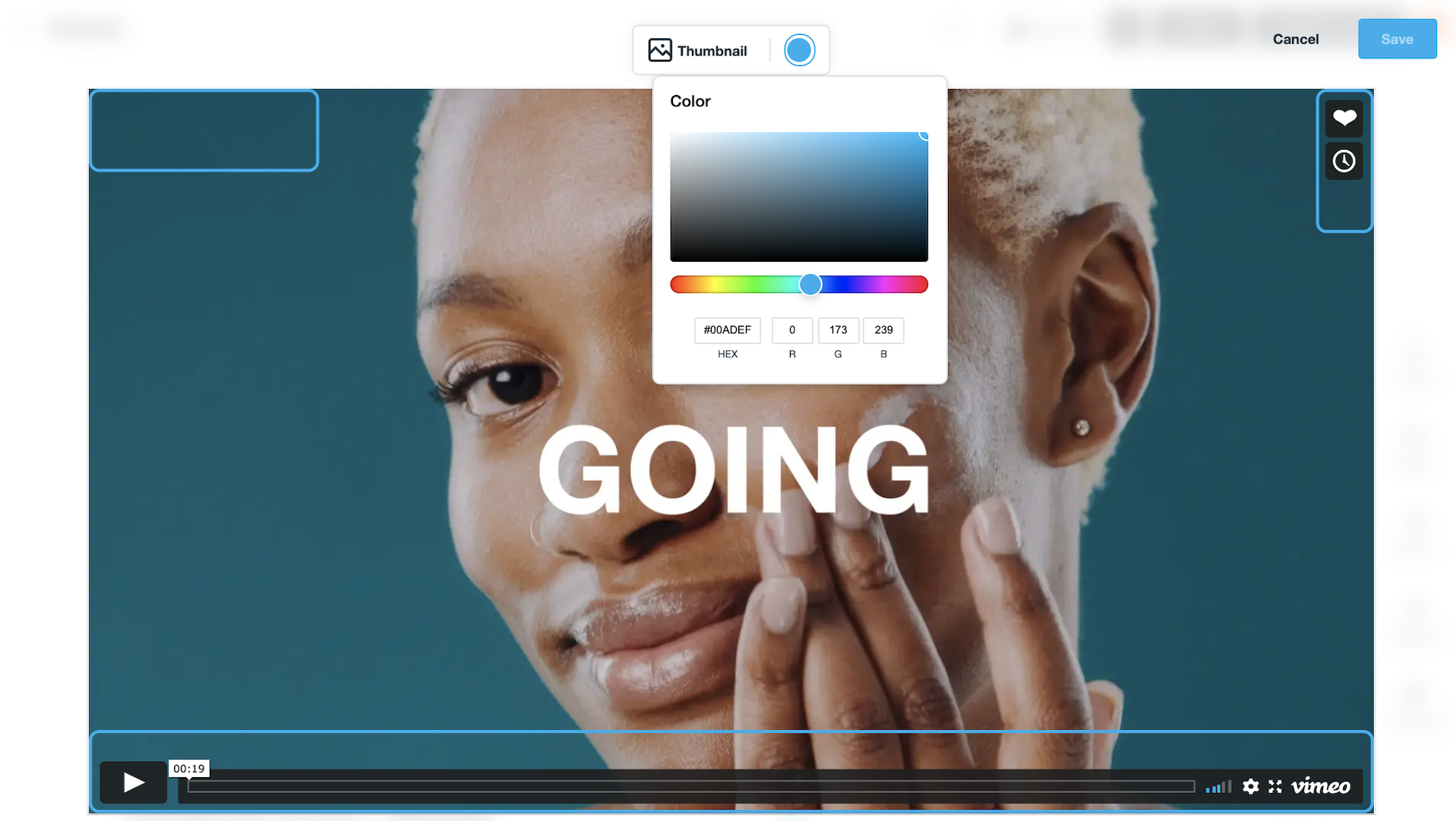
And now, the fun part: the actual customization options themselves. This is where you can match the Vimeo player to your homepage, portfolio, brand identity, or marketing campaign. To change the colors of your play bar and text, simply select the color picker at the top of your video from your Player clip page. You can select from the picker or drop in your own hex code. To add your logo, click the bottom playbar, and toggle on the “Custom logo” option. From there, select the box in the right-hand corner of the playbar and upload your logo! (Pro tip: Transparent 200×200 PNG files work best.)
Choose your privacy levels
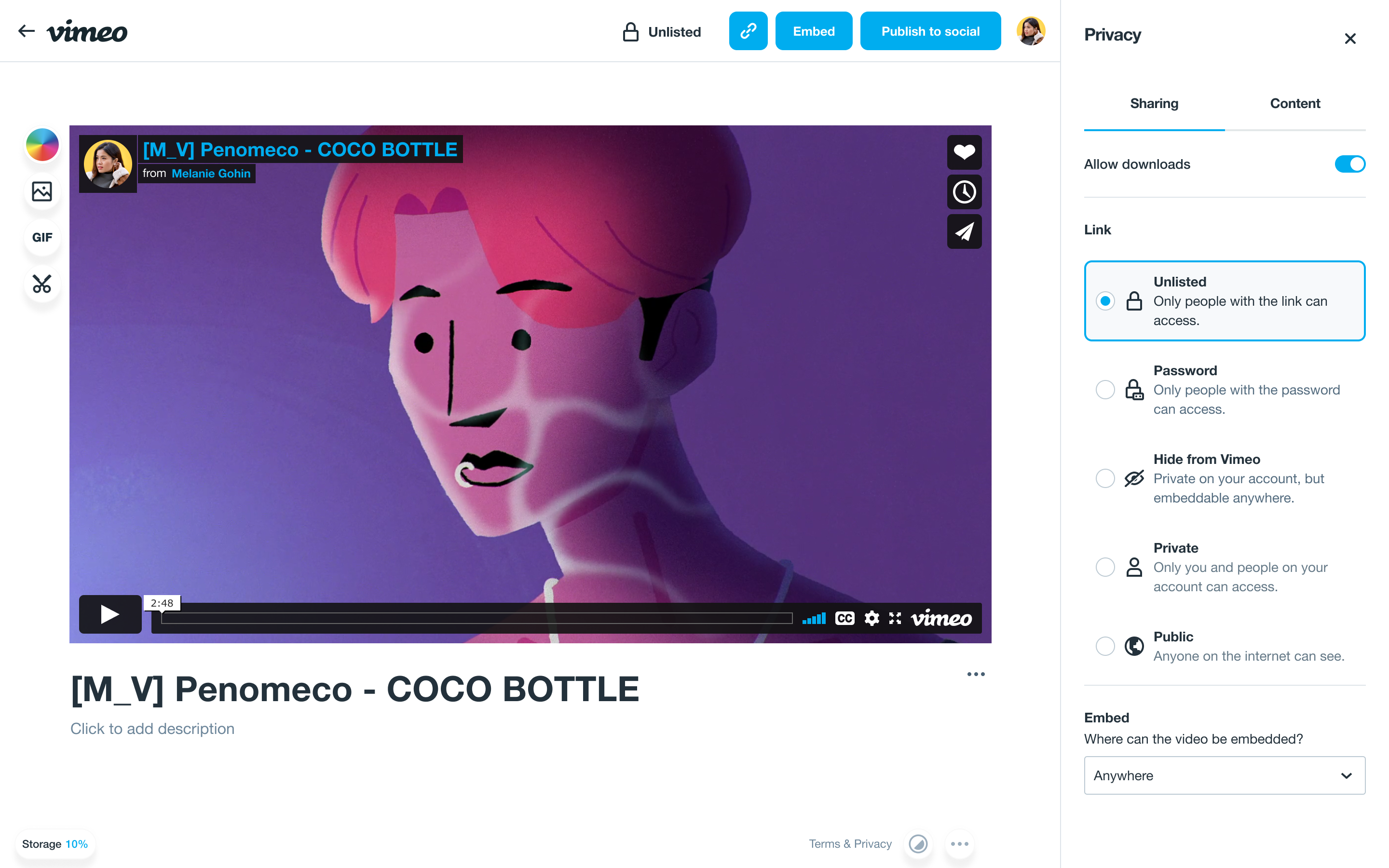
Last but not least, let’s talk about privacy. Vimeo lets you share your videos with the world, but if it isn’t quite ready you can protect them with passwords or save them as unlisted links. We think that’s so important, we have a whole other article all about that.
Domain-level privacy lets you specify which websites are allowed to embed your video, giving you full control over where your videos appear. Depending on which plan you choose, you may also be able to share unlisted links and collaborate with your teams (even more reason to upgrade).
How can you play an embedded video?
You can choose whether your video autoplays or plays when your click a button! Learning how to embed Vimeo videos is simple. Depending on your plan, you can customize the video player size, text, and play bar colors. You can also choose to hide your portrait, byline, and video title. Extra customization options are available in your video settings.
Ready to customize your player, player?
Upgrade now
Header image from “Everest: A time lapse short film” by Elia Saikaly. Post updated 3/17/2021 to reflect new user experience.